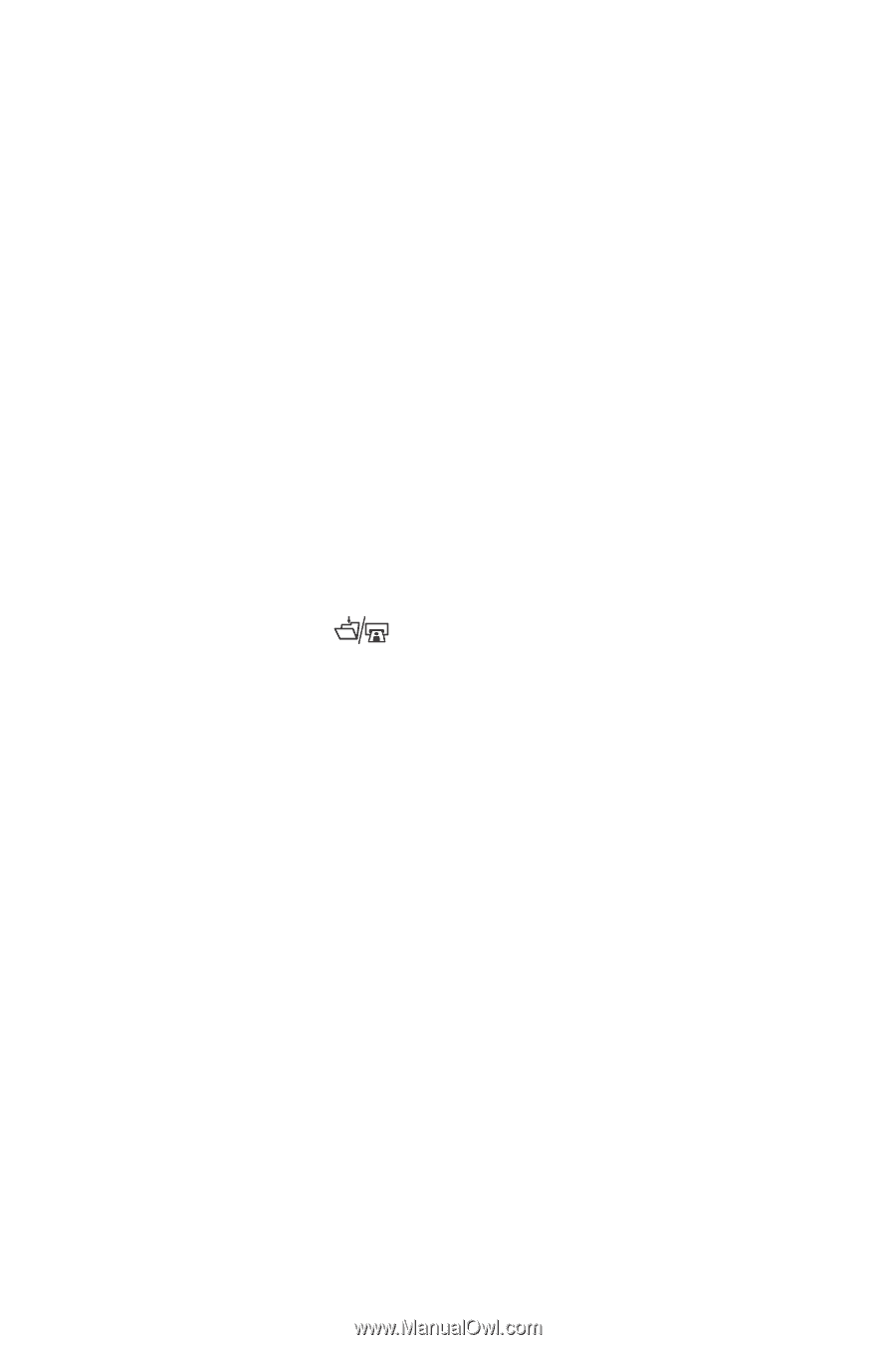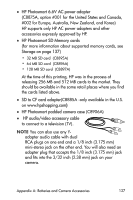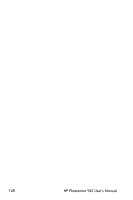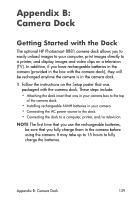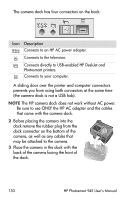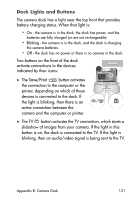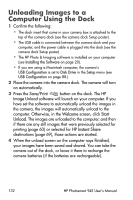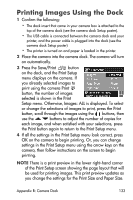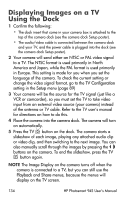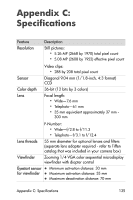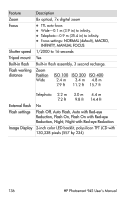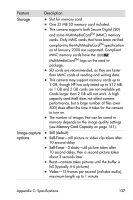HP Photosmart 945 HP Photosmart 945 Digital Camera with HP Instant Share User - Page 132
Unloading Images to a Computer Using the Dock
 |
View all HP Photosmart 945 manuals
Add to My Manuals
Save this manual to your list of manuals |
Page 132 highlights
Unloading Images to a Computer Using the Dock 1 Confirm the following: • The dock insert that came in your camera box is attached to the top of the camera dock (see the camera dock Setup poster). • The USB cable is connected between the camera dock and your computer, and the power cable is plugged into the dock (see the camera dock Setup poster) • The HP Photo & Imaging software is installed on your computer (see Installing the Software on page 20). • If you are using a Macintosh computer, the camera's USB Configuration is set to Disk Drive in the Setup menu (see USB Configuration on page 88.) 2 Place the camera into the camera dock. The camera will turn on automatically. 3 Press the Save/Print button on the dock. The HP Image Unload software will launch on your computer. If you have set the software to automatically unload the images in the camera, the images will automatically unload to the computer. Otherwise, in the Welcome screen, click Start Unload. The images are unloaded to the computer, and then if there are any still images that were previously selected for printing (page 60) or selected for HP Instant Share destinations (page 69), those actions are started. 4 When the unload screen on the computer says Finished, your images have been saved and shared. You can take the camera out of the dock, or leave it there to recharge the camera batteries (if the batteries are rechargeable). 132 HP Photosmart 945 User's Manual