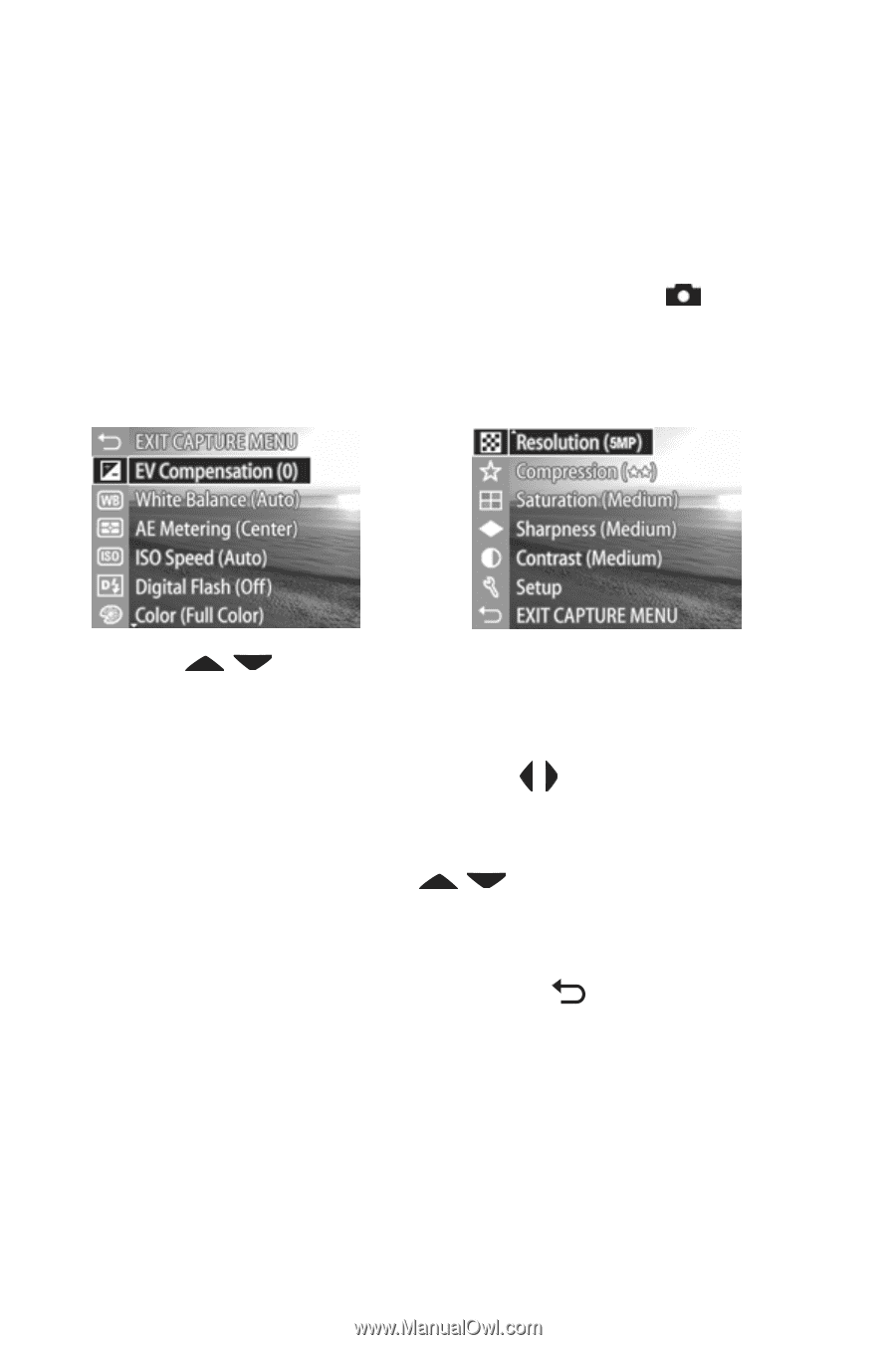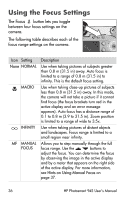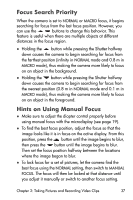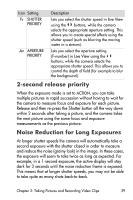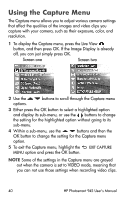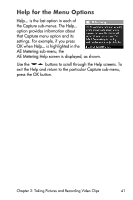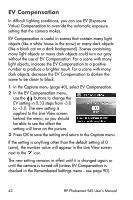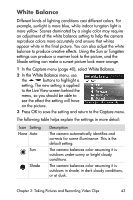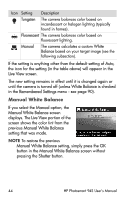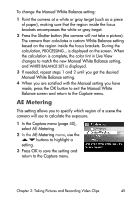HP Photosmart 945 HP Photosmart 945 Digital Camera with HP Instant Share User - Page 40
Using the Capture Menu
 |
View all HP Photosmart 945 manuals
Add to My Manuals
Save this manual to your list of manuals |
Page 40 highlights
Using the Capture Menu The Capture menu allows you to adjust various camera settings that affect the qualities of the images and video clips you capture with your camera, such as their exposure, color, and resolution. 1 To display the Capture menu, press the Live View button, and then press OK. If the Image Display is already off, you can just simply press OK. Screen one Screen two 2 Use the options. buttons to scroll through the Capture menu 3 Either press the OK button to select a highlighted option and display its sub-menu, or use the buttons to change the setting for the highlighted option without going to its sub-menu. 4 Within a sub-menu, use the buttons and then the OK button to change the setting for the Capture menu option. 5 To exit the Capture menu, highlight the MENU option and press the OK button. EXIT CAPTURE NOTE Some of the settings in the Capture menu are grayed out when the camera is set to VIDEO mode, meaning that you can not use those settings when recording video clips. 40 HP Photosmart 945 User's Manual