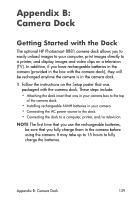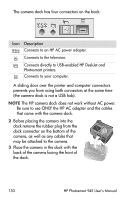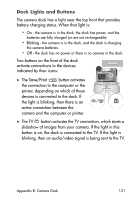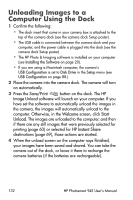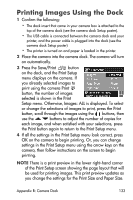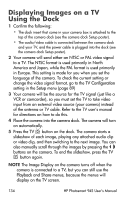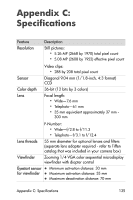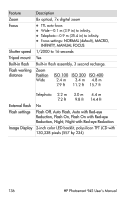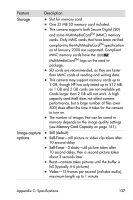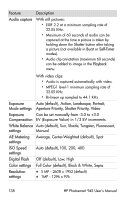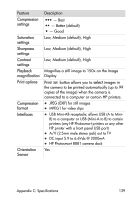HP Photosmart 945 HP Photosmart 945 Digital Camera with HP Instant Share User - Page 134
Displaying Images on a TV Using the Dock
 |
View all HP Photosmart 945 manuals
Add to My Manuals
Save this manual to your list of manuals |
Page 134 highlights
Displaying Images on a TV Using the Dock 1 Confirm the following: • The dock insert that came in your camera box is attached to the top of the camera dock (see the camera dock Setup poster). • The audio/video cable is connected between the camera dock and your TV, and the power cable is plugged into the dock (see the camera dock Setup poster). 2 Your camera will send either an NTSC or PAL video signal to a TV. The NTSC format is used primarily in North America and Japan, while the PAL format is used primarily in Europe. This setting is made for you when you set the language of the camera. To check the current setting or change the video signal format, go to the TV Configuration setting in the Setup menu (page 89) 3 Your camera will be the source for the TV signal (just like a VCR or camcorder), so you must set the TV to take video input from an external video source (your camera) instead of the antenna or TV cable. Refer to the TV user's manual for directions on how to do this. 4 Place the camera into the camera dock. The camera will turn on automatically. 5 Press the TV button on the dock. The camera starts a slideshow of each image, playing any attached audio clip or video clip, and then switching to the next image. You can also manually scroll through the images by pressing the buttons on the camera. To end the slideshow, press the TV button again. NOTE The Image Display on the camera turns off when the camera is connected to a TV, but you can still use the Playback and Share menus, because the menus will display on the TV screen. 134 HP Photosmart 945 User's Manual