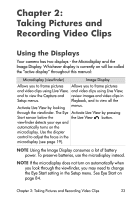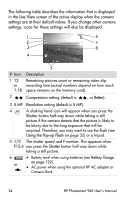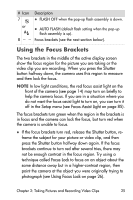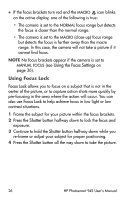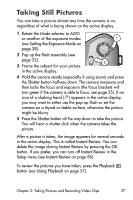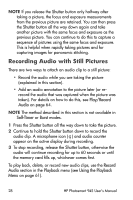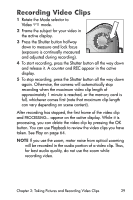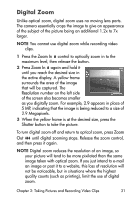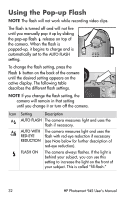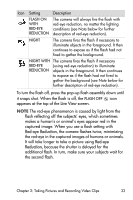HP Photosmart 945 HP Photosmart 945 Digital Camera with HP Instant Share User - Page 28
Recording Audio with Still Pictures, Shutter, Play/Record, Audio, Self-Timer, Burst, Record, Playback
 |
View all HP Photosmart 945 manuals
Add to My Manuals
Save this manual to your list of manuals |
Page 28 highlights
NOTE If you release the Shutter button only halfway after taking a picture, the focus and exposure measurements from the previous picture are retained. You can then press the Shutter button all the way down again and take another picture with the same focus and exposure as the previous picture. You can continue to do this to capture a sequence of pictures using the same focus and exposure. This is helpful when rapidly taking pictures and for capturing images for panoramic stitching. Recording Audio with Still Pictures There are two ways to attach an audio clip to a still picture: • Record the audio while you are taking the picture (explained in this section). • Add an audio annotation to the picture later (or rerecord the audio that was captured when the picture was taken). For details on how to do this, see Play/Record Audio on page 64. NOTE The method described in this section is not available in Self-Timer or Burst modes. 1 Press the Shutter button all the way down to take the picture. 2 Continue to hold the Shutter button down to record the audio clip. A microphone icon ( ) and audio counter appear on the active display during recording. 3 To stop recording, release the Shutter button, otherwise the audio will continue recording for up to 60 seconds or until the memory card fills up, whichever comes first. To play back, delete, or record new audio clips, use the Record Audio section in the Playback menu (see Using the Playback Menu on page 61). 28 HP Photosmart 945 User's Manual