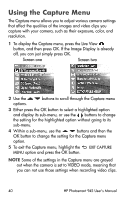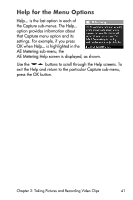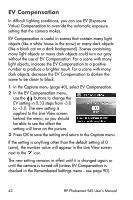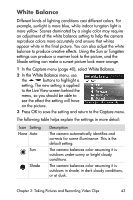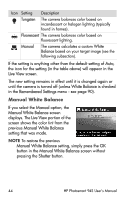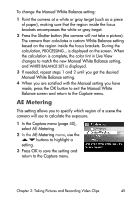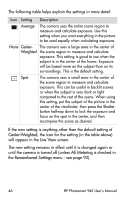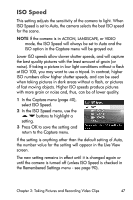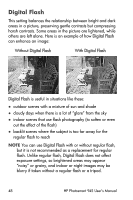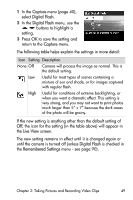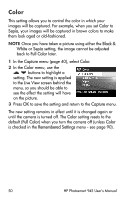HP Photosmart 945 HP Photosmart 945 Digital Camera with HP Instant Share User - Page 45
AE Metering, Manual White Balance, Shutter, White Balance, Live View, Manual, Manual White, Balance
 |
View all HP Photosmart 945 manuals
Add to My Manuals
Save this manual to your list of manuals |
Page 45 highlights
To change the Manual White Balance setting: 1 Point the camera at a white or gray target (such as a piece of paper), making sure that the region inside the focus brackets encompasses the white or gray target. 2 Press the Shutter button (the camera will not take a picture). The camera then calculates a custom White Balance setting based on the region inside the focus brackets. During the calculation, PROCESSING... is displayed on the screen. When the calculation is complete, the color tint in Live View changes to match the new Manual White Balance setting, and WHITE BALANCE SET is displayed. 3 If needed, repeat steps 1 and 2 until you get the desired Manual White Balance setting. 4 When you are satisfied with the Manual setting you have made, press the OK button to exit the Manual White Balance screen and return to the Capture menu. AE Metering This setting allows you to specify which region of a scene the camera will use to calculate the exposure. 1 In the Capture menu (page 40), select AE Metering. 2 In the AE Metering menu, use the buttons to highlight a setting. 3 Press OK to save the setting and return to the Capture menu. Chapter 2: Taking Pictures and Recording Video Clips 45