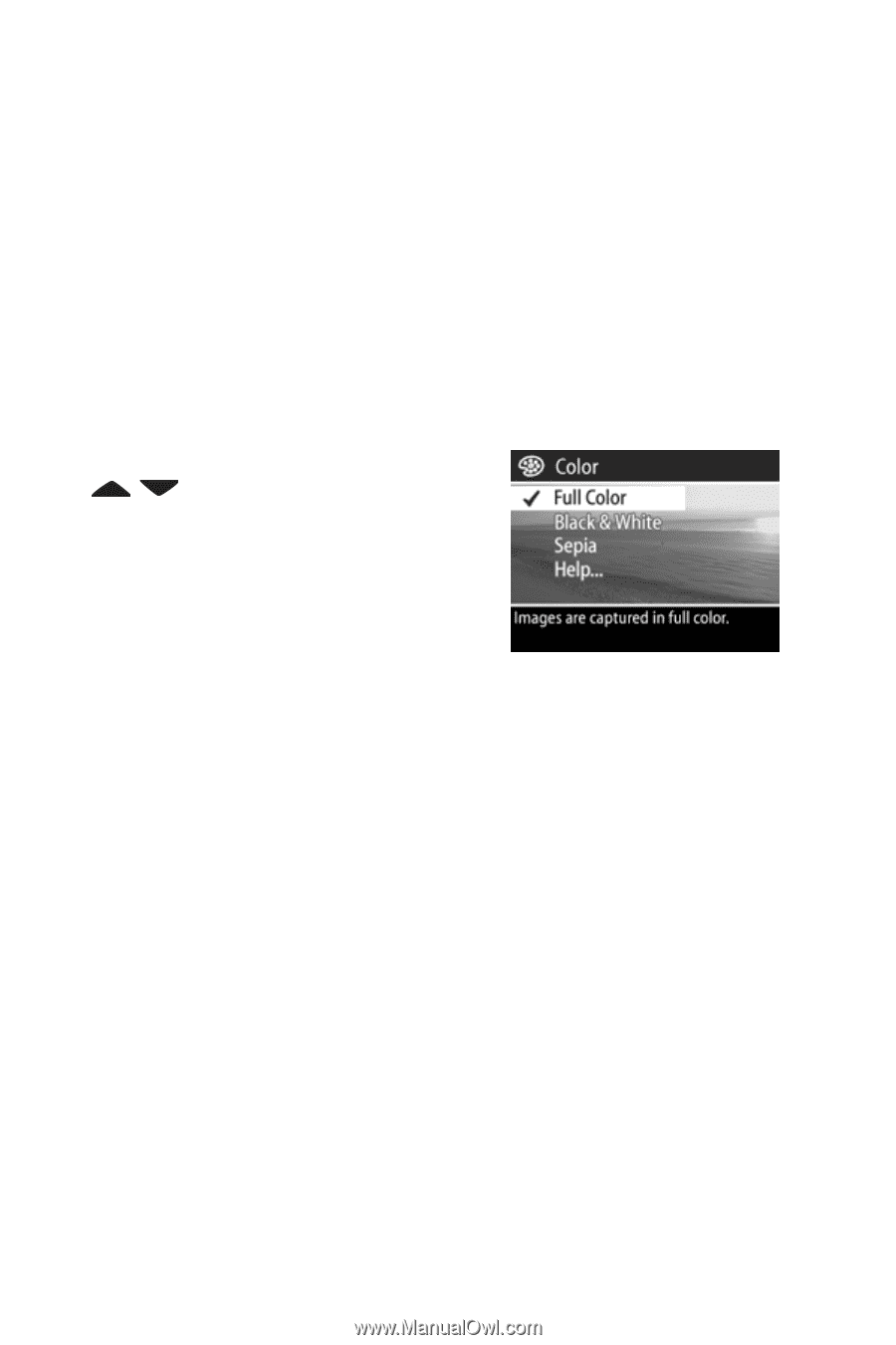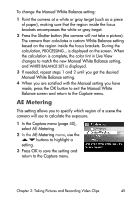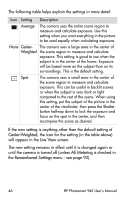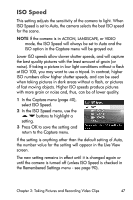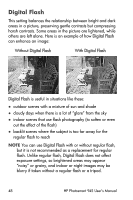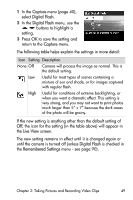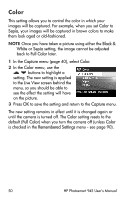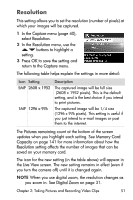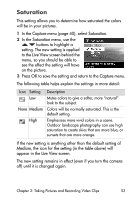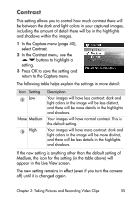HP Photosmart 945 HP Photosmart 945 Digital Camera with HP Instant Share User - Page 50
Color, Sepia, Black &, White, Full Color, Capture, Remembered Settings - reset
 |
View all HP Photosmart 945 manuals
Add to My Manuals
Save this manual to your list of manuals |
Page 50 highlights
Color This setting allows you to control the color in which your images will be captured. For example, when you set Color to Sepia, your images will be captured in brown colors to make them look aged or old-fashioned. NOTE Once you have taken a picture using either the Black & White or Sepia setting, the image cannot be adjusted back to Full Color later. 1 In the Capture menu (page 40), select Color. 2 In the Color menu, use the buttons to highlight a setting. The new setting is applied to the Live View screen behind the menu, so you should be able to see the effect the setting will have on the picture. 3 Press OK to save the setting and return to the Capture menu. The new setting remains in effect until it is changed again or until the camera is turned off. The Color setting resets to the default (Full Color) when you turn the camera off (unless Color is checked in the Remembered Settings menu - see page 90). 50 HP Photosmart 945 User's Manual