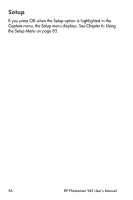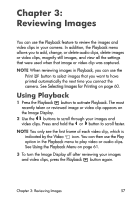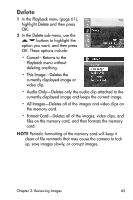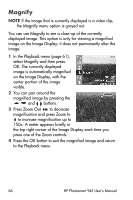HP Photosmart 945 HP Photosmart 945 Digital Camera with HP Instant Share User - Page 61
Using the Playback Menu
 |
View all HP Photosmart 945 manuals
Add to My Manuals
Save this manual to your list of manuals |
Page 61 highlights
Using the Playback Menu The Playback menu allows you to play or record audio clips, play video clips, delete images, audio clips, or video clips or format the memory card, magnify an image on the Image Display, or view all of the settings that were used when capturing an image. From this menu, you can also access the Setup menu to set a number of preferences on the camera. 1 To display the Playback menu, press the OK button while you are in Playback. If you are not currently in Playback, press the Playback button first, then press the OK button. 2 Use the buttons to move to the image or video clip you want to use. 3 Use the buttons to highlight the menu options on the left of the Image Display. 4 Select a highlighted option by pressing the OK button. Each of the Playback menu options are explained later in this section. NOTE While a Playback menu option is highlighted, you can use the buttons to scroll to other images and video clips. This is useful for performing the same action on several images or video clips, such as deleting multiple images or video clips. 5 To exit the Playback menu and return to viewing images in Playback, highlight the EXIT PLAYBACK MENU option and press the OK button. Chapter 3: Reviewing Images 61