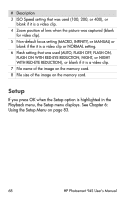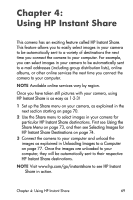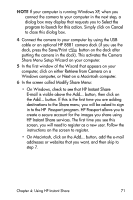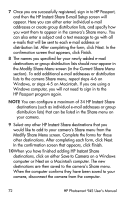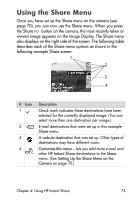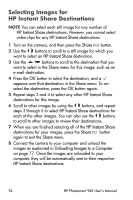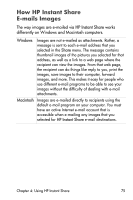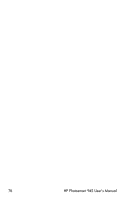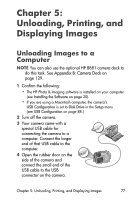HP Photosmart 945 HP Photosmart 945 Digital Camera with HP Instant Share User - Page 72
HP Instant Share E-mail Setup, Share, Finish, Modify Share Menu, Current Share Menu, HP Instant Share
 |
View all HP Photosmart 945 manuals
Add to My Manuals
Save this manual to your list of manuals |
Page 72 highlights
7 Once you are successfully registered, sign in to HP Passport, and then the HP Instant Share E-mail Setup screen will appear. Here you can either enter individual e-mail addresses or create group distribution lists, and specify how you want them to appear in the camera's Share menu. You can also enter a subject and a text message to go with all e-mails that will be sent to each e-mail address or distribution list. After completing the form, click Next. In the confirmation screen that appears, click Finish. 8 The names you specified for your newly added e-mail destinations or group distribution lists should now appear in the Modify Share Menu screen (in the Current Share Menu section). To add additional e-mail addresses or distribution lists to the camera Share menu, repeat steps 4-6 on Windows, or steps 4-5 on Macintosh. If you are using a Windows computer, you will not need to sign in to the HP Passport program again. NOTE You can configure a maximum of 34 HP Instant Share destinations (such as individual e-mail addresses or group distribution lists) that can be listed in the Share menu on your camera. 9 Select any other HP Instant Share destinations that you would like to add to your camera's Share menu from the Modify Share Menu screen. Complete the forms for those other destinations. After completing each form, click Next. In the confirmation screen that appears, click Finish. 10When you have finished adding HP Instant Share destinations, click on either Save to Camera on a Windows computer or Next on a Macintosh computer. The new destinations are then saved to the camera's Share menu. When the computer confirms they have been saved to your camera, disconnect the camera from the computer. 72 HP Photosmart 945 User's Manual