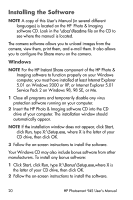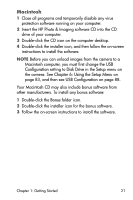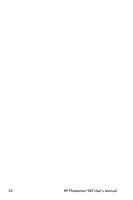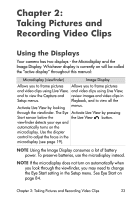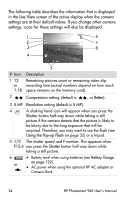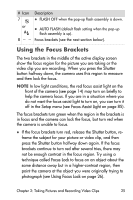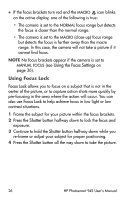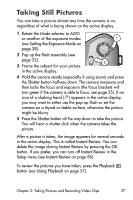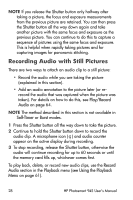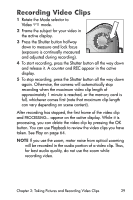HP Photosmart 945 HP Photosmart 945 Digital Camera with HP Instant Share User - Page 25
Using the Focus Brackets, Shutter, Setup, Focus Assist Light, Focus Lock, Using Focus Lock
 |
View all HP Photosmart 945 manuals
Add to My Manuals
Save this manual to your list of manuals |
Page 25 highlights
# Icon 7 or A 8 Description z FLASH OFF when the pop-up flash assembly is down. z AUTO FLASH (default flash setting when the pop-up flash assembly is up). Focus brackets (see the next section below). Using the Focus Brackets The two brackets in the middle of the active display screen show the focus region for the picture you are taking or the video clip you are recording. When you press the Shutter button halfway down, the camera uses this region to measure and then lock the focus. NOTE In low light conditions, the red focus assist light on the front of the camera (see page 14) may turn on briefly to help the camera focus. If you are in a situation where you do not want the focus assist light to turn on, you can turn it off in the Setup menu (see Focus Assist Light on page 85). The focus brackets turn green when the region in the brackets is in focus and the camera can lock the focus, but turn red when the camera is unable to focus. z If the focus brackets turn red, release the Shutter button, reframe the subject for your picture or video clip, and then press the Shutter button halfway down again. If the focus brackets continue to turn red after several tries, there may not be enough contrast in the focus region. Try using a technique called Focus Lock to focus on an object about the same distance away but in a higher-contrast region, then point the camera at the object you were originally trying to photograph (see Using Focus Lock on page 26). Chapter 2: Taking Pictures and Recording Video Clips 25