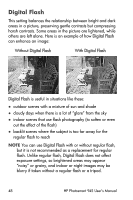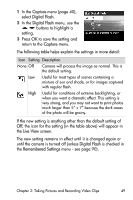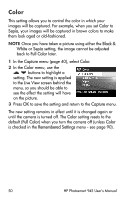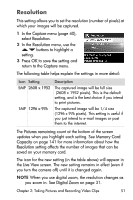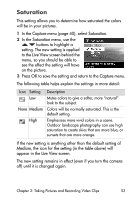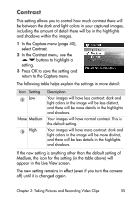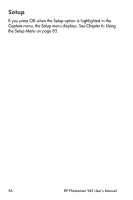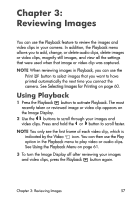HP Photosmart 945 HP Photosmart 945 Digital Camera with HP Instant Share User - Page 53
Saturation, Capture, Live View, Medium
 |
View all HP Photosmart 945 manuals
Add to My Manuals
Save this manual to your list of manuals |
Page 53 highlights
Saturation This setting allows you to determine how saturated the colors will be in your pictures. 1 In the Capture menu (page 40), select Saturation. 2 In the Saturation menu, use the buttons to highlight a setting. The new setting is applied to the Live View screen behind the menu, so you should be able to see the effect the setting will have on the picture. 3 Press OK to save the setting and return to the Capture menu. The following table helps explain the settings in more detail: Icon Setting - Low None Medium + High Description Mutes colors to give a softer, more "natural" look to the subject. Colors will be normally saturated. This is the default setting. Emphasizes more vivid colors in a scene. Outdoor landscape photography can use high saturation to create skies that are more blue, or sunsets that are more orange. If the new setting is anything other than the default setting of Medium, the icon for the setting (in the table above) will appear in the Live View screen. The new setting remains in effect (even if you turn the camera off) until it is changed again. Chapter 2: Taking Pictures and Recording Video Clips 53