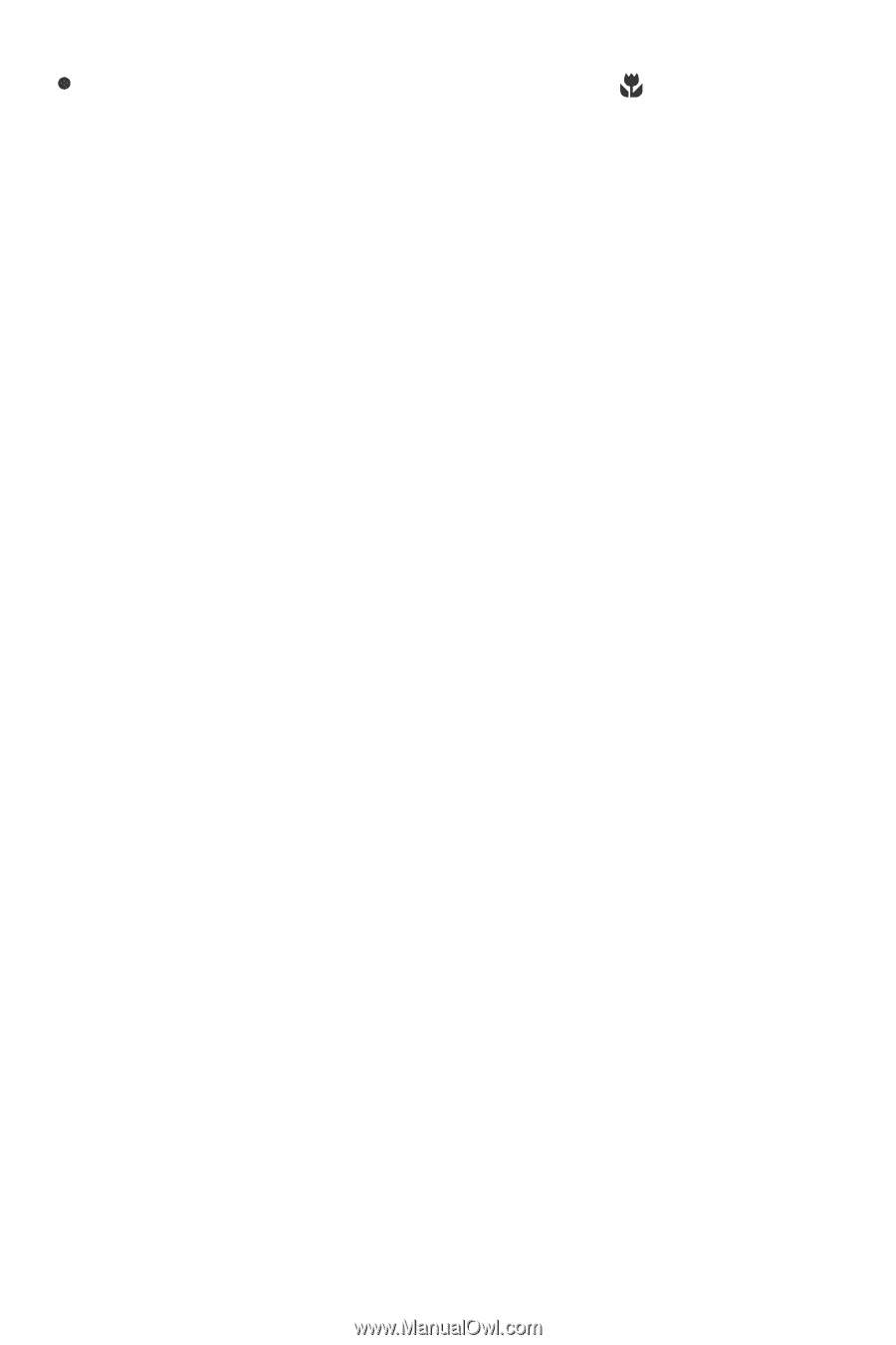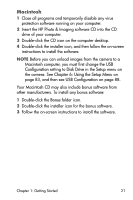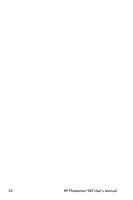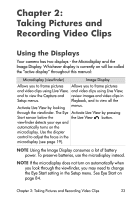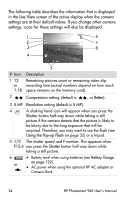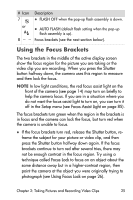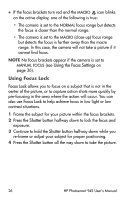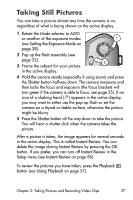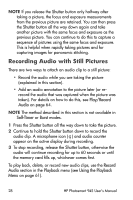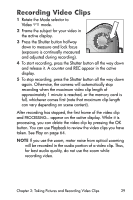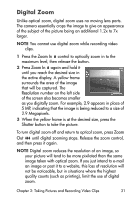HP Photosmart 945 HP Photosmart 945 Digital Camera with HP Instant Share User - Page 26
Using Focus Lock, Using the Focus Settings, Focus Lock, Shutter - user manual
 |
View all HP Photosmart 945 manuals
Add to My Manuals
Save this manual to your list of manuals |
Page 26 highlights
z If the focus brackets turn red and the MACRO icon blinks on the active display, one of the following is true: • The camera is set to the NORMAL focus range but detects the focus is closer than the normal range. • The camera is set to the MACRO (close-up) focus range but detects the focus is farther away than the macro range. In this case, the camera will not take a picture if it cannot find focus. NOTE No focus brackets appear if the camera is set to MANUAL FOCUS (see Using the Focus Settings on page 36). Using Focus Lock Focus Lock allows you to focus on a subject that is not in the center of the picture, or to capture action shots more quickly by pre-focusing in the area where the action will occur. You can also use Focus Lock to help achieve focus in low light or low contrast situations. 1 Frame the subject for your picture within the focus brackets. 2 Press the Shutter button halfway down to lock the focus and exposure. 3 Continue to hold the Shutter button halfway down while you re-frame or adjust your subject for proper positioning. 4 Press the Shutter button all the way down to take the picture. 26 HP Photosmart 945 User's Manual