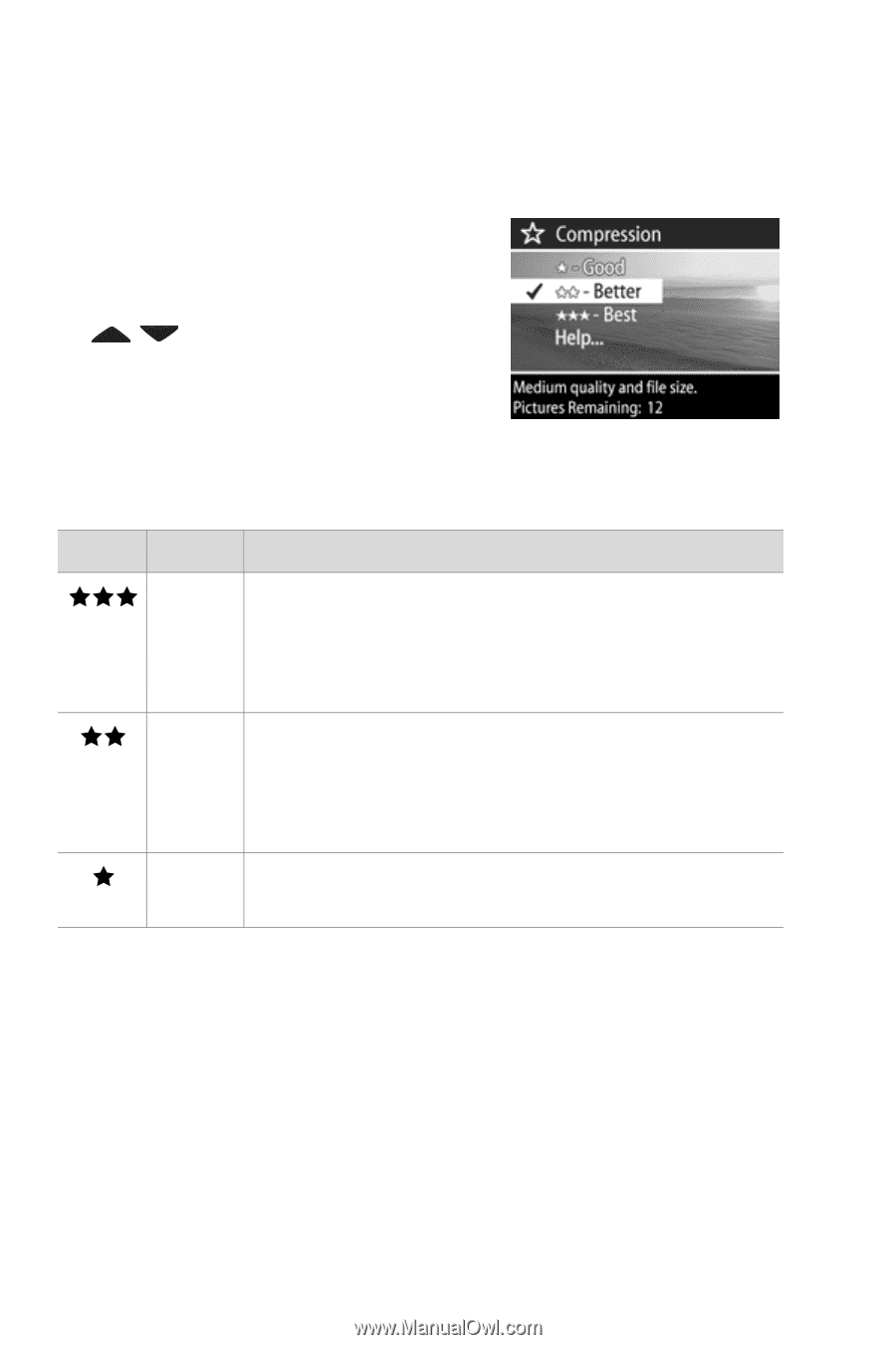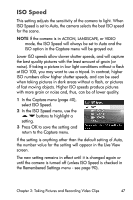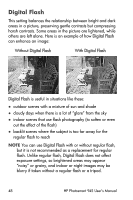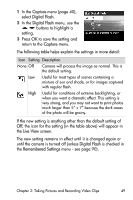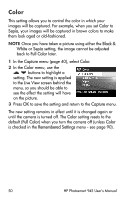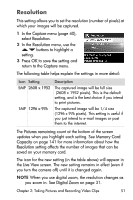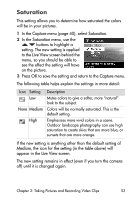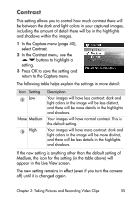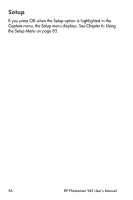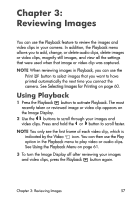HP Photosmart 945 HP Photosmart 945 Digital Camera with HP Instant Share User - Page 52
Compression, Capture, Pictures remaining, Memory Card, Capacity, Live View
 |
View all HP Photosmart 945 manuals
Add to My Manuals
Save this manual to your list of manuals |
Page 52 highlights
Compression This setting determines how much JPEG compression your images will have. 1 In the Capture menu (page 40), select Compression. 2 In the Compression menu, use the buttons to highlight a setting. 3 Press OK to save the setting and return to the Capture menu. The following table helps explain the settings in more detail: Icon Setting Description Best Produces the highest-quality images, but uses the most memory. This is recommended if you plan to enlarge images, or print images to a size larger than 18 by 24 cm (or 8 by 10 in). Better Produces high-quality images and requires less memory than the Best setting. This is the default setting, and is recommended for printing images up to 18 by 24 cm (or 8 by 10 in). Good The most memory-efficient setting, for images that you want to e-mail or post to the Internet. The Pictures remaining count at the bottom of the screen updates when you highlight each setting. See Memory Card Capacity on page 141 for more information about how the Compression setting affects the number of images that can be saved on your memory card. The icon for the new setting (in the table above) will appear in the Live View screen. The new setting remains in effect (even if you turn the camera off) until it is changed again. 52 HP Photosmart 945 User's Manual