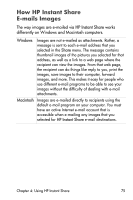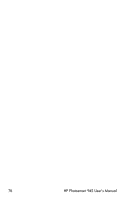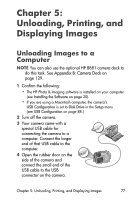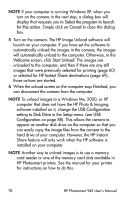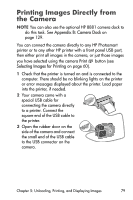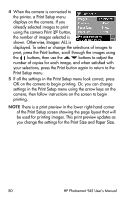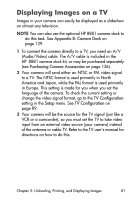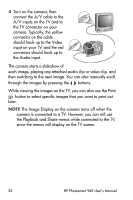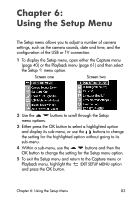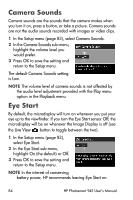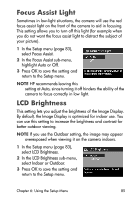HP Photosmart 945 HP Photosmart 945 Digital Camera with HP Instant Share User - Page 80
Print Setup, Print, Images: ALL, Print Size, Paper Size, menu look correct, press
 |
View all HP Photosmart 945 manuals
Add to My Manuals
Save this manual to your list of manuals |
Page 80 highlights
4 When the camera is connected to the printer, a Print Setup menu displays on the camera. If you already selected images to print using the camera Print button, the number of images selected is shown. Otherwise, Images: ALL is displayed. To select or change the selections of images to print, press the Print button, scroll through the images using the buttons, then use the buttons to adjust the number of copies for each image, and when satisfied with your selections, press the Print button again to return to the Print Setup menu. 5 If all the settings in the Print Setup menu look correct, press OK on the camera to begin printing. Or, you can change settings in the Print Setup menu using the arrow keys on the camera, then follow instructions on the screen to begin printing. NOTE There is a print preview in the lower right-hand corner of the Print Setup screen showing the page layout that will be used for printing images. This print preview updates as you change the settings for the Print Size and Paper Size. 80 HP Photosmart 945 User's Manual