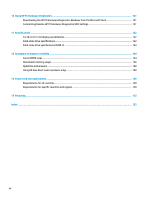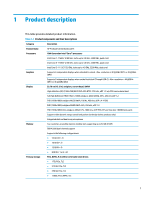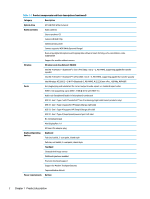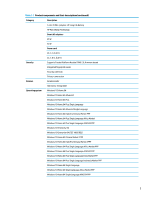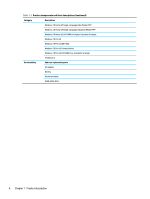HP ProBook 630 Maintenance and Service Guide - Page 17
Components, Right
 |
View all HP ProBook 630 manuals
Add to My Manuals
Save this manual to your list of manuals |
Page 17 highlights
2 Components Right Use the illustration and table to identify the components on the right side of the computer. Table 2-1 Right-side components and their descriptions Component Description (1) HDMI port Connects an optional video or audio device, such as a highdefinition television, any compatible digital or audio component, or a high-speed High Definition Multimedia Interface (HDMI) device. (2) USB SuperSpeed port with HP Sleep and Charge Connects a USB device, provides high-speed data transfer, and charges small devices, even when the computer is off. (3) USB Type-C® ThunderboltTM port with HP Sleep Connects a USB device, provides high-speed data transfer, and and Charge charges small devices, even when the computer is off. - and - Connects a display device that has a USB Type-C connector, providing DisplayPort output. NOTE: Your computer might also support a Thunderbolt docking station. NOTE: Cables, adapters, or both (purchased separately) might be required. (4) Battery light When AC power is connected: ● White: The battery charge is greater than 90%. ● Amber: The battery charge is from 0 to 90%. ● Off: The battery is not charging. When AC power is disconnected (battery not charging): ● Blinking amber: The battery has reached a low battery level. When the battery has reached a critical battery level, the battery light begins blinking rapidly. ● Off: The battery is not charging. (5) Power connector Connects an AC adapter. Right 5