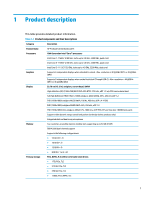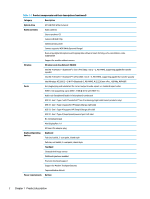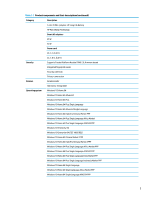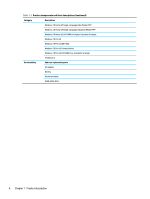HP ProBook 630 Maintenance and Service Guide - Page 18
Rear, Left, Rear component and its description, Left-side components and their descriptions
 |
View all HP ProBook 630 manuals
Add to My Manuals
Save this manual to your list of manuals |
Page 18 highlights
Rear Use the illustration and table to identify the rear component. Table 2-2 Rear component and its description Component Vent Description Enables airflow to cool internal components. NOTE: The computer fan starts up automatically to cool internal components and prevent overheating. It is normal for the internal fan to cycle on and off during routine operation. Left Use the illustration and table to identify the components on the left side of the computer. Table 2-3 Left-side components and their descriptions Component Description (1) Security cable slot Attaches an optional security cable to the computer. NOTE: The security cable is designed to act as a deterrent, but it might not prevent the computer from being mishandled or stolen. (2) USB SuperSpeed powered port Connects and supplies power to a USB device, provides highspeed data transfer, and (for select products) charges small devices when the computer is on or in Sleep mode. (3) Audio-out (headphone)/Audio-in (microphone) Connects optional powered stereo speakers, headphones, combo jack earbuds, a headset, or a television audio cable. Also connects an optional headset microphone. This jack does not support optional standalone microphones. WARNING! To reduce the risk of personal injury, adjust the volume before putting on headphones, earbuds, or a headset. For additional safety information, see the Regulatory, Safety, and Environmental Notices. To access this guide: ▲ Type HP Documentation in the taskbar search box, and then select HP Documentation. NOTE: When a device is connected to the jack, the computer speakers are disabled. 6 Chapter 2 Components