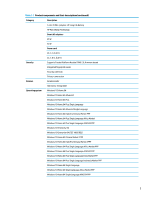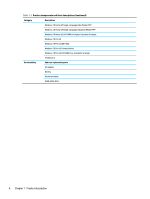HP ProBook 630 Maintenance and Service Guide - Page 20
Bottom, Button, speakers, and fingerprint reader
 |
View all HP ProBook 630 manuals
Add to My Manuals
Save this manual to your list of manuals |
Page 20 highlights
Table 2-4 Display components and their descriptions (continued) Component Description For wireless regulatory notices, see the section of the Regulatory, Safety, and Environmental Notices that applies to your country or region. To access this guide: ▲ Type HP Documentation in the taskbar search box, and then select HP Documentation. Bottom Use the illustration and table to identify the bottom component. Table 2-5 Bottom component and its description Component Description Vent Enables airflow to cool internal components. NOTE: The computer fan starts up automatically to cool internal components and prevent overheating. It is normal for the internal fan to cycle on and off during routine operation. Button, speakers, and fingerprint reader Fingerprint readers can be located on the touchpad, on a side panel of the computer, or on the top cover below the keyboard. IMPORTANT: To verify that your computer supports fingerprint reader sign-in, type Sign-in options in the taskbar search box and follow the on-screen instructions. If Fingerprint reader is not listed as an option, then your notebook does not include a fingerprint reader. NOTE: Refer to the illustration that most closely matches your computer. 8 Chapter 2 Components