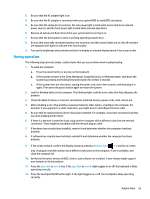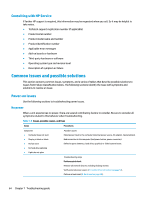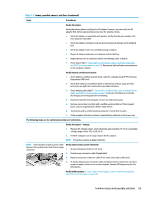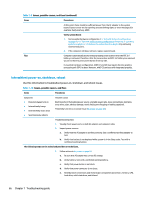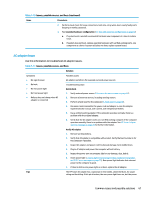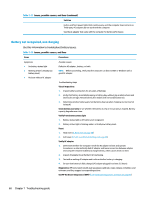HP ProBook 630 Maintenance and Service Guide - Page 80
Battery not recognized, not charging, Table 7-11
 |
View all HP ProBook 630 manuals
Add to My Manuals
Save this manual to your list of manuals |
Page 80 highlights
Table 7-11 Issues, possible causes, and fixes (continued) Solution button and front power lights blink continuously, and the computer does not turn on. Third-party AC adapters do not work with the computer. Use the AC adapter that came with the computer for better performance. Battery not recognized, not charging Use this information to troubleshoot battery issues. Table 7-12 Issues, possible causes, and fixes Items Procedures Symptoms ● No battery status light ● Blinking amber (critically low battery level) ● No boot without AC adapter Possible causes Defective AC adapter , battery, or both. NOTE: Before proceeding, verify that the computer can boot to BIOS or Windows with a good AC adapter. Troubleshooting steps Visual inspections 1. Inspect battery connectors for any signs of damage. 2. Verify that battery is installed properly in battery bay without gap or obstructions and latch locks are tight. Reseat battery (for models with removable batteries). 3. Determine whether battery gets hot (batteries heat up when charging, but not too hot to touch). Check battery warranty to see whether the battery is new or its warranty is expired. Battery capacity degrades over time. Verify front battery status light 1. Battery status light is off: battery not recognized. 2. Battery status light is blinking amber: critically low battery level. Reset 1. Hard reset (8. Hard reset on page 58) 2. Soft reset (9. Soft reset (Default Settings) on page 59) Verify AC adapter 1. Determine whether the computer needs the AC adapter to boot and operate. Sometimes, an intermittently bad AC adapter and loose connection between adapter and computer results in inability to charge battery, which causes short run time. 2. Inspect AC adapter to verify that it is functioning. 3. Test with a working AC adapter and confirm whether battery is charging. 4. Be sure that battery is fully charged (AC adapter plugged in at least 2.5 hours). Diagnostics: HP tools report results such as passed, calibrate, weak, replace, no battery, and unknown, and they suggest corresponding actions. Use HP Hardware Diagnostics (UEFI) (6. HP Hardware Diagnostics and Tools on page 53) 68 Chapter 7 Troubleshooting guide