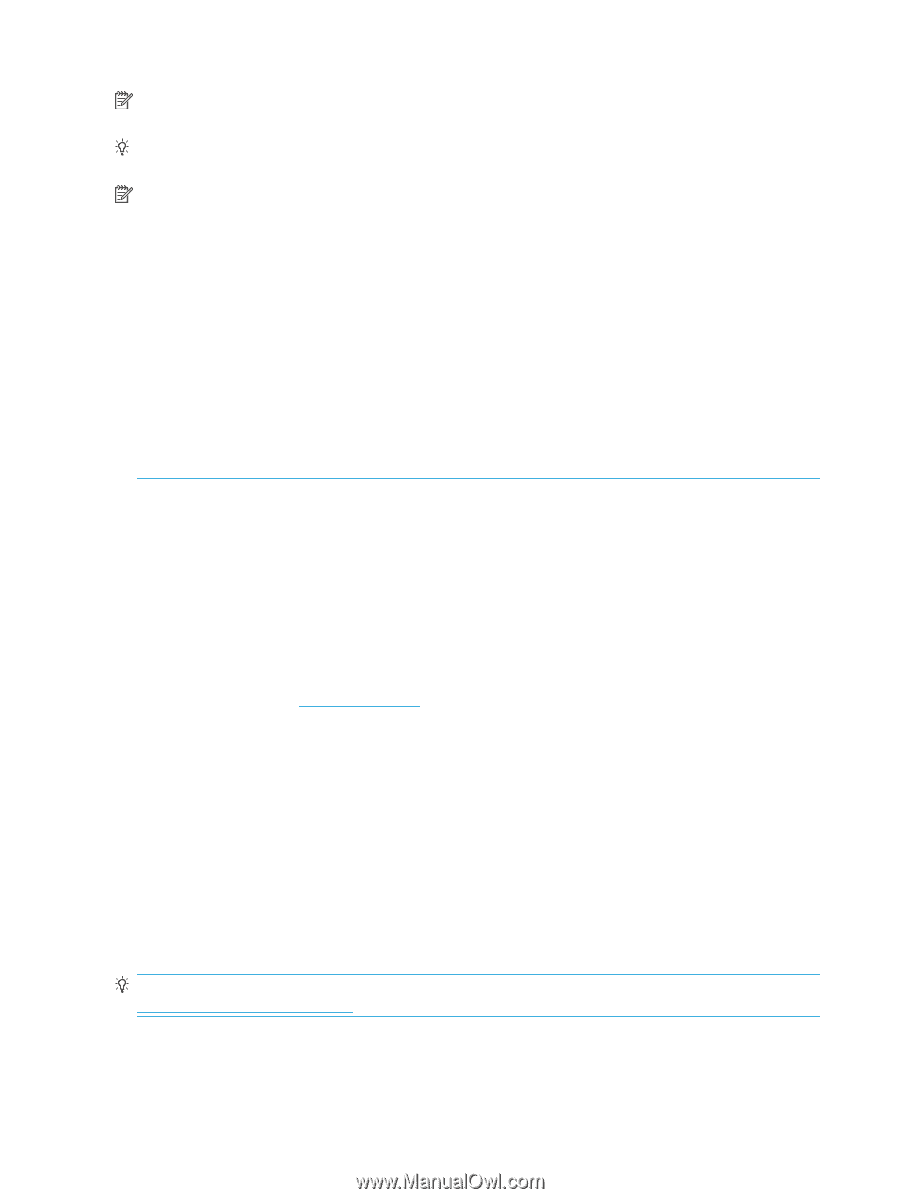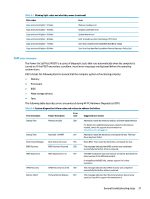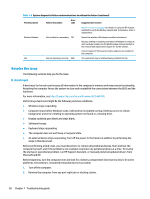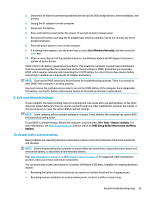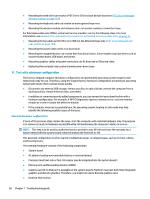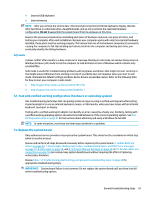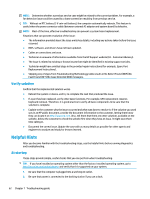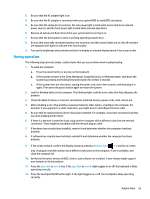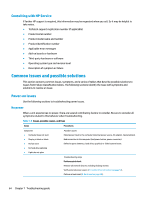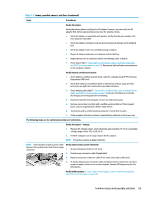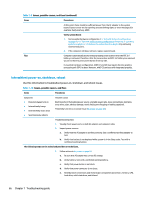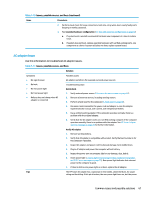HP ProBook 630 Maintenance and Service Guide - Page 74
Verify solution, Helpful Hints, At startup
 |
View all HP ProBook 630 manuals
Add to My Manuals
Save this manual to your list of manuals |
Page 74 highlights
NOTE: Determine whether a previous service case might be related to the current problem. For example, a fan detection issue could be caused by a loose connection resulting from previous service. TIP: Without an RTC battery (3 V coin-cell battery), the computer automatically reboots. This feature is useful when the power connector cable (between external AC adapter and system board) is defective. NOTE: Most of the time, effective troubleshooting can prevent a system board replacement. Situations that can prevent resolution of the issue: ● The information provided about the issue omits key details, including any actions taken before the issue occurred. ● BIOS, software, and drivers have not been updated. ● Cables or connections are loose. ● Technician is unaware of information available from the HP Support website (CA - Customer Advisory). ● The issue is related to existing or known issues that might be identified in existing support articles. ● Technician might have omitted steps in the provided repair instructions (for example, Spare Part Replacement Instructions). ● Skipping one of steps from Troubleshooting Methodology table results in No Defect Found (NDF)/No Fault Found (NFF)/No Issue Detected (NID) messages. Verify solution Confirm that the implemented solution works. ● Reboot the system or device, and try to complete the task that produced the issue. ● If a part has been replaced, verify other basic functions. For example, GPU replacement requires keyboard removal. Therefore, it is good practice to verify all basic components to be sure that the solution is complete. ● Explain to the customer why the issue occurred and what was done to resolve it. If the solution you used was in an HP public document, provide the document information to the customer, letting them know they can locate it on http://www.hp.com. Also, tell them that there are other solutions available on the website. Advise the customer to check the website first when they have an issue. It might save them time calling in. ● Document the correct issue. Update the case with as many details as possible for other agents and engineers to analyze and study for lessons learned. Helpful Hints After you become familiar with the troubleshooting steps, use the helpful hints before running diagnostics and troubleshooting. At startup These steps provide simple, useful checks that you can perform when troubleshooting. TIP: If you have installed an operating system other than the factory-installed operating system, go to http://www.hp.com/go/quickspecs and verify that it is supported on your system. 1. Be sure that the computer is plugged into a working AC outlet. 2. Be sure that power is connected to the docking station if you use a dock. 62 Chapter 7 Troubleshooting guide