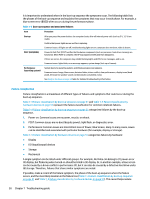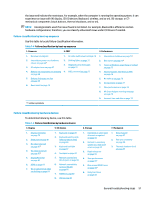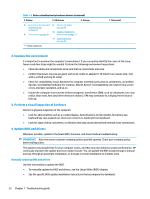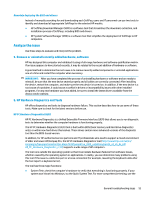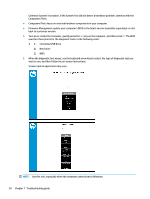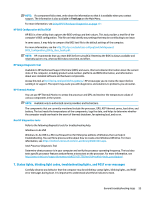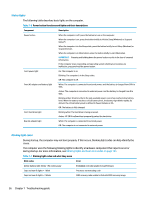HP ProBook 630 Maintenance and Service Guide - Page 63
Failure classification by boot-up sequence, Failure classification by hardware devices
 |
View all HP ProBook 630 manuals
Add to My Manuals
Save this manual to your list of manuals |
Page 63 highlights
the issue and indicate the next steps. For example, when the computer is running the operating system, it can experience an issue with (4) display, (5) I/O devices (keyboard, wireless, and so on), (6) storage, or (7) mechanical components (stuck buttons, thermal shutdown, and so on). NOTE: Uncategorized is used if an issue found is not listed. For example, Bluetooth is offered on certain hardware configurations; therefore, you can classify a Bluetooth issue under I/O Device if needed. Failure classification by boot-up sequence Use this table to locate failure classification information. Table 7-4 Failure classification by boot-up sequence 1. Power-on 2. POST 3. Performance 1. No power on page 64 1. No video (with power) on page 70 2. Intermittent power-on, shutdown, reboot on page 66a 3. AC adapter issue on page 67 2. Blinking lights on page 72 3. Diagnostic error messages on page 72 4. Battery not recognized, not charging 4. BIOS password on page 73 on page 68 5. Battery discharges too fast on page 69 6. Burnt smell on page 70 1. Intermittent shutdown on page 73a 2. Blue screen on page 75b 3. Freeze at Windows Logo (hang or lockup) on page 75 4. Electromagnetic Interference (EMI) on page 76 5. No wake up on page 76 6. Unresponsive on page 77 7. Slow performance on page 78c 8. HP Smart Adapter warning message on page 78 9. Incorrect time and date on page 79 a,b,c similar symptoms Failure classification by hardware devices To determine failure by device, use this table. Table 7-5 Failure classification by hardware devices 4. Display 5. I/O devices 1. Display anomalies on page 79 2. Dead pixel on page 81 3. No video (internal) on page 82d 4. No video (external) on page 82d 5. DisplayPort/VGA on page 83 6. HDMI on page 83 7. No or bad external video via docking on page 83 1. Keyboard on page 85 2. Keyboard pointing stick (select products only) on page 86 3. Keyboard backlight on page 87 4. Touchpad on page 87 5. Network connectivity (RJ-45 jack) on page 88 6. Network connectivity wireless (WLAN) on page 88 7. WWAN on page 89 8. USB on page 89 6. Storage 1. Hard drive or solid-state drive not recognized on page 94 2. No boot to operating system (no read-write error) on page 95 3. Read-write error on page 95 4. Slow performance on page 96c 5. Blue screen (BSOD) error on page 96b 6. Noisy hard drive on page 97 7. Mechanical 1. Noise (sound) on page 97 2. Fan runs constantly on page 98 3. Thermal shutdown (hot) on page 99 General troubleshooting steps 51