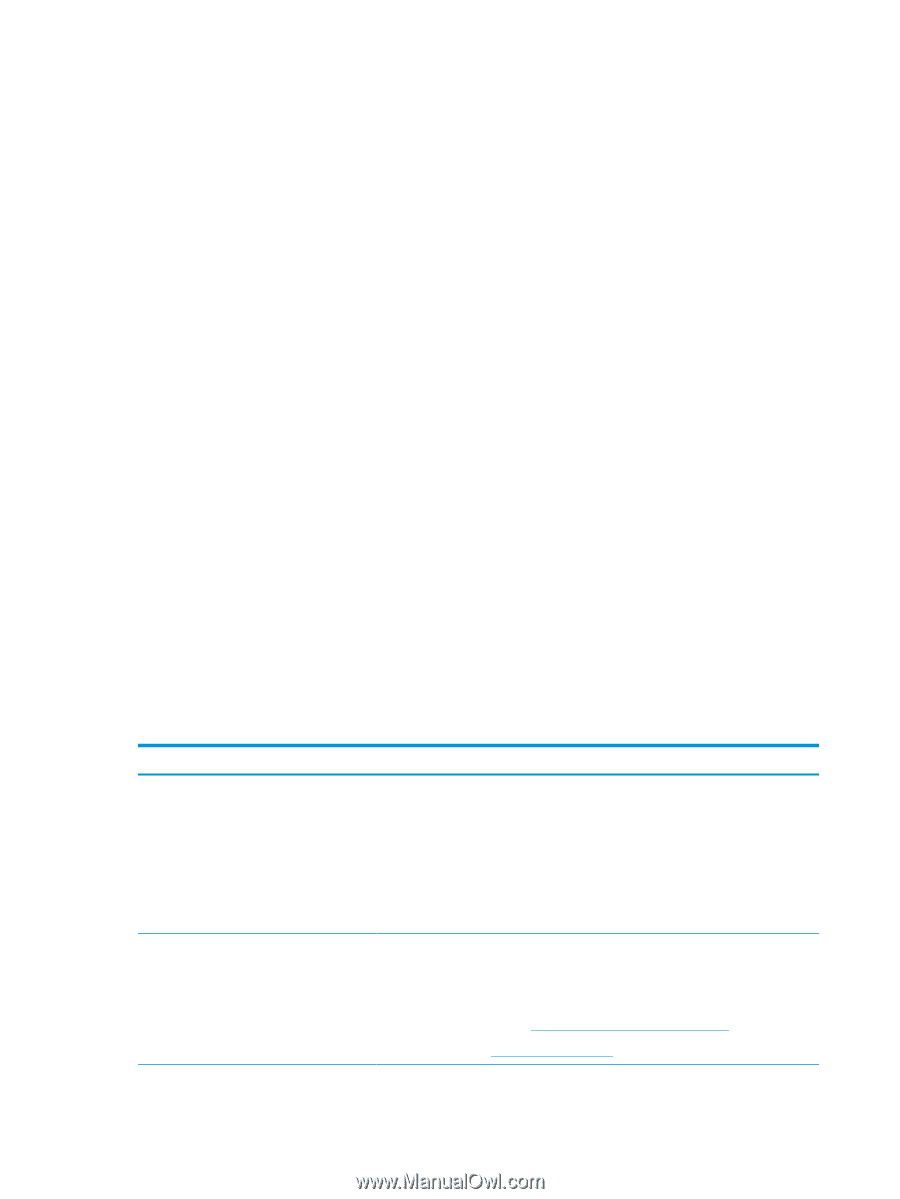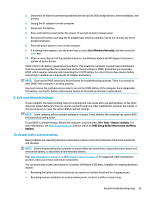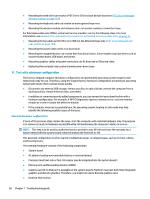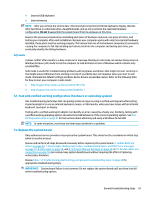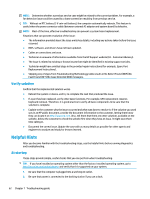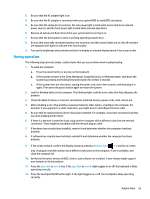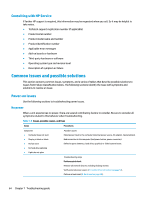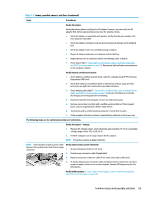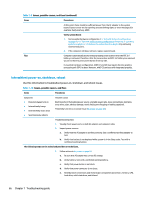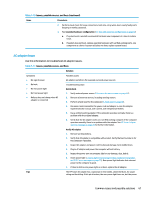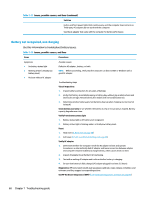HP ProBook 630 Maintenance and Service Guide - Page 76
Consulting with HP Service, Common issues and possible solutions, Power-on issues, No power
 |
View all HP ProBook 630 manuals
Add to My Manuals
Save this manual to your list of manuals |
Page 76 highlights
Consulting with HP Service If further HP support is required, this information may be requested when you call. So it may be helpful to take notes. ● Technical support registration number (if applicable) ● Product serial number ● Product model name and number ● Product identification number ● Applicable error messages ● Add-on boards or hardware ● Third-party hardware or software ● Operating system type and revision level ● Description of symptom or failure Common issues and possible solutions This section contains common issues, symptoms, and a series of tables that describe possible solutions to issues from Failure Classification tables. The following sections identify the issue with symptoms and solutions to resolve an issue. Power-on issues Use the following sections to troubleshooting power issues. No power When a unit experiences no power, there are several contributing factors to consider. Be sure to consider all symptoms related to this behavior when troubleshooting. Table 7-9 Issues, possible causes, and fixes Items Procedures Symptoms ● Computer does not start ● Display is black or blank ● No fan noise ● No hard drive spinning ● Lights do not glow Possible causes Failed power input to the computer (external power source, AC adapter, faulty battery). Bad connection to the computer (bad power button, power connector). Defective parts (memory, hard drive, graphics) or failed system board. Troubleshooting steps Perform quick check Remove all external devices, including docking station. Verify external power source (2. Examine the environment on page 52). Perform a hard reset (8. Hard reset on page 58). 64 Chapter 7 Troubleshooting guide