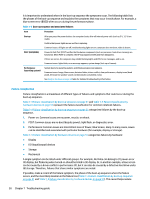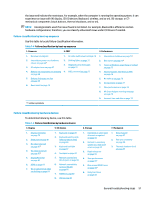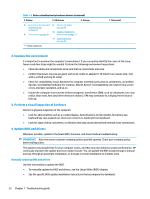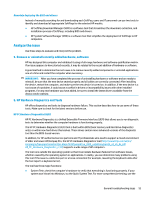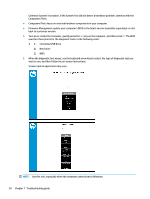HP ProBook 630 Maintenance and Service Guide - Page 61
General troubleshooting steps, Identify the issue, 1. Understand the issue, Boot up sequence
 |
View all HP ProBook 630 manuals
Add to My Manuals
Save this manual to your list of manuals |
Page 61 highlights
Table 7-1 Troubleshooting resources and their descriptions (continued) HP Resource Tool Description Link Service Access Workbench (SAW) (available for technicians and Business Partners only) Provides navigable content intended for use by internal and outsourced call center staff and can be a resource for support and product division professionals. http://sawpro.atlanta.hp.com/km/saw/ home.do Vendors' web sites Provide additional information for associated components such as Intel (processor, WLAN), Microsoft (Windows 7, 8, 10), AMD®/NVIDIA® (GPU), and so on. http://www.intel.com/ content/www/us/en/homepage.html http://www.amd.com http://www.nvidia.com General troubleshooting steps This section helps you become familiar with troubleshooting methodology and efficiently resolve problems. Proceed through the steps in the following table until the issue is resolved, and then move on to the next step that is relevant to the issue. For example, if you resolve a memory issue using the HP PC Diagnostics (UEFI) tool in step 6, you can then move on to step 10 to reseat the memory into its memory slot. NOTE: You can ignore troubleshooting steps that do not apply to your issue. Table 7-2 Troubleshooting methodology and general troubleshooting steps Identify issue Analyze issue Resolve issue 1. Understand the issue on page 49 2. Examine the environment on page 52 3. Perform a visual inspection of hardware on page 52 4. Update BIOS and drivers on page 52 5. Remove or uninstall recently added hardware, software on page 53 6. HP Hardware Diagnostics and Tools on page 53 7. Status lights, blinking light codes, troubleshooting lights, and POST error messages on page 55 8. Hard reset on page 58 9. Soft reset (Default Settings) on page 59 10. Reseat cables and connections on page 59 11. Test with minimum configuration on page 60 12. Test with verified working configuration (hardware or operating system) on page 61 13. Replace the system board on page 61 Verify solution Verify solution on page 62 Identify the issue Use these guidelines to correctly determine the problem. 1. Understand the issue It is important to understand the issue that occurred, including related symptoms. It helps to understand the basic computer boot-up sequence as well as the failure itself. Boot up sequence The computer performs several steps after you press the power button or restart the computer. General troubleshooting steps 49