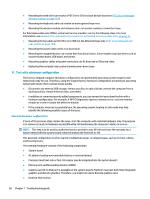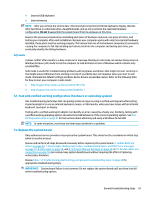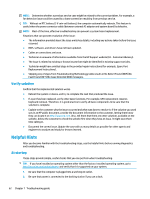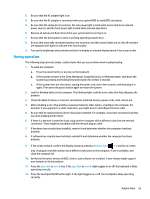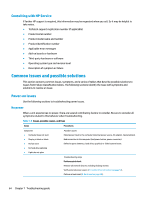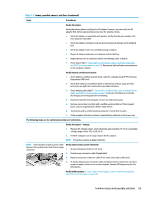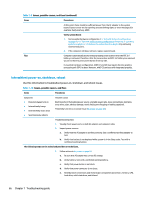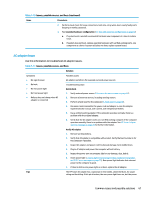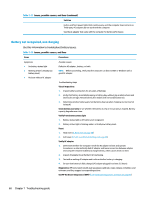HP ProBook 630 Maintenance and Service Guide - Page 77
Issues, possible causes, and fixes continued, Table 7-9
 |
View all HP ProBook 630 manuals
Add to My Manuals
Save this manual to your list of manuals |
Page 77 highlights
Table 7-9 Issues, possible causes, and fixes (continued) Items Procedures Verify AC adapter Verify the battery before verifying the AC adapter. However, you can verify the AC adapter first, before opening the service door for a battery check. ● Verify AC adapter is compatible with product. Verify that the part number is for this computer if possible. ● Verify AC adapter and power cord are good (no physical damage, bent middle ID pin). ● Verify AC adapter works on a verified working computer. ● Plug in AC adapter and power on computer without battery. ● Inspect power port on computer side for any damage, dust, or debris. ● Check power light (7. Status lights, blinking light codes, troubleshooting lights, and POST error messages on page 55). Rear power light indicates external power to the computer is good. Verify battery condition and status 1. Check battery condition (overall result, cycle life, voltage) using HP PC Hardware Diagnostics (UEFI) tool. 2. Verify that battery is installed properly in battery bay without a gap and that latch locks are tight (for models with removable batteries). 3. Check battery status light (7. Status lights, blinking light codes, troubleshooting lights, and POST error messages on page 55). Be sure that battery is not fully discharged, preventing system from booting. 4. Determine whether the computer can turn on with battery only. 5. Remove service door and test with a verified working battery. If the computer boots, inspect original battery before replacement. 6. Test battery with a verified working computer to verify that it works. 7. If the computer still does not boot, remove battery and boot on AC power only. The following steps are for authorized providers or technicians. Verify AC adapter - voltage 1. Measure DC voltage output, which should be approximately 19.5 V dc. Acceptable voltage range is from 18.5 to 20.5 V dc. 2. If the DC voltage is out of range, replace the AC adapter. NOTE: This action requires a digital voltmeter. NOTE: Select models include a power cable Verify power button, power connector between the system board and chassis power connector. 1. Be sure that power button is not stuck. 2. Reseat power connector cable (if applicable). 3. Replace new power connector cable (if the cable exists and is defective) 4. To isolate faulty power connector cable and power button, technicians can short power-on pads or pins to turn on the computer. Contact HP Engineering for this information. Verify blinking lights (7. Status lights, blinking light codes, troubleshooting lights, and POST error messages on page 55) Common issues and possible solutions 65