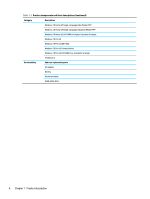HP ProBook 630 Maintenance and Service Guide - Page 21
Button, speakers, and fingerprint reader, and fingerprint reader and their descriptions
 |
View all HP ProBook 630 manuals
Add to My Manuals
Save this manual to your list of manuals |
Page 21 highlights
Table 2-6 Button, speakers, and fingerprint reader and their descriptions Component Description (1) Speakers Produce sound. (2) Power button ● When the computer is off, press the button briefly to turn on the computer. ● When the computer is on, press the button briefly to initiate Sleep. ● When the computer is in the Sleep state, press the button briefly to exit Sleep (select products only). ● When the computer is in Hibernation, press the button briefly to exit Hibernation. IMPORTANT: Pressing and holding down the power button results in the loss of unsaved information. If the computer has stopped responding and shutdown procedures are ineffective, press and hold the power button for at least 4 seconds to turn off the computer. To learn more about your power settings, see your power options. ▲ Right-click the Power meter icon and then select Power Options. (3) Fingerprint reader (select products only) Allows a fingerprint logon to Windows, instead of a password logon. ▲ Touch your finger to the fingerprint reader. IMPORTANT: To prevent fingerprint logon issues, make sure when you register your fingerprint that all sides of your finger are registered by the fingerprint reader. Button, speakers, and fingerprint reader 9