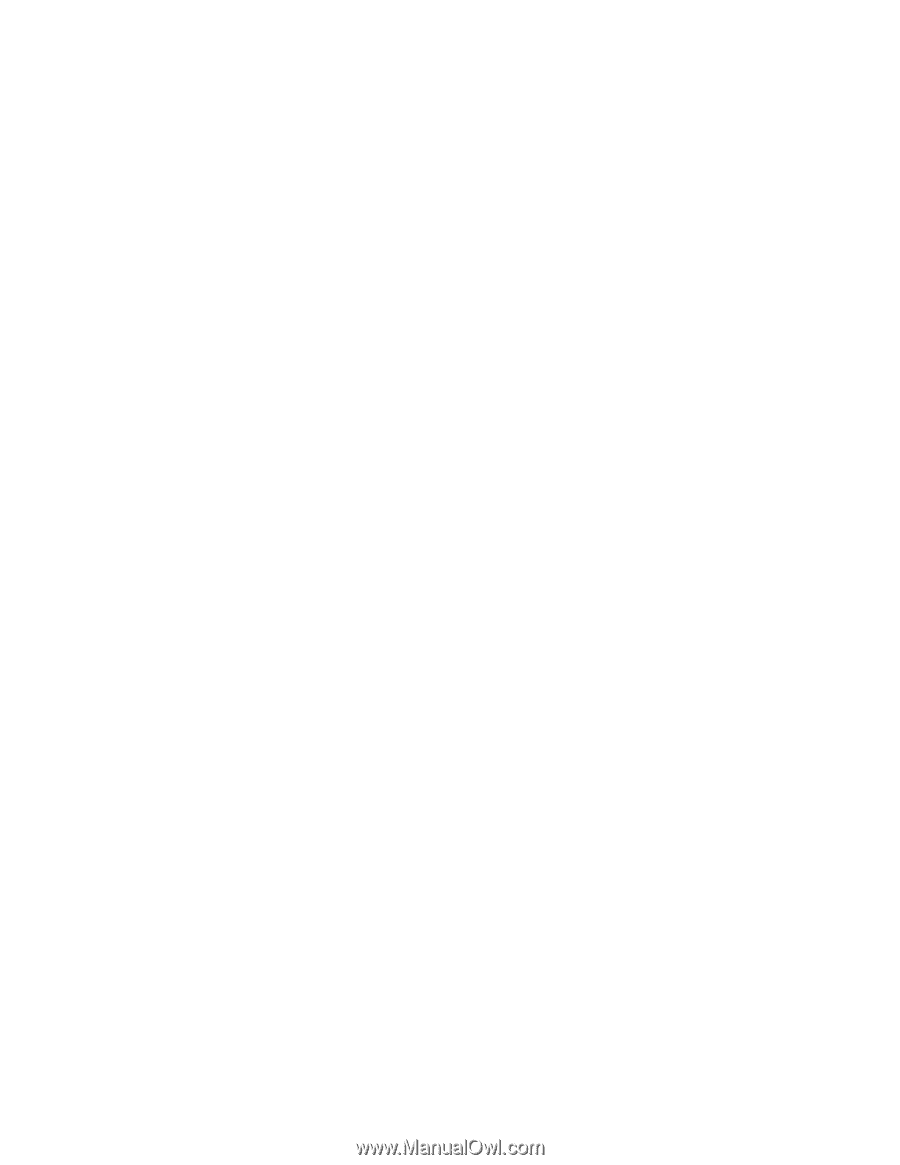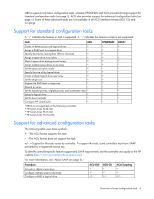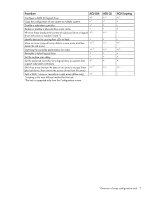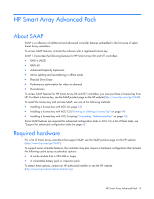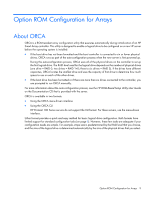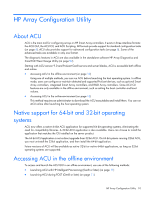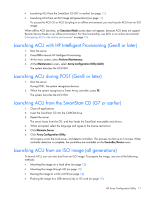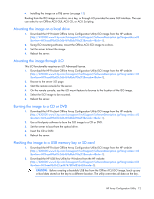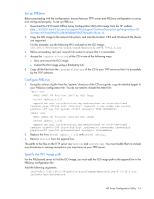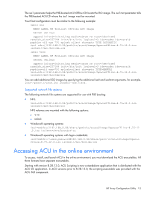HP ProLiant DL280 Configuring Arrays on HP Smart Array Controllers Reference G - Page 11
Launching ACU with HP Intelligent Provisioning (Gen8 or later)
 |
View all HP ProLiant DL280 manuals
Add to My Manuals
Save this manual to your list of manuals |
Page 11 highlights
• Launching ACU from the SmartStart CD (G7 or earlier) (on page 11) • Launching ACU from an ISO image (all generations) (on page 11) To access the ACU CLI or ACU Scripting in an offline environment, you must launch ACU from an ISO image. When offline ACU launches, an Execution Mode screen does not appear, because ACU does not support Remote Service Mode in an offline environment. For this functionality, use ACU in an online environment ("Accessing ACU in the online environment" on page 15). Launching ACU with HP Intelligent Provisioning (Gen8 or later) 1. Boot the server. 2. Press F10 to launch HP Intelligent Provisioning. 3. At the main screen, select Perform Maintenance. 4. At the Maintenance screen, select Array Configuration Utility (ACU). The system launches the ACU GUI. Launching ACU during POST (Gen8 or later) 1. Boot the server. During POST, the system recognizes devices. 2. When the system recognizes a Smart Array controller, press F5. The system launches the ACU GUI. Launching ACU from the SmartStart CD (G7 or earlier) 1. Close all applications. 2. Insert the SmartStart CD into the CD-ROM drive. 3. Restart the server. The server boots from the CD, and then loads the SmartStart executable and drivers. 4. When prompted, select the language and agree to the license restrictions. 5. Click Maintain Server. 6. Click Array Configuration Utility. ACU opens, scans the local server, and detects controllers. This process can last up to 2 minutes. When controller detection is complete, the controllers are available on the Controller/Device menu. Launching ACU from an ISO image (all generations) To launch ACU, you can also boot from an ISO image. To prepare the image, use one of the following methods: • Mounting the image on a local drive (on page 12) • Mounting the image through iLO (on page 12) • Burning the image to a CD or DVD (on page 12) • Flashing the image to a USB memory key or SD card (on page 12) HP Array Configuration Utility 11