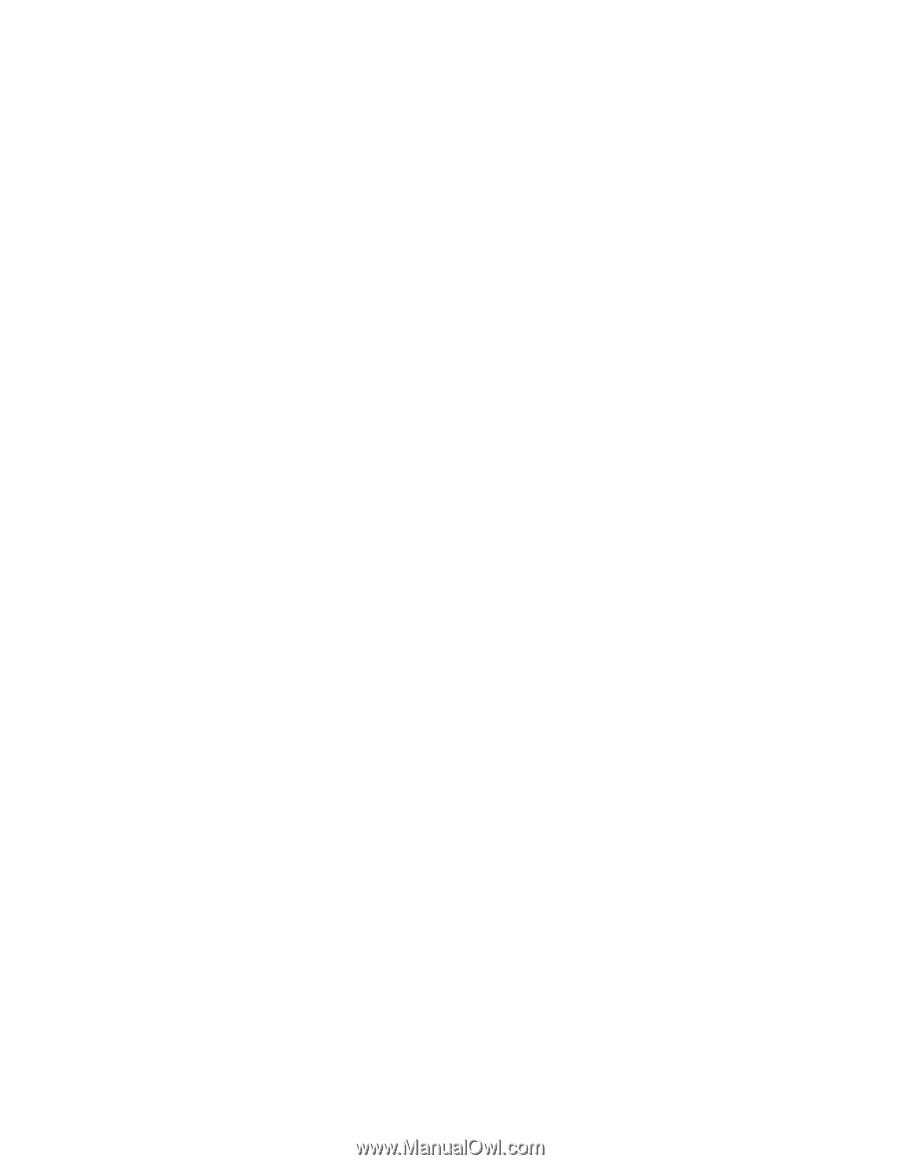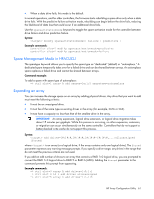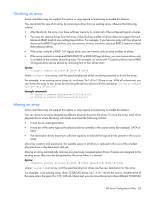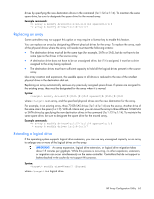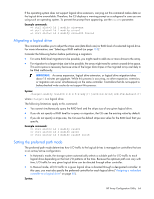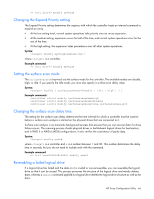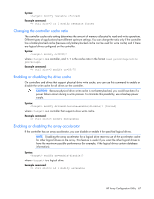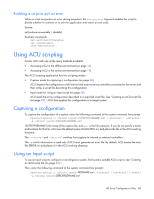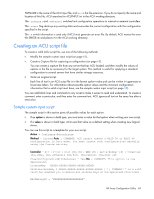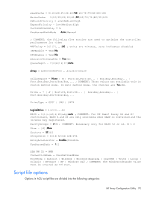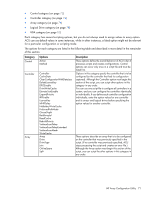HP ProLiant DL280 Configuring Arrays on HP Smart Array Controllers Reference G - Page 66
Changing the Expand Priority setting, Setting the surface scan mode
 |
View all HP ProLiant DL280 manuals
Add to My Manuals
Save this manual to your list of manuals |
Page 66 highlights
=> ctrl slot=3 modify rp=high Changing the Expand Priority setting The Expand Priority setting determines the urgency with which the controller treats an internal command to expand an array. • At the low setting level, normal system operations take priority over an array expansion. • At the medium setting, expansion occurs for half of the time, and normal system operations occur for the rest of the time. • At the high setting, the expansion takes precedence over all other system operations. Syntax: modify ep=high|medium|low|? where is a controller. Example command: => ctrl slot=3 modify ep=high Setting the surface scan mode The surfacescanmode keyword sets the surface mode for the controller. The available modes are disable, high, or idle. If you specify the idle mode, you must also specify a surface scan delay value. Syntax: modify [ surfacescanmode=disable | idle | high | ? ] Example commands: controller slot=1 modify surfacescanmode=high controller slot=1 modify surfacescanmode=disable controller slot=1 modify surfacescanmode=idle surfacescandelay=3 Changing the surface scan delay time The setting for the surface scan delay determines the time interval for which a controller must be inactive before a surface scan analysis is started on the physical drives that are connected to it. Surface scan analysis is an automatic background process that ensures that you can recover data if a drive failure occurs. The scanning process checks physical drives in fault-tolerant logical drives for bad sectors, and in RAID 5 or RAID 6 (ADG) configurations, it also verifies the consistency of parity data. Syntax: modify ssd=# where is a controller and # is a number between 1 and 30. This number determines the delay time in seconds, but you do not need to include units with the command. Example command: => ctrl sn=P56350D9IP903J modify ssd=3 Re-enabling a failed logical drive If a logical drive has failed and the data on it is invalid or non-recoverable, you can re-enable the logical drive so that it can be reused. This process preserves the structure of the logical drive and merely deletes data, whereas a delete command applied to a logical drive deletes the logical drive structure as well as the data. HP Array Configuration Utility 66