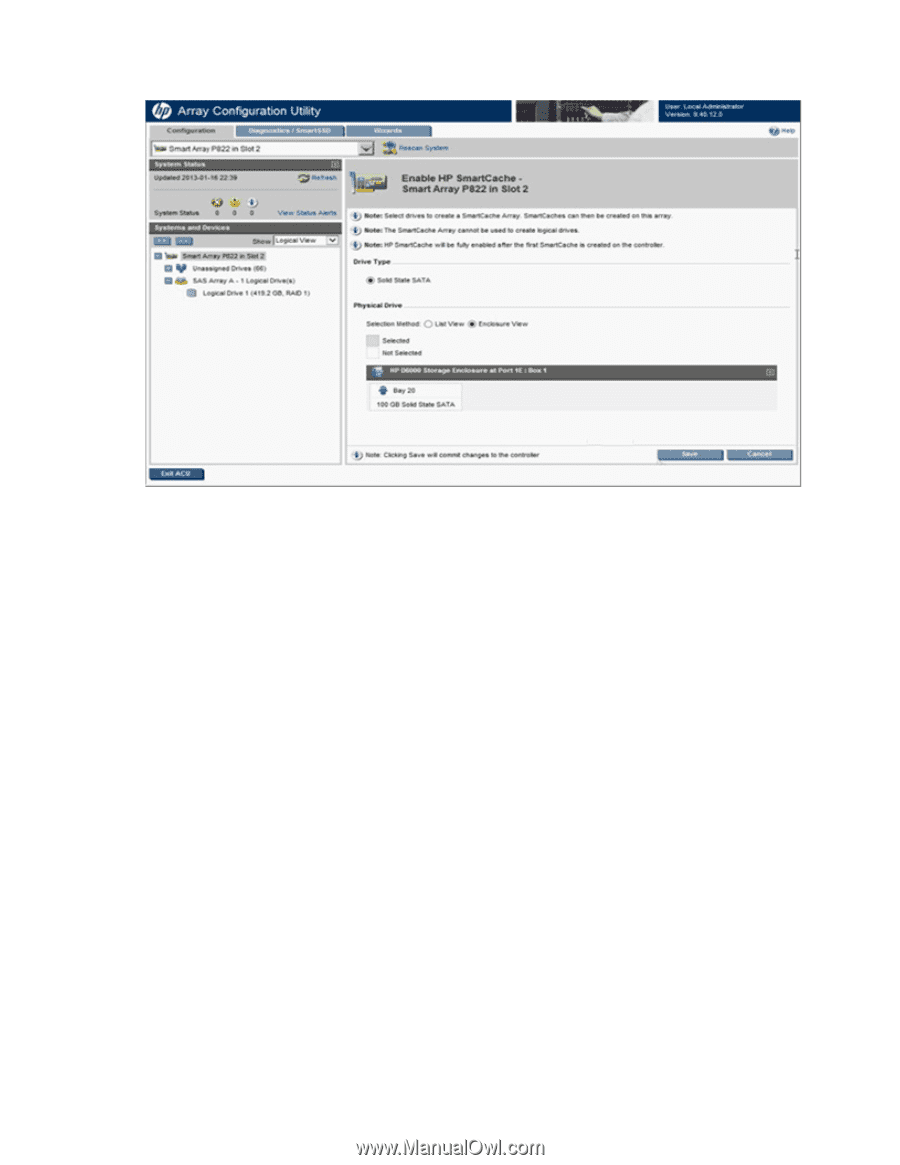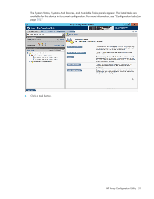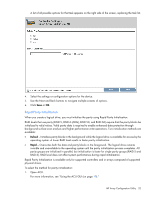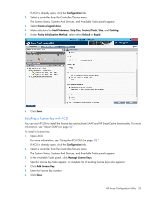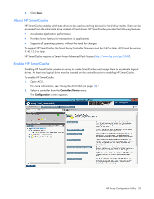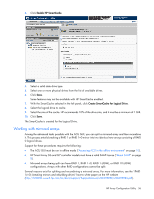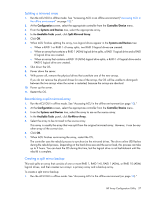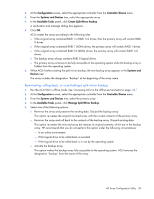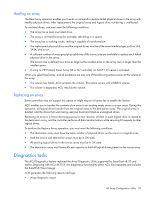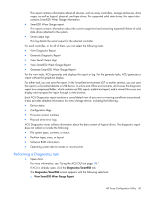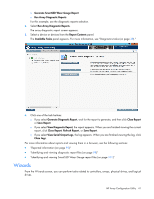HP ProLiant DL280 Configuring Arrays on HP Smart Array Controllers Reference G - Page 36
Working with mirrored arrays, Mirrored arrays being split can have RAID 1, RAID 1+0, RAID 1 ADM
 |
View all HP ProLiant DL280 manuals
Add to My Manuals
Save this manual to your list of manuals |
Page 36 highlights
3. Click Enable HP SmartCache. 4. Select a solid state drive type. 5. Select one or more physical drives from the list of available drives. 6. Click Save. Some features may not be available with HP SmartCache enabled. 7. With the SmartCache selected in the left panel, click Create SmartCache for Logical Drive. 8. Select the logical drive to cache. 9. Select the size of the cache. HP recommends 10% of the drive size, and it must be a minimum of 1 GiB. 10. Click Save. The SmartCache is created for the Logical Drive. Working with mirrored arrays Among the advanced tasks possible with the ACU GUI, you can split a mirrored array and then recombine it. This process entails breaking a RAID 1 or RAID 1+0 mirror into two identical new arrays consisting of RAID 0 logical drives. Support for these procedures requires the following: • The ACU GUI must be run in offline mode ("Accessing ACU in the offline environment" on page 10). • HP Smart Array G6 and G7 controller models must have a valid SAAP license ("About SAAP" on page 8). • Mirrored arrays being split can have RAID 1, RAID 1+0, RAID 1 (ADM), or RAID 10 (ADM) configurations. Arrays with other RAID configurations cannot be split. Several reasons exist for splitting and recombining a mirrored array. For more information, see the "RAID 1(+0): breaking mirrors and rebuilding drives" how-to white paper on the HP website (http://h20000.www2.hp.com/bc/docs/support/SupportManual/c00378986/c00378986.pdf). HP Array Configuration Utility 36