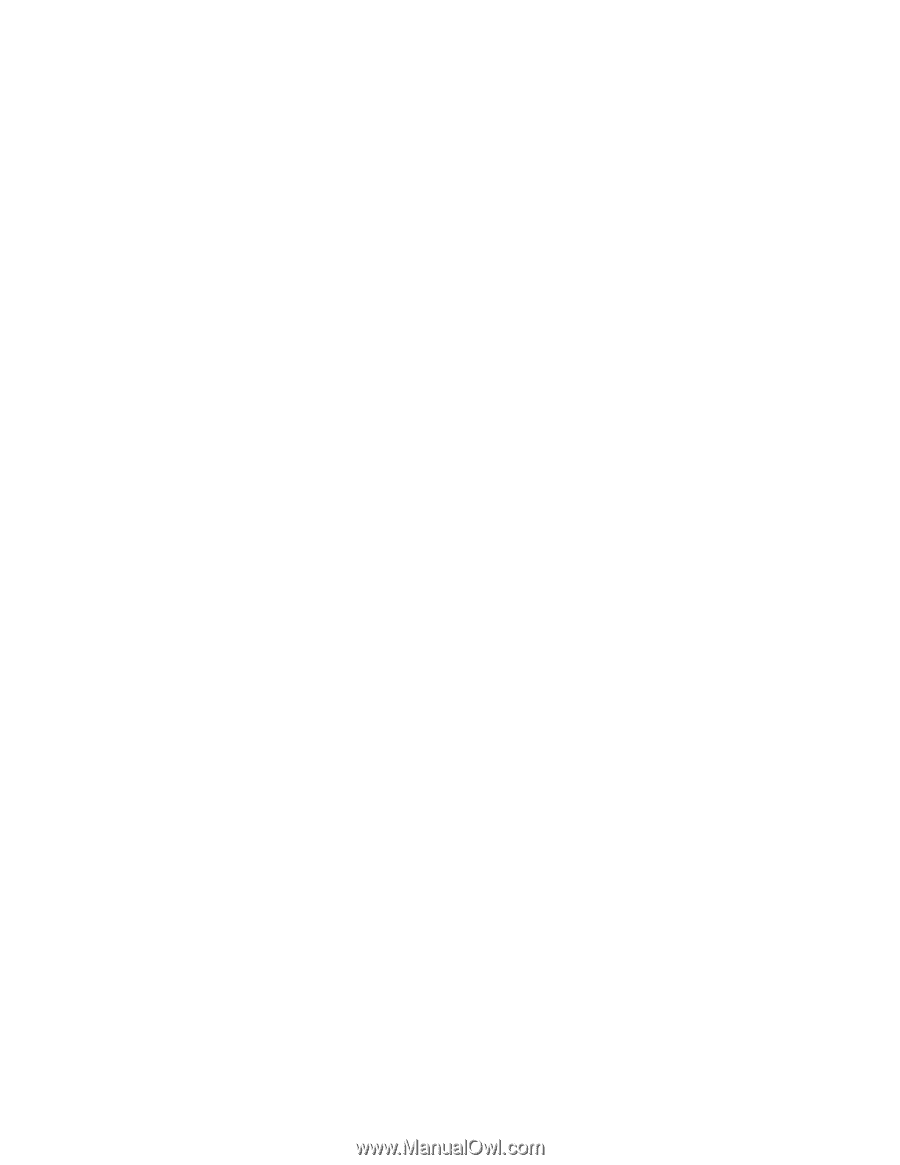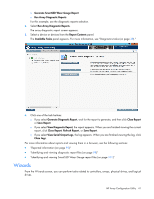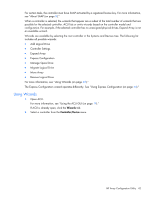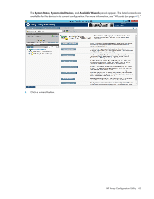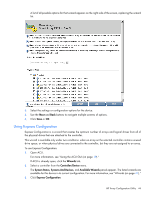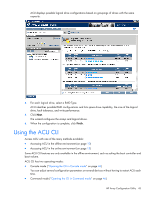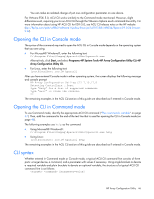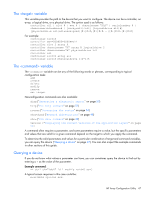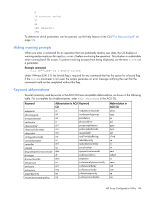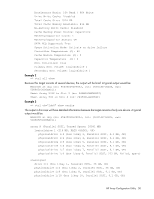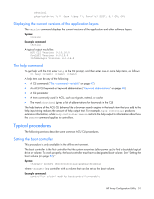HP ProLiant DL280 Configuring Arrays on HP Smart Array Controllers Reference G - Page 46
Opening the CLI in Console mode, CLI syntax, Start
 |
View all HP ProLiant DL280 manuals
Add to My Manuals
Save this manual to your list of manuals |
Page 46 highlights
You can make an isolated change of just one configuration parameter on one device. For VMware ESXi 5.0, ACU CLI works similarly to the Command mode mentioned. However, slight differences exist, requiring you to run ACU CLI through the VMware vSphere esxcli command-line utility. For more information about using HP ACU CLI for ESXi 5.0, see ACU CLI release notes or the HP website (ftp://ftp.hp.com/pub/softlib2/software1/pubsw-linux/p414707558/v68034/hpacucli-9.0-24.0.noarc h.txt). Opening the CLI in Console mode The syntax of the command required to open the ACU CLI in Console mode depends on the operating system that you are using. • For Microsoft® Windows®, enter the following text: C:\Program Files\Compaq\Hpacucli\Bin\hpacucli.exe Alternatively, click Start, and select Programs>HP System Tools>HP Array Configuration Utility CLI>HP Array Configuration Utility CLI. • For Linux, enter the following text: [root@localhost root]# hpacucli After you have entered Console mode in either operating system, the screen displays the following message and console prompt: HP Array Configuration Utility CLI 7.15.17.0 Detecting Controllers...Done. Type "help" for a list of supported commands. Type "exit" to close the console. => The remaining examples in the ACU CLI section of this guide are described as if entered in Console mode. Opening the CLI in Command mode To use Command mode, identify the appropriate ACU CLI command ("The variable" on page 47). Then, add the command to the end of the text line that is used for opening the CLI in Console mode (on page 46). The following examples use help as the command: • Using Microsoft® Windows®: C:\Program Files\Compaq\Hpacucli\Bin\hpacucli.exe help • Using Linux: [root@localhost root]# hpacucli help The remaining examples in the ACU CLI section of this guide are described as if entered in Console mode. CLI syntax Whether entered in Command mode or Console mode, a typical ACU CLI command line consists of three parts: a target device, a command, and a parameter with values if necessary. Using angle brackets to denote a required variable and plain brackets to denote an optional variable, the structure of a typical ACU CLI command line is as follows: [parameter=value] HP Array Configuration Utility 46