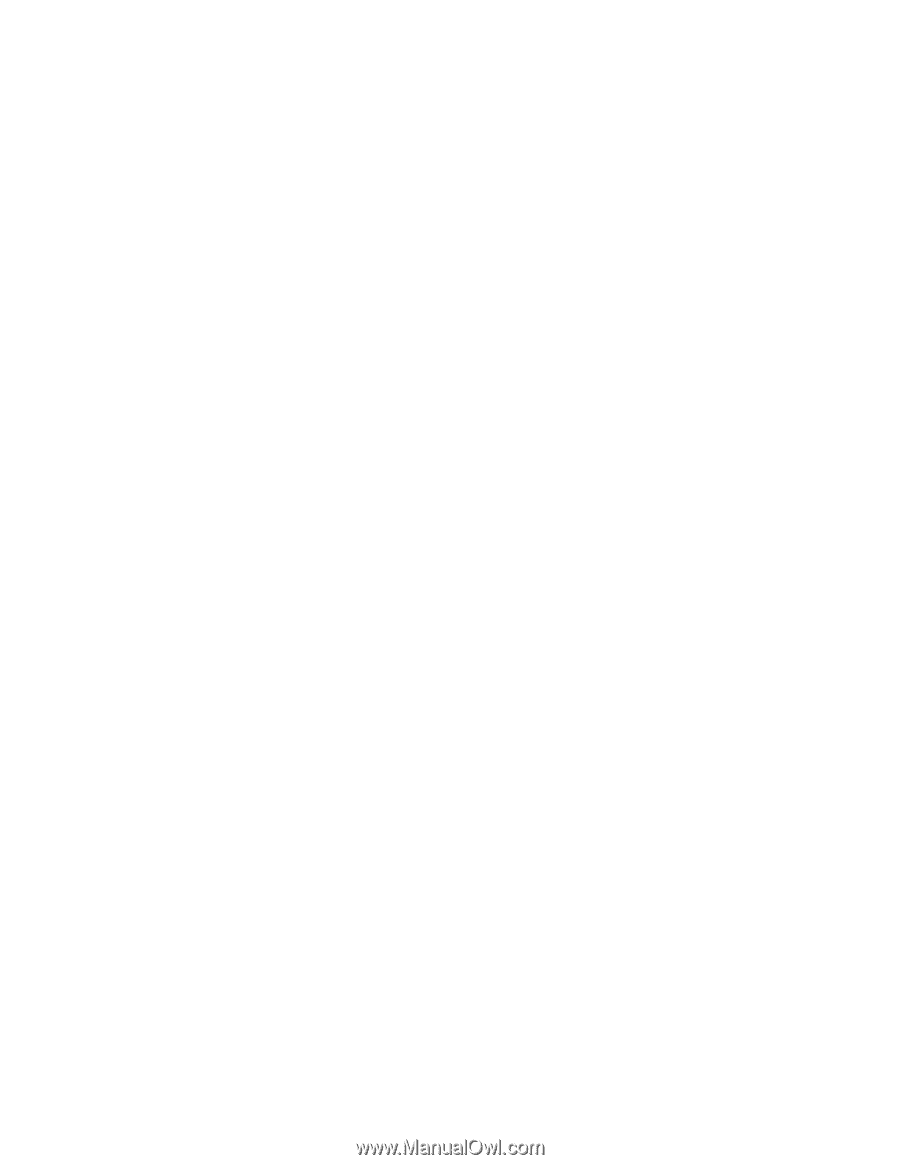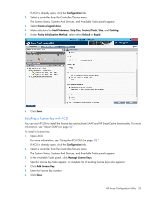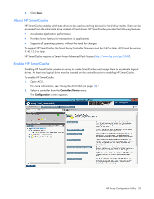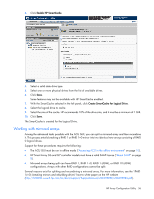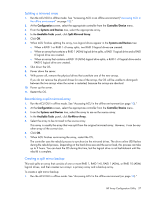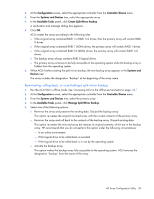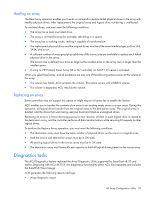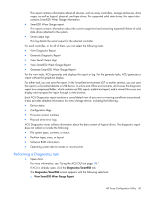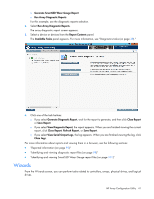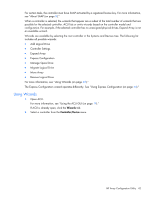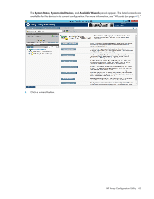HP ProLiant DL280 Configuring Arrays on HP Smart Array Controllers Reference G - Page 38
Re-mirroring, rolling back, or re-activating a split mirror backup, Configuration, Controller/Device
 |
View all HP ProLiant DL280 manuals
Add to My Manuals
Save this manual to your list of manuals |
Page 38 highlights
2. At the Configuration screen, select the appropriate controller from the Controller/Device menu. 3. From the Systems and Devices tree, select the appropriate array. 4. In the Available Tasks panel, click Create Split Mirror Backup. A verification and message dialog box appears. 5. Click OK. ACU creates the array according to the following rules: o If the original array contained RAID 1 or RAID 1+0 drives, then the primary array will contain RAID 0 drives. o If the original array contained RAID 1 (ADM) drives, the primary array will contain RAID 1 drives. o If the original array contained RAID 10 (ADM) drives, the primary array will contain RAID 1+0 drives. o The backup array always contains RAID 0 logical drives. o The primary array continues to be fully accessible to the operating system while the backup array is hidden from the operating system. 6. When ACU finishes creating the split mirror backup, the new backup array appears in the Systems and Devices tree: The array includes the designation "Backup" at the beginning of the array name. Re-mirroring, rolling back, or re-activating a split mirror backup 1. Run the ACU GUI in offline mode. See "Accessing ACU in the offline environment (on page 10)." 2. At the Configuration screen, select the appropriate controller from the Controller/Device menu. 3. From the Systems and Devices tree, select the primary array. 4. In the Available Tasks panel, click Manage Split Mirror Backup. 5. Select one of the following actions: o Re-mirror the array and preserve the existing data. Discard the backup array. This option re-creates the original mirrored array with the current contents of the primary array. o Re-mirror the array and roll back to the contents of the backup array. Discard existing data. This option re-creates the mirrored array but restores its original contents, which are in the backup array. HP recommends that you do not perform this option under the following circumstances: - In an online environment - If the logical drive to be rolled back is mounted - If the logical drive to be rolled back is in use by the operating system o Activate the backup array. This option makes the backup array fully accessible to the operating system. ACU removes the designation "backup" from the name of the array. HP Array Configuration Utility 38