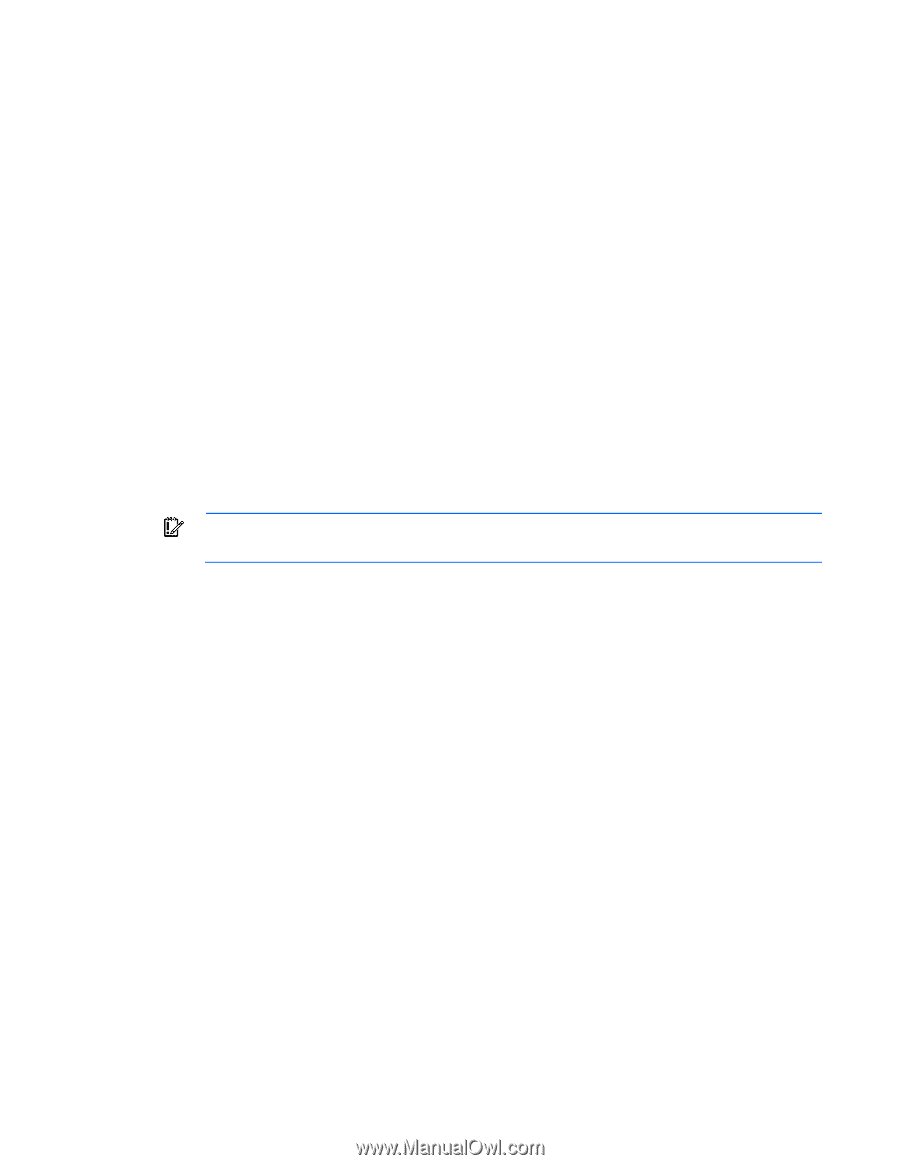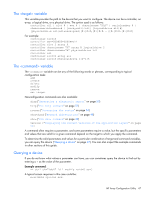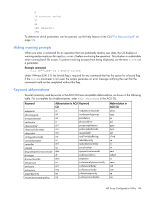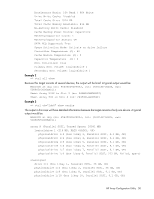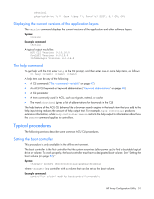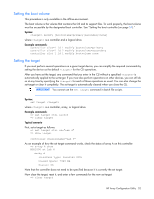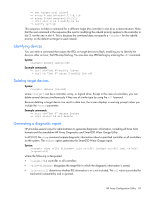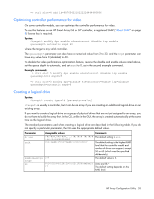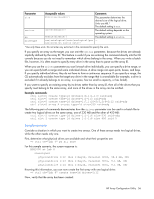HP ProLiant DL280 Configuring Arrays on HP Smart Array Controllers Reference G - Page 52
Setting the boot volume, Setting the target, Syntax, Example commands, Typical scenario
 |
View all HP ProLiant DL280 manuals
Add to My Manuals
Save this manual to your list of manuals |
Page 52 highlights
Setting the boot volume This procedure is only available in the offline environment. The boot volume is the volume that contains the OS and its support files. To work properly, the boot volume must be accessible by the designated boot controller. See "Setting the boot controller (on page 51)." Syntax: modify [bootvolume=primary|secondary|none] where is a controller and a logical drive. Example commands: controller slot=1 ld 1 modify bootvolume=primary controller slot=1 ld 2 modify bootvolume=secondary controller slot=1 ld 1 modify bootvolume=none Setting the target If you must perform several operations on a given target device, you can simplify the required commands by setting the device as the default for the CLI operations. After you have set the target, any command that you enter in the CLI without a specified is automatically applied to the set target. If you must also perform operations on other devices, you can still do so at any time by specifying the for each of those operations as usual. You can also change the set target or clear it completely. The set target is automatically cleared when you close the CLI. IMPORTANT: You cannot use the set target command in batch file scripts. Syntax: set target where is a controller, array, or logical drive. Example commands: => set target ctrl slot=3 => clear target Typical scenario First, set a target as follows: => set target ctrl ch="Lab 4" => show target controller chassisname="Lab 4" As an example of how the set target command works, check the status of array A on this controller: => array A show MSA1000 at Lab 4 array A Interface Type: Parallel SCSI Unused Space: 7949 MB Status: OK Note that the controller does not need to be specified because it is currently the set target. Now clear the target, reset it, and enter a few commands for the new set target: => clear target HP Array Configuration Utility 52