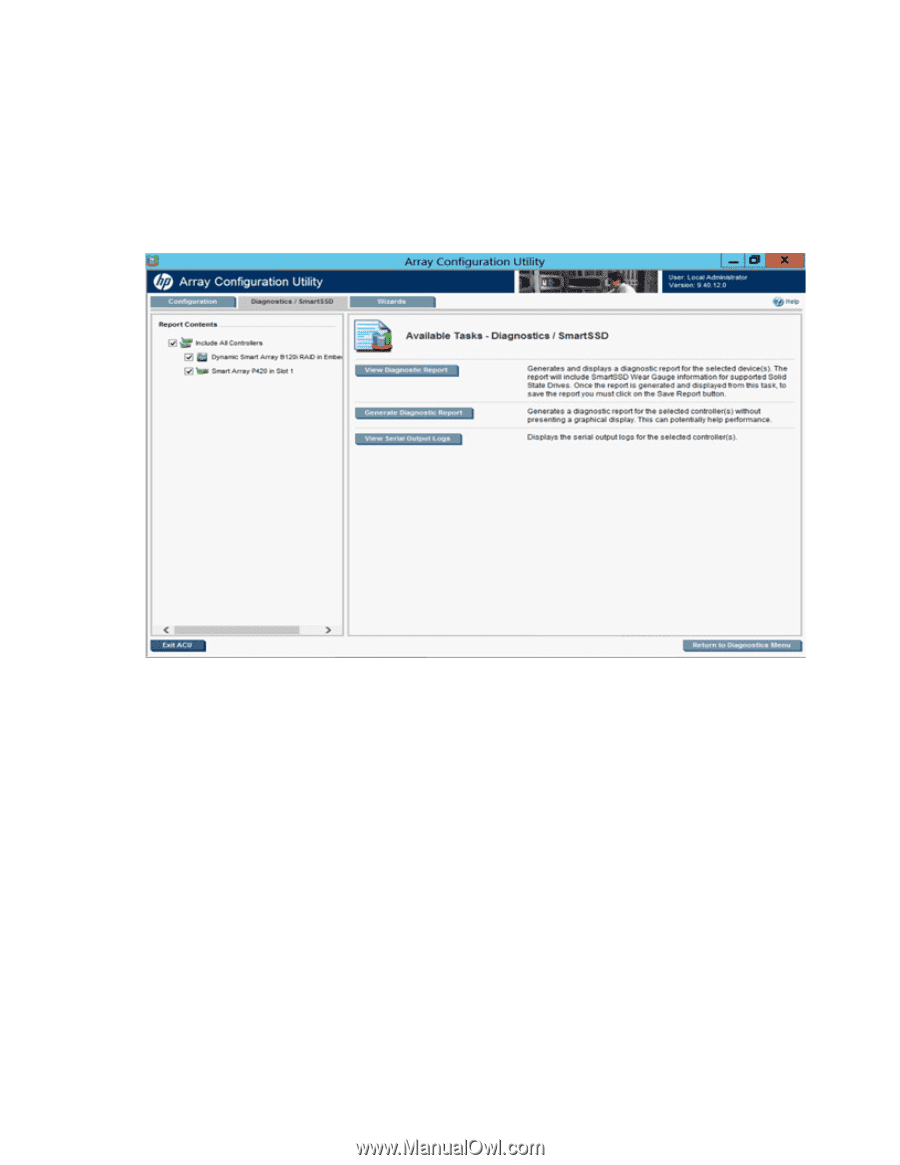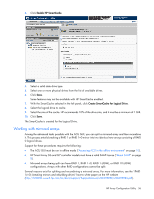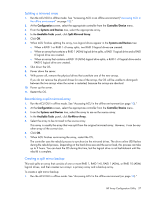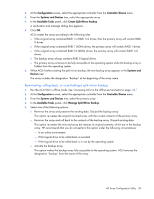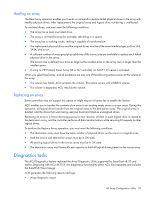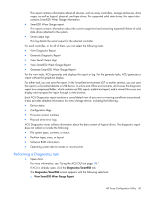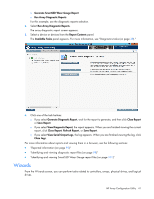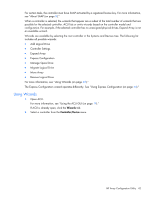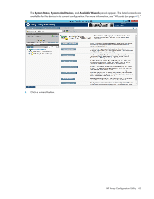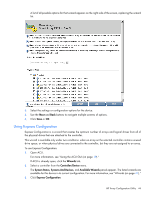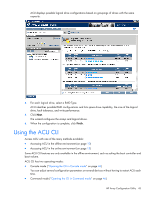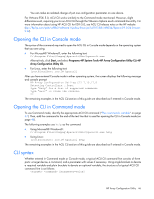HP ProLiant DL280 Configuring Arrays on HP Smart Array Controllers Reference G - Page 41
Wizards, Generate SmartSSD Wear Gauge Report
 |
View all HP ProLiant DL280 manuals
Add to My Manuals
Save this manual to your list of manuals |
Page 41 highlights
o Generate SmartSSD Wear Gauge Report o Run Array Diagnostic Reports For this example, use the diagnostic reports selection. 2. Select Run Array Diagnostic Reports. The array diagnostic report screen appears. 3. Select a device or devices from the Report Contents panel. The Available Tasks panel appears. For more information, see "Diagnostics tasks (on page 39)." 4. Click one of the task buttons: o If you select Generate Diagnostic Report, wait for the report to generate, and then click Close Report or Save Report. o If you select View Diagnostic Report, the report appears. When you are finished viewing the current report, click Close Report, Refresh Report, or Save Report. o If you select View Serial Output Logs, the log appears. When you are finished viewing the log, click Close Logs. For more information about reports and viewing them in a browser, see the following sections: • "Reported information (on page 92)" • "Identifying and viewing diagnostic report files (on page 99)" • "Identifying and viewing SmartSSD Wear Gauge report files (on page 101)" Wizards From the Wizards screen, you can perform tasks related to controllers, arrays, physical drives, and logical drives. HP Array Configuration Utility 41