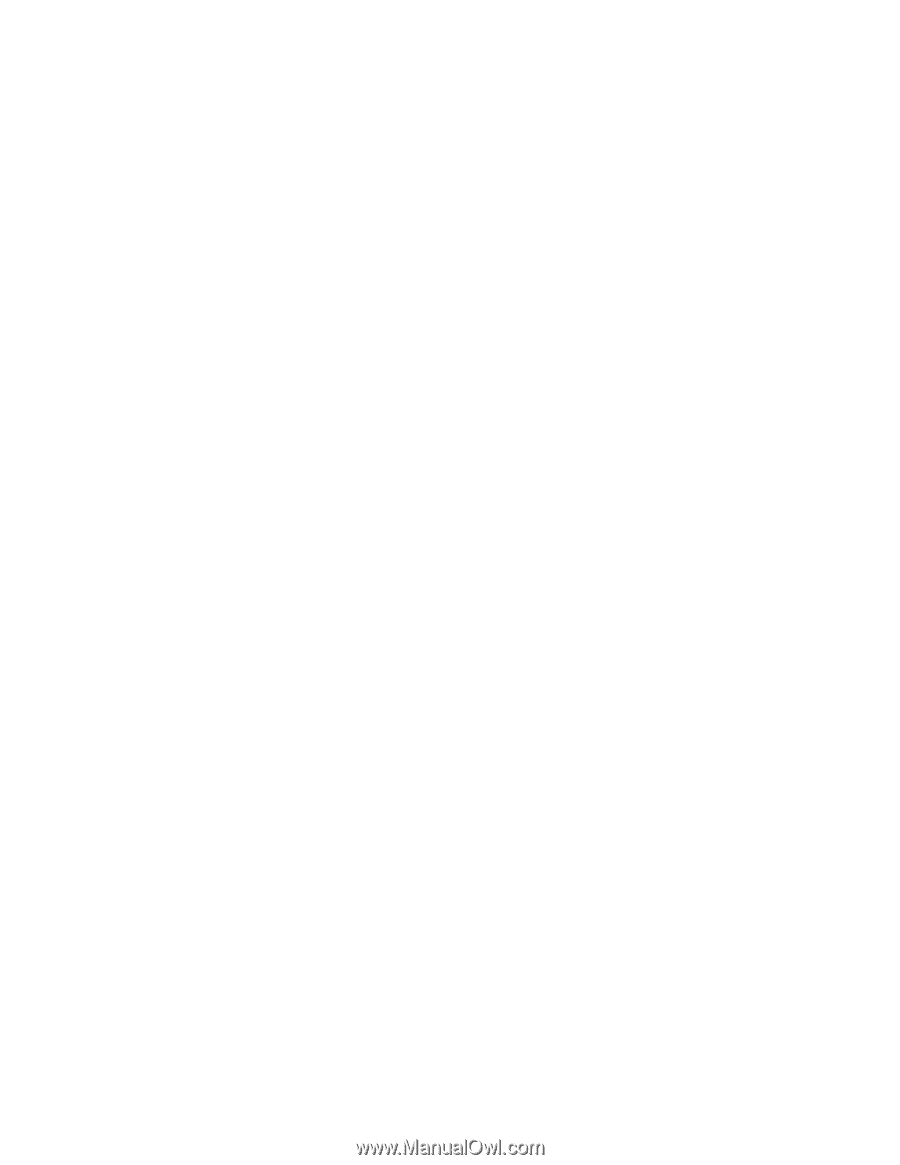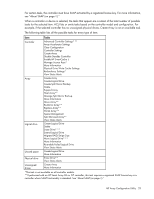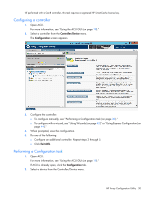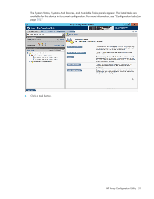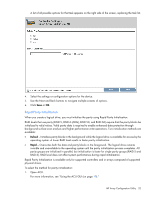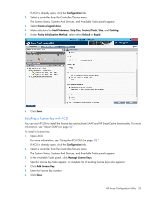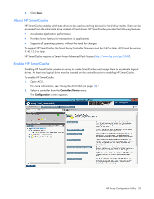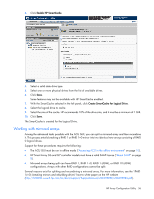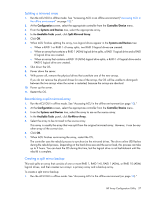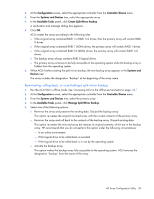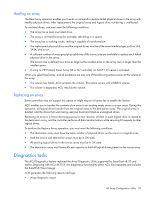HP ProLiant DL280 Configuring Arrays on HP Smart Array Controllers Reference G - Page 34
Changing the Spare Activation Mode
 |
View all HP ProLiant DL280 manuals
Add to My Manuals
Save this manual to your list of manuals |
Page 34 highlights
Changing the Spare Activation Mode The spare activation mode feature enables the controller firmware to activate a spare drive under the following conditions: • When a data drive reports a predictive failure (SMART) status • When a data drive fails; this mode is the default. In normal operations, and for older controllers, the firmware starts rebuilding a spare drive only when a data drive fails. With the predictive failure activation mode, rebuilding can begin before the drive fails, reducing the likelihood of data loss that could occur if an additional drive fails. To change the Spare Activation Mode: 1. Open ACU. For more information, see "Using the ACU GUI (on page 19)." If ACU is already open, click the Configuration tab. 2. Select a controller from the Controller/Device menu. The System Status, Systems And Devices, and Available Tasks panels appear. 3. In the Available Tasks panel, click Modify Spare Activation Mode. 4. From the menu, select one of the following modes: o Failure Spare Activation o Predictive Spare Activation 5. Click Save. Changing the Spare Management mode The Spare Management feature provides multiple methods for handling spare behavior. You can choose from the following options: • Dedicated - The failed data drive, when replaced, must be rebuilt from the data on the spare drive. In Dedicated mode, one spare can be dedicated to multiple arrays. • Auto-Replace Drives - The spare for the failed data drive automatically becomes the replacement data drive. When the spare is replaced, the data drive does not need to be rebuilt. In Auto-replace mode, spare drives cannot be shared between arrays. If assigning Auto-Replace Drives mode to an array with a RAID 0 drive, Spare Activation Mode must be set to Predictive Spare Activation mode. To change the Spare Management mode: 1. Open ACU. For more information, see "Using the ACU GUI (on page 19)." If ACU is already open, click the Configuration tab. 2. Select a controller from the Controller/Device menu. The System Status, Systems And Devices, and Available Tasks panels appear. 3. In the Available Tasks panel, click Spare Management. 4. From the menu, select one of the following modes: o Dedicated o Auto-Replace Drives HP Array Configuration Utility 34