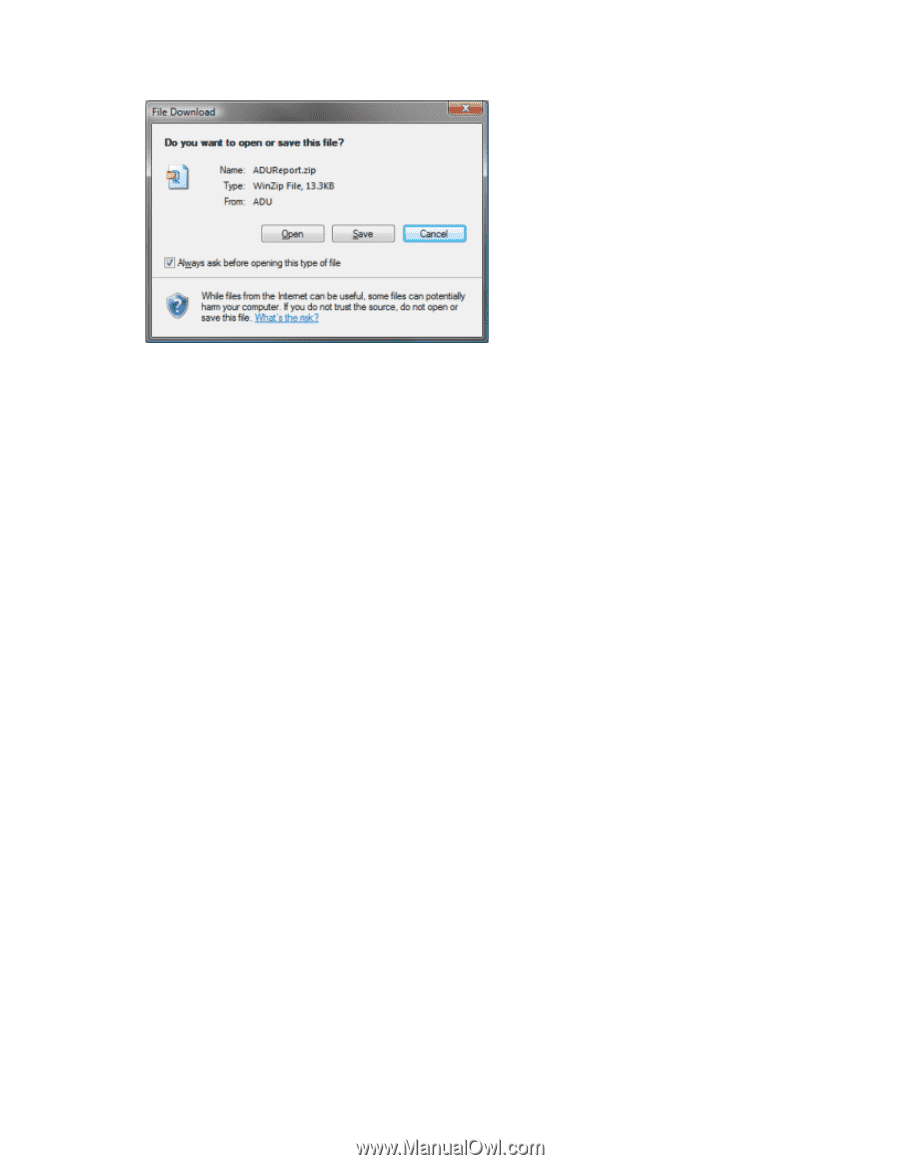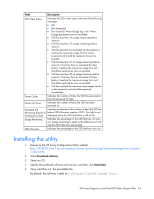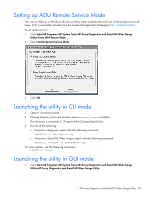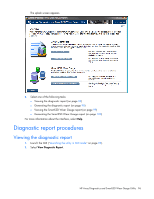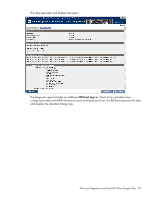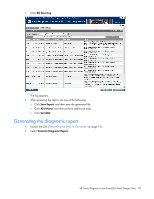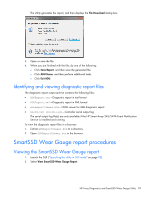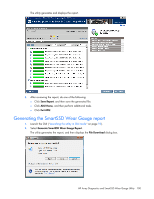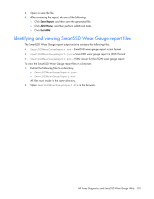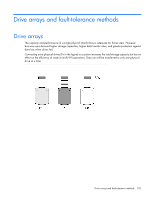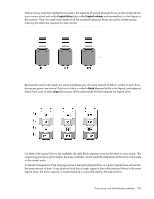HP ProLiant DL280 Configuring Arrays on HP Smart Array Controllers Reference G - Page 99
Identifying and viewing diagnostic report files, SmartSSD Wear Gauge report procedures
 |
View all HP ProLiant DL280 manuals
Add to My Manuals
Save this manual to your list of manuals |
Page 99 highlights
The utility generates the report, and then displays the File Download dialog box. 3. Open or save the file. 4. When you are finished with the file, do one of the following: o Click Save Report, and then save the generated file. o Click ADU Home, and then perform additional tasks. o Click Exit ADU. Identifying and viewing diagnostic report files The diagnostic report output archive contains the following files: • ADUReport.txt-Diagnostic report in text format • ADUReport.xml-Diagnostic report in XML format • ADUReportViewer.htm-HTML viewer for XML diagnostic report • SlotX.txt (SlotX.old)-Controller serial output log The serial output log file(s) are only available if the HP Smart Array SAS/SATA Event Notification Service is installed and running. To view the diagnostic report files in a browser: 1. Extract ADUReportViewer.htm to a directory. 2. Open ADUReportViewer.htm in the browser. SmartSSD Wear Gauge report procedures Viewing the SmartSSD Wear Gauge report 1. Launch the GUI ("Launching the utility in GUI mode" on page 95). 2. Select View SmartSSD Wear Gauge Report. HP Array Diagnostics and SmartSSD Wear Gauge Utility 99