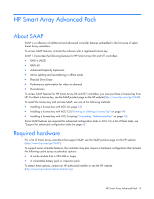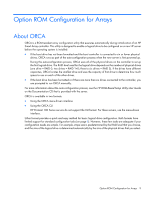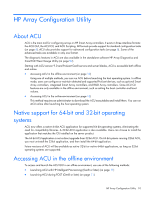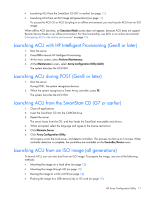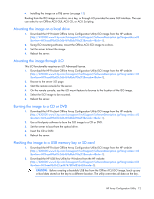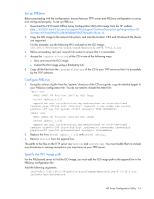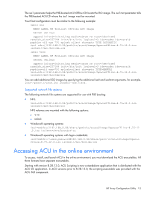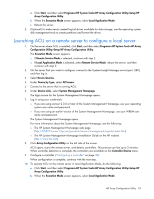HP ProLiant DL280 Configuring Arrays on HP Smart Array Controllers Reference G - Page 13
Installing the image on a PXE server, Prerequisites
 |
View all HP ProLiant DL280 manuals
Add to My Manuals
Save this manual to your list of manuals |
Page 13 highlights
3. Using ISO mounting software, mount the Offline ACU ISO image to a Windows drive. For this example, use "E:." 4. Insert a USB key into a USB connector on the Windows system. For this example, use "F:." 5. Run the HP USB Key Utility. 6. At the main screen, select Next. 7. If you agree with the end user license agreement, select the Agree radio button, and then click Next. 8. Select Create a bootable USB key from CD/DVD, and then click Next. 9. At the requirements screen, click Next. 10. The Select CD/DVD drive: option is selected by default. 11. From the pull-down menu, select the drive letter for the location of the mounted ISO image (E:). If the location is not shown, press Rescan Source, and then select the location. 12. The USB Key Drive Letter field shows the drive letter for the USB key (F:). If the drive letter is not populated, select Rescan Target, and then select the drive letter. 13. Click Next. 14. At the following screen, click Next. The USB key is overwritten with the Offline ACU ISO image. 15. Select Finish. Installing the image on a PXE server To install the Offline ACU ISO image on a PXE server and boot from the image over a network, use the following procedures: 1. Review the prerequisites (on page 13). 2. Set up PXELinux (on page 14). 3. Configure PXELinux (on page 14). 4. Specify the ISO image path (on page 14). Depending on the network configuration, boot times might vary. Prerequisites Before proceeding with the configuration, you must have all the prerequisites: • A good, working knowledge of PXE and TFTP • A network with a DHCP server on it • A TFTP server configured on the same network as the DHCP server • A network file server that hosts the ISO images and is accessible by a PXE booted system • PXELinux (http://syslinux.zytor.com/wiki/index.php/PXELINUX) These instructions presume that you are using a Linux TFTP server and the TFTP package (http://www.kernel.org/pub/software/network/tftp). Other TFTP servers should work similarly. HP Array Configuration Utility 13