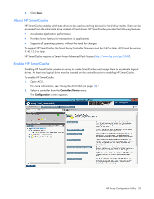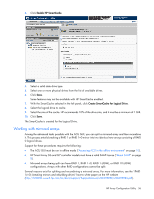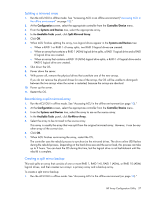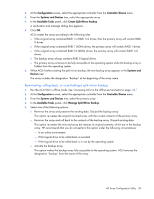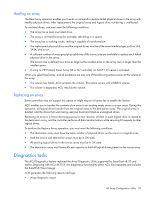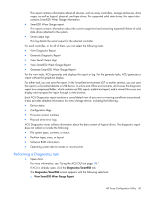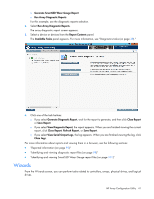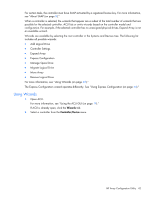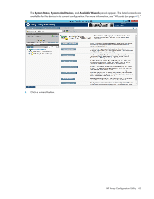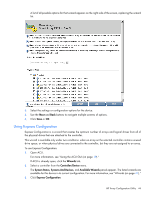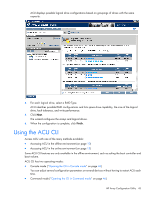HP ProLiant DL280 Configuring Arrays on HP Smart Array Controllers Reference G - Page 40
Performing a Diagnostics task, View SmartSSD Wear Gauge Report
 |
View all HP ProLiant DL280 manuals
Add to My Manuals
Save this manual to your list of manuals |
Page 40 highlights
This report contains information about all devices, such as array controllers, storage enclosures, drive cages, as well as logical, physical, and tape drives. For supported solid state drives, this report also contains SmartSSD Wear Gauge information. • SmartSSD Wear Gauge report This report contains information about the current usage level and remaining expected lifetime of solid state drives attached to the system. • Serial output logs This log details the serial output for the selected controller. For each controller, or for all of them, you can select the following tasks: • View Diagnostic Report • Generate Diagnostic Report • View Serial Output Logs • View SmartSSD Wear Gauge Report • Generate SmartSSD Wear Gauge Report For the view tasks, ACU generates and displays the report or log. For the generate tasks, ACU generates a report without the graphical display. For either task, you can save the report. In the SmartStart environment (G7 or earlier servers), you can save the report to a formatted diskette or USB device. In online and offline environments, ACU saves the diagnostic report to a compressed folder, which contains an XML report, a plain text report, and a viewer file so you can display and navigate the report through a web browser. Each ACU Diagnostics report contains a consolidated view of any error or warning conditions encountered. It also provides detailed information for every storage device, including the following: • Device status • Configuration flags • Firmware version numbers • Physical drive error logs ACU Diagnostics never collects information about the data content of logical drives. The diagnostic report does not collect or include the following: • File system types, contents, or status • Partition types, sizes, or layout • Software RAID information • Operating system device names or mount points Performing a Diagnostics task 1. Open ACU. For more information, see "Using the ACU GUI (on page 19)." If ACU is already open, click the Diagnostics/SmartSSD tab. The Diagnostics/SmartSSD screen appears with the following selections: o View SmartSSD Wear Gauge Report HP Array Configuration Utility 40