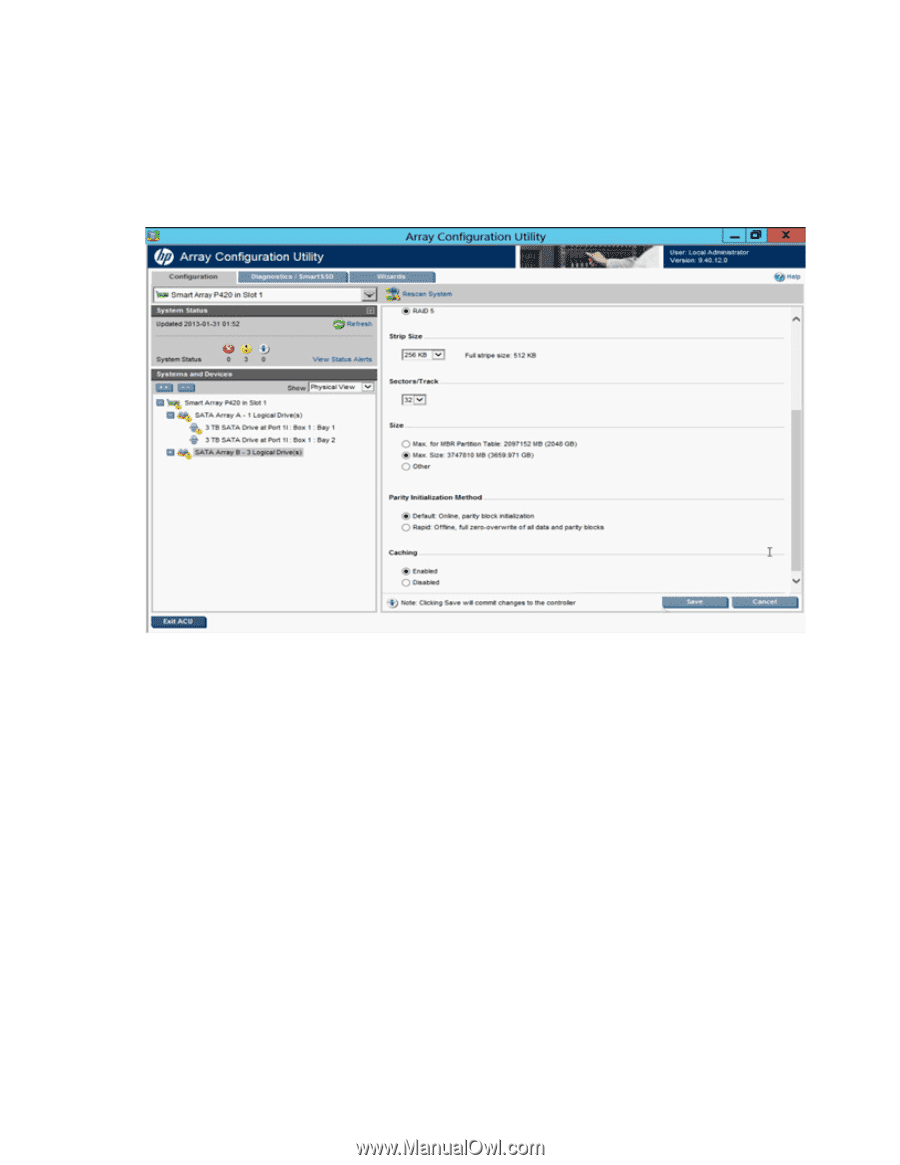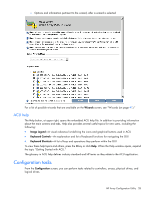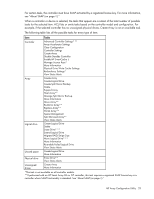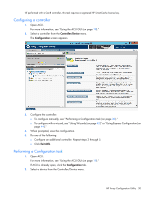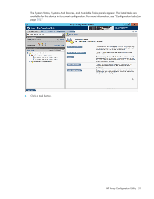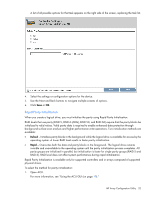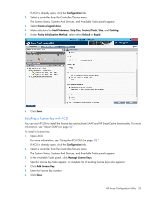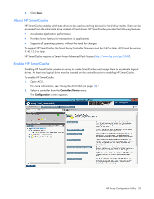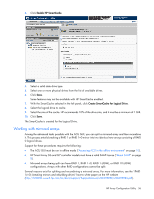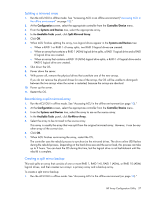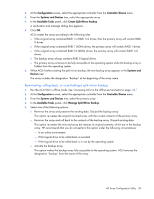HP ProLiant DL280 Configuring Arrays on HP Smart Array Controllers Reference G - Page 33
Installing a license key with ACU, The System Status, Systems And Devices
 |
View all HP ProLiant DL280 manuals
Add to My Manuals
Save this manual to your list of manuals |
Page 33 highlights
If ACU is already open, click the Configuration tab. 2. Select a controller from the Controller/Device menu. The System Status, Systems And Devices, and Available Tasks panels appear. 3. Select Create a logical drive. 4. Make selections for Fault Tolerance, Strip Size, Sectors/Track, Size, and Caching. 5. Under Parity Initialization Method, select either Default or Rapid. 6. Click Save. Installing a license key with ACU You can use HP SSA to install the license key and activate SAAP and HP SmartCache functionality. For more information, see "About SAAP (on page 8)." To install a license key: 1. Open ACU. For more information, see "Using the ACU GUI (on page 19)." If ACU is already open, click the Configuration tab. 2. Select a controller from the Controller/Device menu. The System Status, Systems And Devices, and Available Tasks panels appear. 3. In the Available Tasks panel, click Manage License Keys. Specific license key tasks appear. A complete list of existing license keys also appears. 4. Click Add License Key. 5. Enter the license key number. 6. Click Save. HP Array Configuration Utility 33