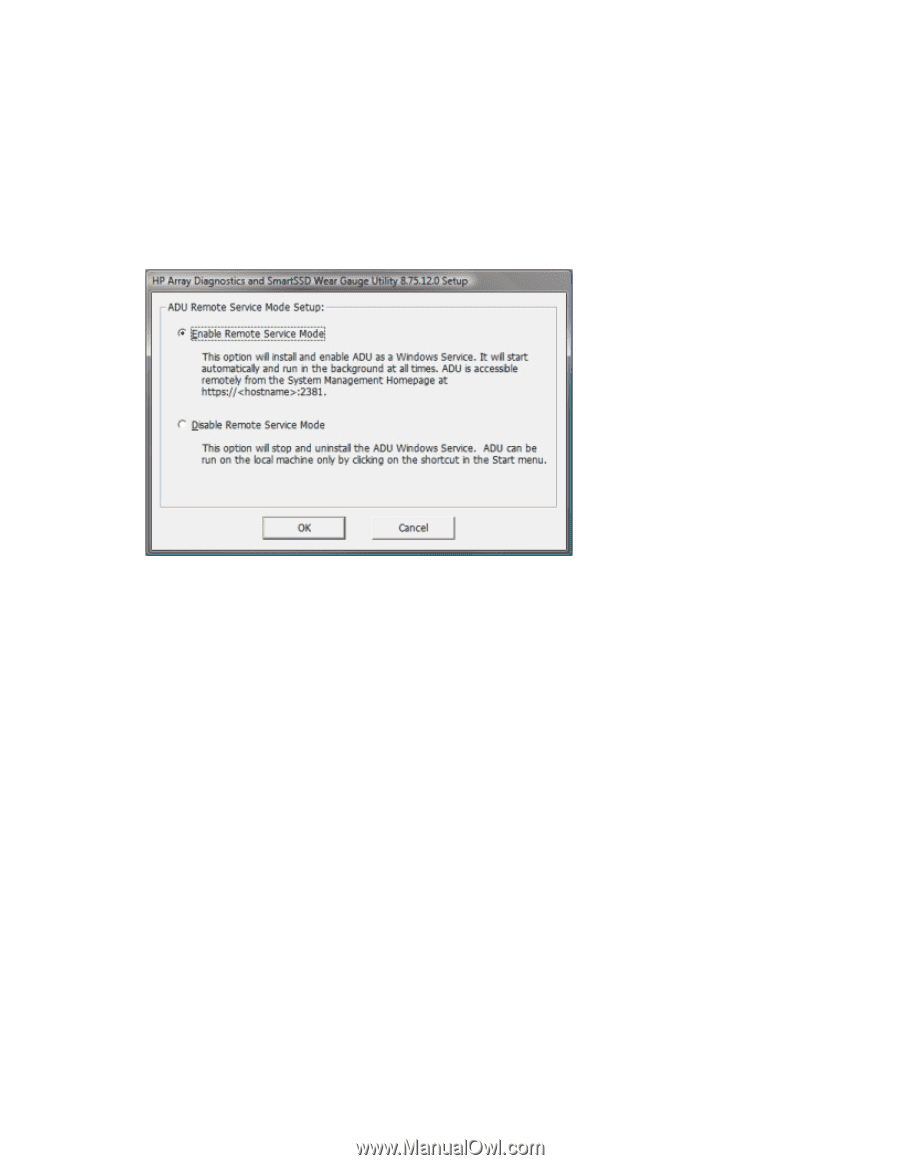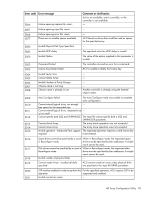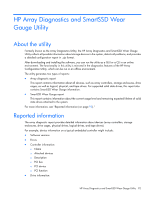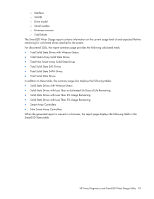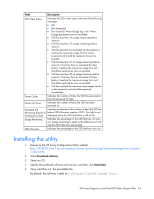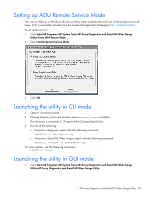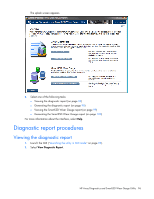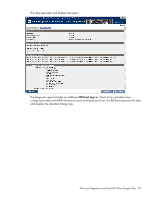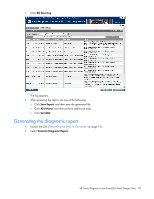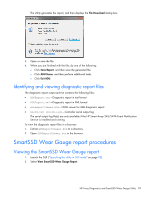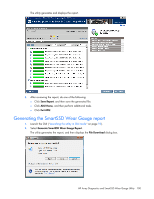HP ProLiant DL280 Configuring Arrays on HP Smart Array Controllers Reference G - Page 95
Setting up ADU Remote Service Mode, Launching the utility in CLI mode, Launching the utility in GUI
 |
View all HP ProLiant DL280 manuals
Add to My Manuals
Save this manual to your list of manuals |
Page 95 highlights
Setting up ADU Remote Service Mode You can run ADU as a Windows Service, so that it starts automatically and runs in the background at all times. ACU is accessible remotely from the System Management Homepage (https://localhost:2381). To set up the service: 1. Click Start>All Programs>HP System Tools>HP Array Diagnostics and SmartSSD Wear Gauge Utility>Setup ADU Remote Mode. 2. Select Enable Remote Service Mode. 3. Click OK. Launching the utility in CLI mode 1. Open a command prompt. 2. Change directory (cd) to the location where hpaducli.exe is installed. This directory is commonly C:\Program Files\Compaq\hpadu\bin. 3. Do one of the following: o Generate a diagnostic report with the following command: hpaducli -f adu-report.zip o Generate a SmartSSD Wear Gague report with the following command: hpaducli -ssdrpt -f ssd-report.zip For more options, use the following command: hpaducli -help Launching the utility in GUI mode 1. Click Start>All Programs>HP System Tools>HP Array Diagnostics and SmartSSD Wear Gauge Utility>HP Array Diagnostics and SmartSSD Wear Gauge Utility. HP Array Diagnostics and SmartSSD Wear Gauge Utility 95