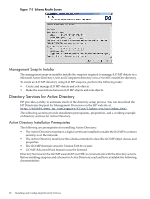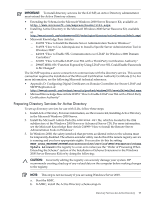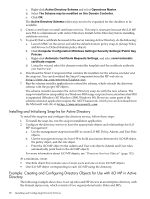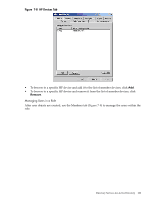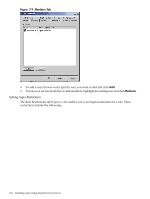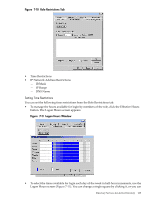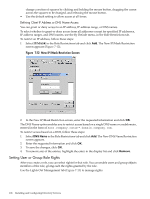HP rp3440 HP Integrity and HP 9000 iLO MP Operations Guide, Fifth Edition - Page 101
Apply, Members, Use the Lights Out Management tab
 |
View all HP rp3440 manuals
Add to My Manuals
Save this manual to your list of manuals |
Page 101 highlights
c. From the Select Users dialog box (Figure 7-6), select the iLO MP object created in step 2: (lpmp in folder mpiso.com/MPs). Click OK. Figure 7-6 Select Users Dialog Box d. To save the list, click Apply. e. To add users to the role, click the Members tab, and use the Add button and the Select Users dialog box. Devices and users are now associated. 6. Use the Lights Out Management tab (Figure 7-7) to set the rights for the role. All users and groups within a role have rights assigned to the role on all of the iLO MP devices managed by the role. In this example, the users in the remoteAdmins role are given full access to the iLO MP functionality. Select the appropriate rights and click Apply. Figure 7-7 Lights-Out Management Tab 7. Click OK. 8. Using the same procedure as step 4, edit the properties of the remoteMonitors role, add the lpmp device to the Managed Devices list on the HP Devices tab, and use the Members tab add users to the remoteMonitors role. 9. On the Lights Out Management tab, click the Login checkbox. Directory Services for Active Directory 101