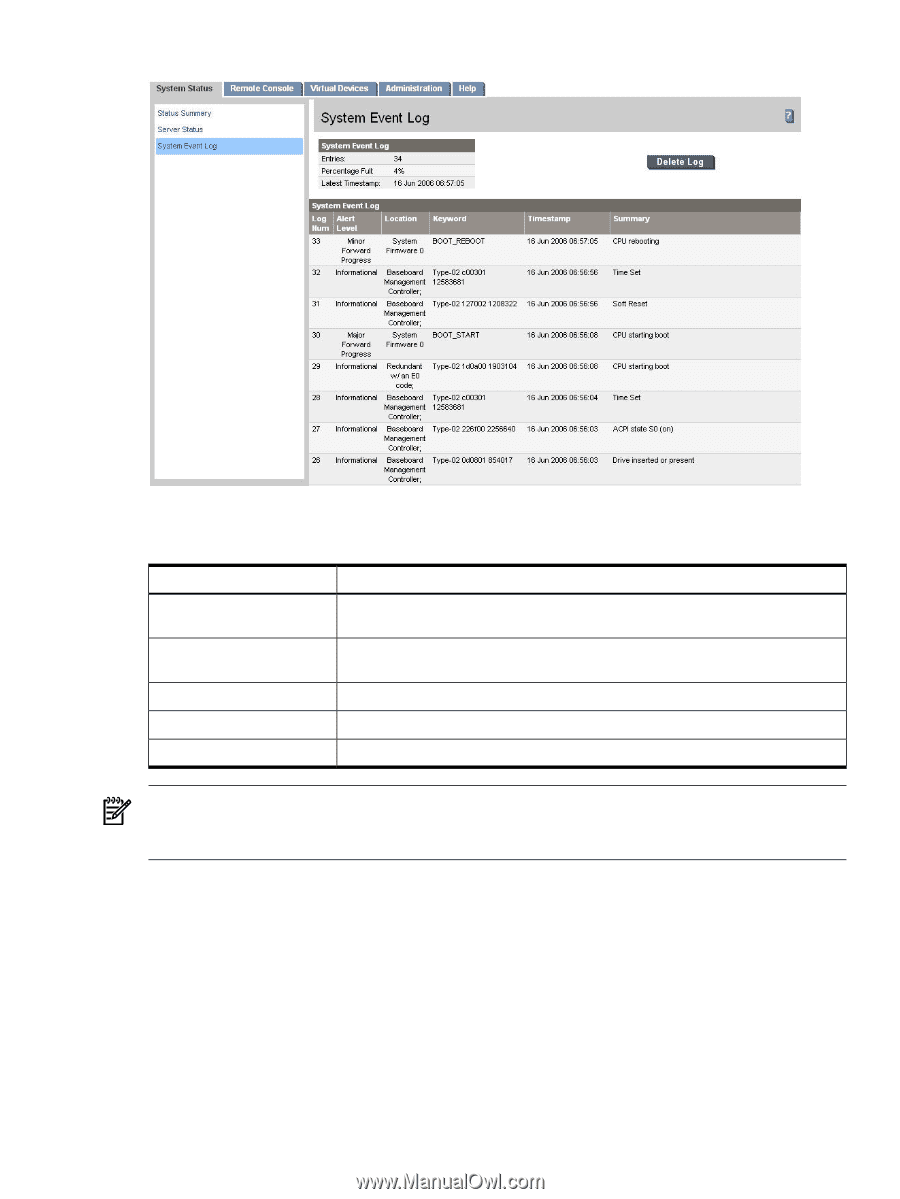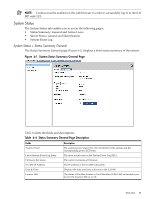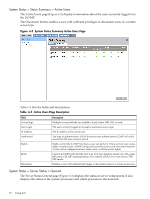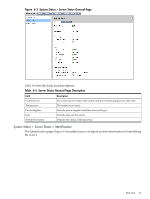HP rp3440 HP Integrity and HP 9000 iLO MP Operations Guide, Fifth Edition - Page 73
Events, funnel into BMC from different sources throughout the server. The iLO MP polls the BMC - cpu
 |
View all HP rp3440 manuals
Add to My Manuals
Save this manual to your list of manuals |
Page 73 highlights
Figure 6-5 System Status > System Event Log Page Table 6-8 lists the fields, buttons, and descriptions. Table 6-8 System Event Log Page Description Fields and Buttons System Event Log Forward Progress Log Boot Log Previous Boot Log Delete Log Description High attention events and errors. Reading the system event log turns off the attention LED (blinking yellow). All events. In a web GUI session you cannot view forward progress logs, only system event logs. All events between "start of boot" and "boot complete". The boot log from the previous boot. Deletes the log. NOTE: You can view only the most pertinent fields for each event on the web. For a more complete decoding of the events, use the TUI available by logging into the iLO MP through telnet or SSH. Events Events can be a result of a failure or an error (such as fan failure, Machine-Check Abort, and so on). They can indicate a major change in system state (such as firmware boot start or system power on/off), or they might be forward progress markers (such as CPU selftest complete). Events are produced by intelligent hardware modules, the OS, and system firmware. Events funnel into BMC from different sources throughout the server. The iLO MP polls the BMC for new events and stores them in nonvolatile memory. Events communicate system information from the source of the event to other parts of the system, and ultimately to the system administrator. The log viewer contains an event decoder to help you interpret events. The following event severity (or alert) levels are defined: Web GUI 73