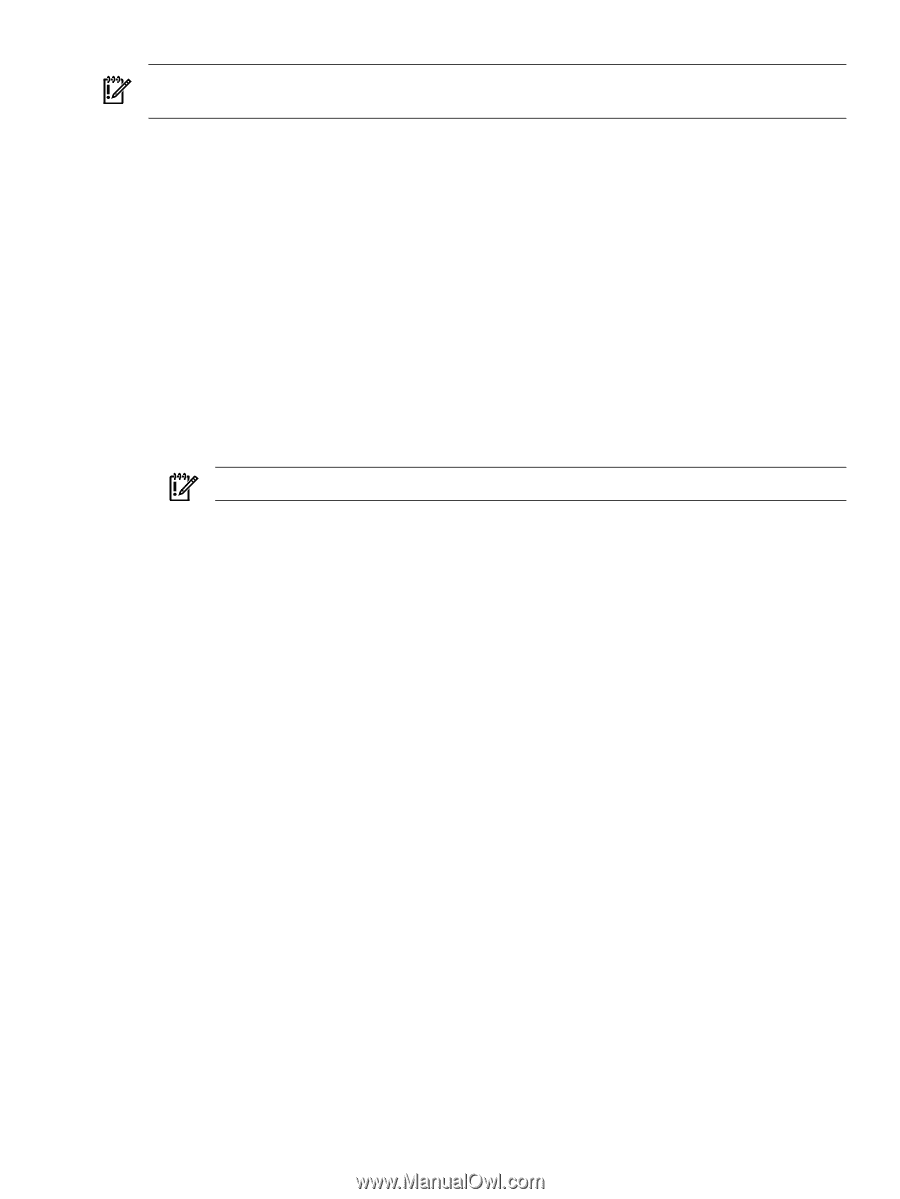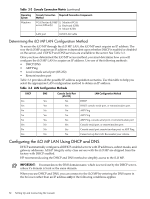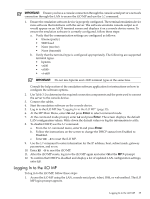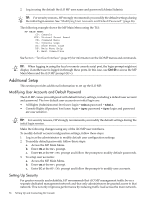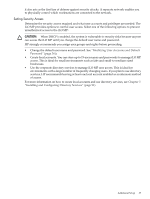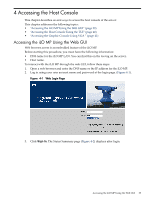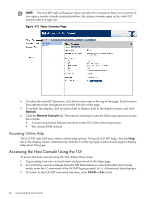HP rp3440 HP Integrity and HP 9000 iLO MP Operations Guide, Fifth Edition - Page 35
Logging In to the iLO MP, At the MP Main Menu, enter
 |
View all HP rp3440 manuals
Add to My Manuals
Save this manual to your list of manuals |
Page 35 highlights
IMPORTANT: Ensure you have a console connection through the console serial port or a network connection through the LAN to access the iLO MP and use the LC command. 1. Ensure the emulation software device is properly configured. The terminal emulation device runs software that interfaces with the server. The software emulates console output as it would appear on an ASCII terminal screen and displays it on a console device screen. To ensure the emulation software is correctly configured, follow these steps: a. Verify that the communication settings are configured as follows: • 8/none (parity) • 9600 baud • None (receive) • None (transmit) b. Verify that the terminal type is configured appropriately. The following are supported terminal types: • hpterm • vt100 • vt100+ • vt-utf8 IMPORTANT: Do not mix hpterm and vt100 terminal types at the same time. Consult the help section of the emulation software application for instructions on how to configure the software options. 2. Use Table 3-2 to determine the required connection components and the ports used to connect the server to the console device. 3. Connect the cables. 4. Start the emulation software on the console device. 5. Log in to the iLO MP. See "Logging In to the iLO MP" (page 35). 6. At the MP Main Menu, enter CM and press Enter to select command mode. 7. At the command mode prompt, enter LS and press Enter. The screen displays the default LAN configuration values. Write down the default values or log the information to a file. 8. To disable DHCP, use the LC command. a. From the LC command menu, enter D and press Enter. b. Follow the instructions on the screen to change the DHCP status from Enabled to Disabled. c. Enter XD -R to reset the iLO MP. 9. Use the LC command to enter information for the IP address, host, subnet mask, gateway parameters, and so on. 10. Enter XD -R to reset the iLO MP. 11. After the iLO MP resets, log in to the iLO MP again and enter CM at the MP:> prompt. 12. To confirm that DHCP is disabled and display a list of updated LAN configuration settings, enter LS. Logging In to the iLO MP To log in to the iLO MP, follow these steps: 1. Access the iLO MP using the LAN, console serial port, telnet, SSH, or web method. The iLO MP login prompt appears. Logging In to the iLO MP 35