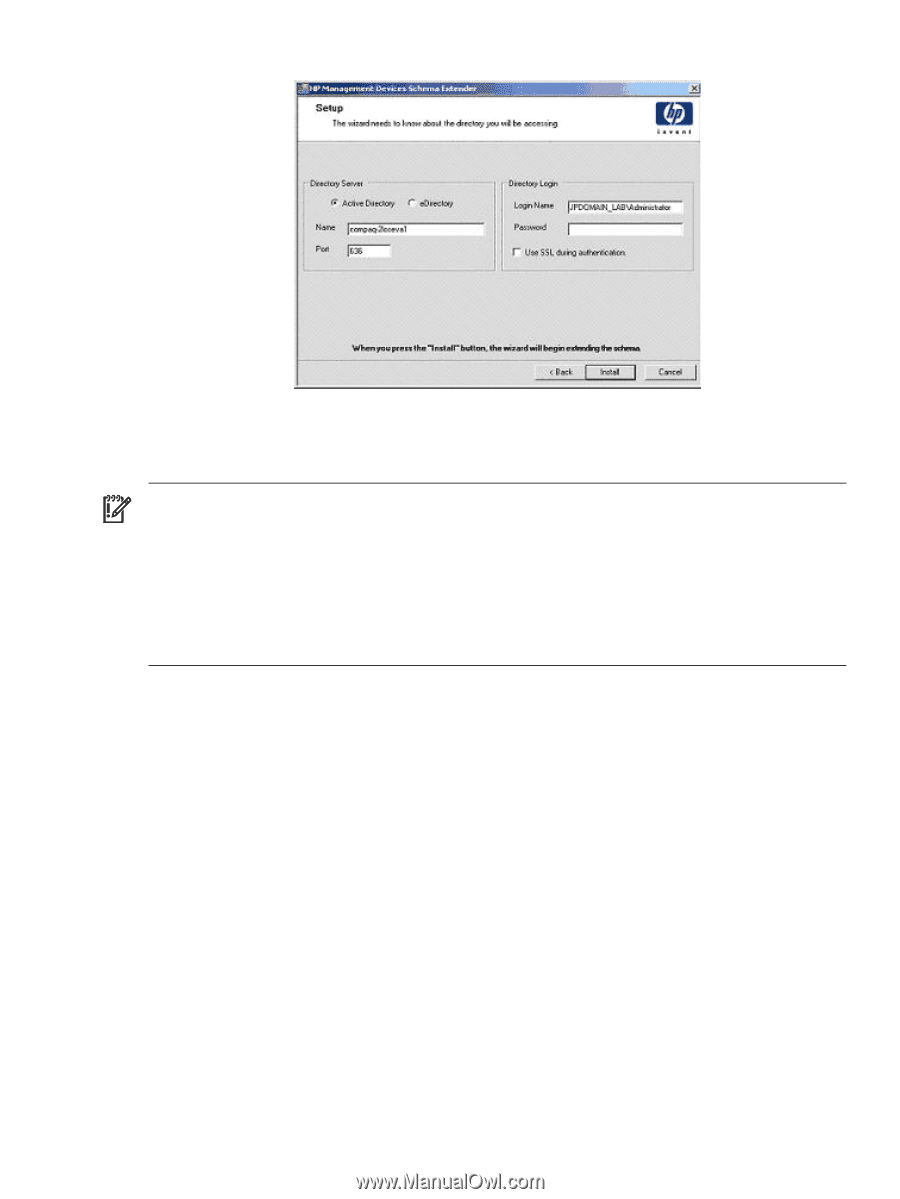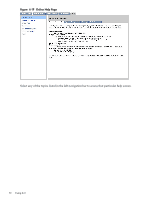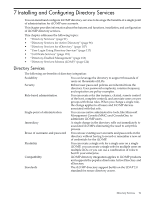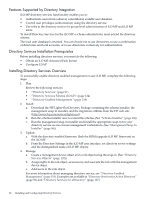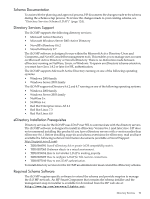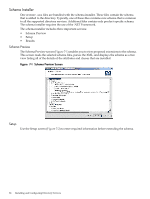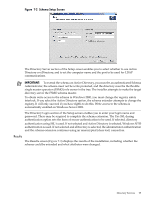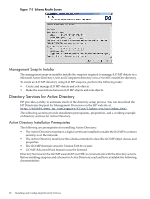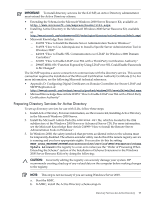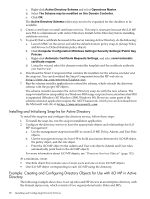HP rp3440 HP Integrity and HP 9000 iLO MP Operations Guide, Fifth Edition - Page 95
Results
 |
View all HP rp3440 manuals
Add to My Manuals
Save this manual to your list of manuals |
Page 95 highlights
Figure 7-2 Schema Setup Screen The Directory Server section of the Setup screen enables you to select whether to use Active Directory or eDirectory, and to set the computer name and the port to be used for LDAP communications. IMPORTANT: To extend the schema on Active Directory, you must be an authenticated Schema Administrator, the schema must not be write protected, and the directory must be the flexible single master operation (FSMO) role owner in the tree. The installer attempts to make the target directory server the FSMO schema master. To obtain write access to the schema in Windows 2000, you must change the registry safety interlock. If you select the Active Directory option, the schema extender attempts to change the registry. It will only succeed if you have rights to do this. Write access to the schema is automatically enabled on Windows Server 2003. The Directory Login section of the Setup screen enables you to enter your login name and password. These may be required to complete the schema extension. The Use SSL during authentication option sets the form of secure authentication to be used. If selected, directory authentication using SSL is used. If not selected and Active Directory is selected, Windows NT® authentication is used. If not selected and eDirectory is selected, the administrator authentication and the schema extension continues using an unencrypted (clear text) connection. Results The Results screen (Figure 7-3) displays the results of the installation, including whether the schema could be extended and what attributes were changed. Directory Services 95