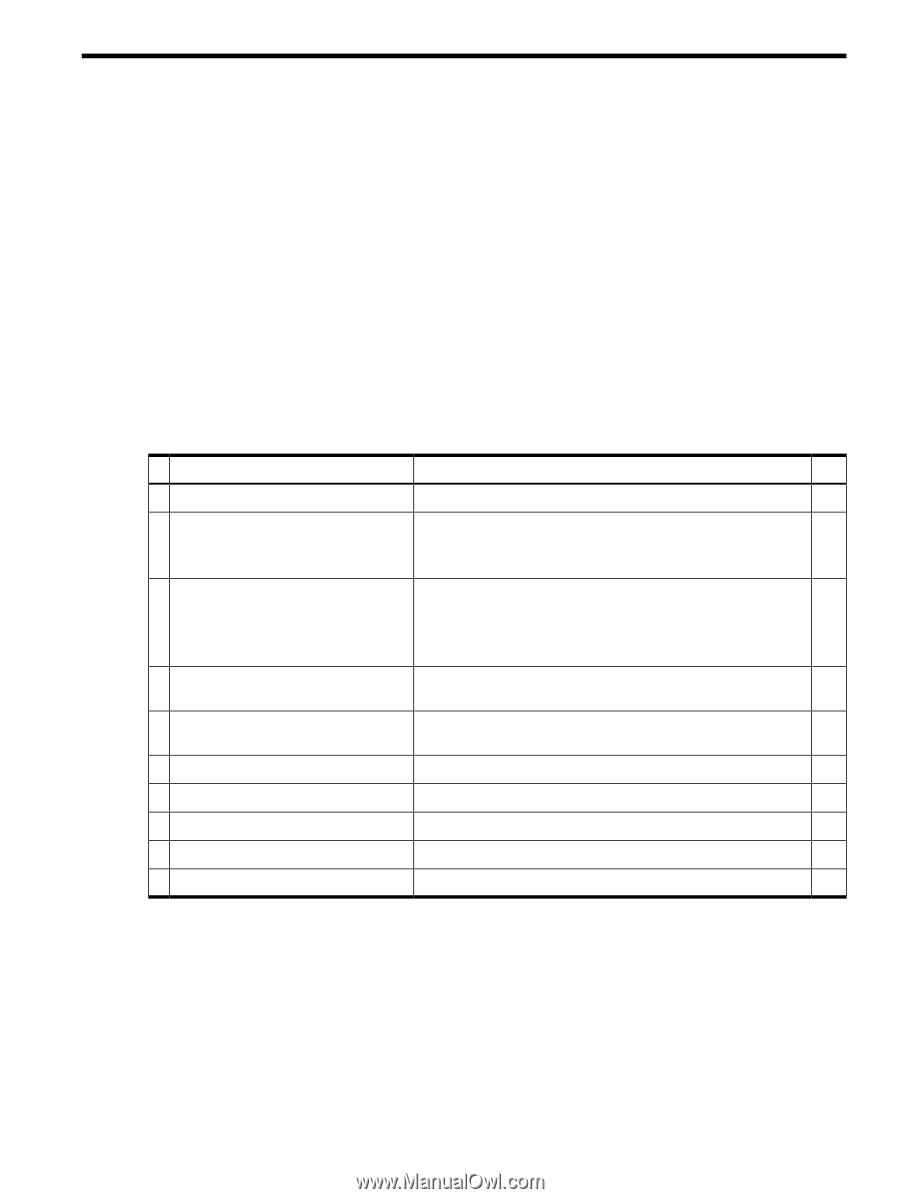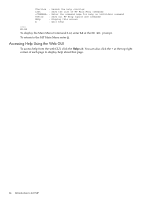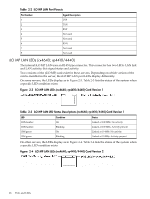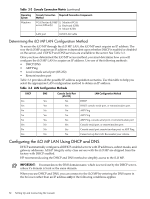HP rp3440 HP Integrity and HP 9000 iLO MP Operations Guide, Fifth Edition - Page 29
Setting Up and Connecting the Console, Setup Checklist - console cable
 |
View all HP rp3440 manuals
Add to My Manuals
Save this manual to your list of manuals |
Page 29 highlights
3 Setting Up and Connecting the Console This chapter provides information on how to set up and connect the console. This chapter addresses the following topics: • "Setup Checklist" (page 29) • "Setup Flowchart" (page 30) • "Preparing to Set Up iLO MP" (page 31) • "Configuring the iLO MP LAN Using DHCP and DNS" (page 32) • "Configuring the iLO MP LAN Using ARP Ping" (page 33) • "Configuring the iLO MP LAN Using the Console Serial Port" (page 34) • "Logging In to the iLO MP" (page 35) • "Additional Setup" (page 36) Setup Checklist Use the checklist in Table 3-1 to help set up the iLO MP. Table 3-1 Setup Checklist Step Standard 1 Prepare Action X 1. Determine the access method to select and connect cables. 2. Determine the LAN configuration method and assign an IP address if necessary. 2 Configure the iLO MP LAN Choose a method to configure the LAN for iLO MP access: • DHCP with DNS • ARP-Ping • Console serial port (RS-232) 3 Log in to the iLO MP 4 Change default user name and password 5 Set up user accounts 6 Set up security access 7 Access the host console Advanced Activate Advanced Pack features Log in to the iLO MP from a supported web browser or command line using the default user name and password. Change the default user name and password on the administrator account to your predefined selections. Set up the user accounts if you are using the local accounts feature. Set up the security access settings. Access the host console using your method of choice. Activate advanced features by entering your license key. Setup Checklist 29