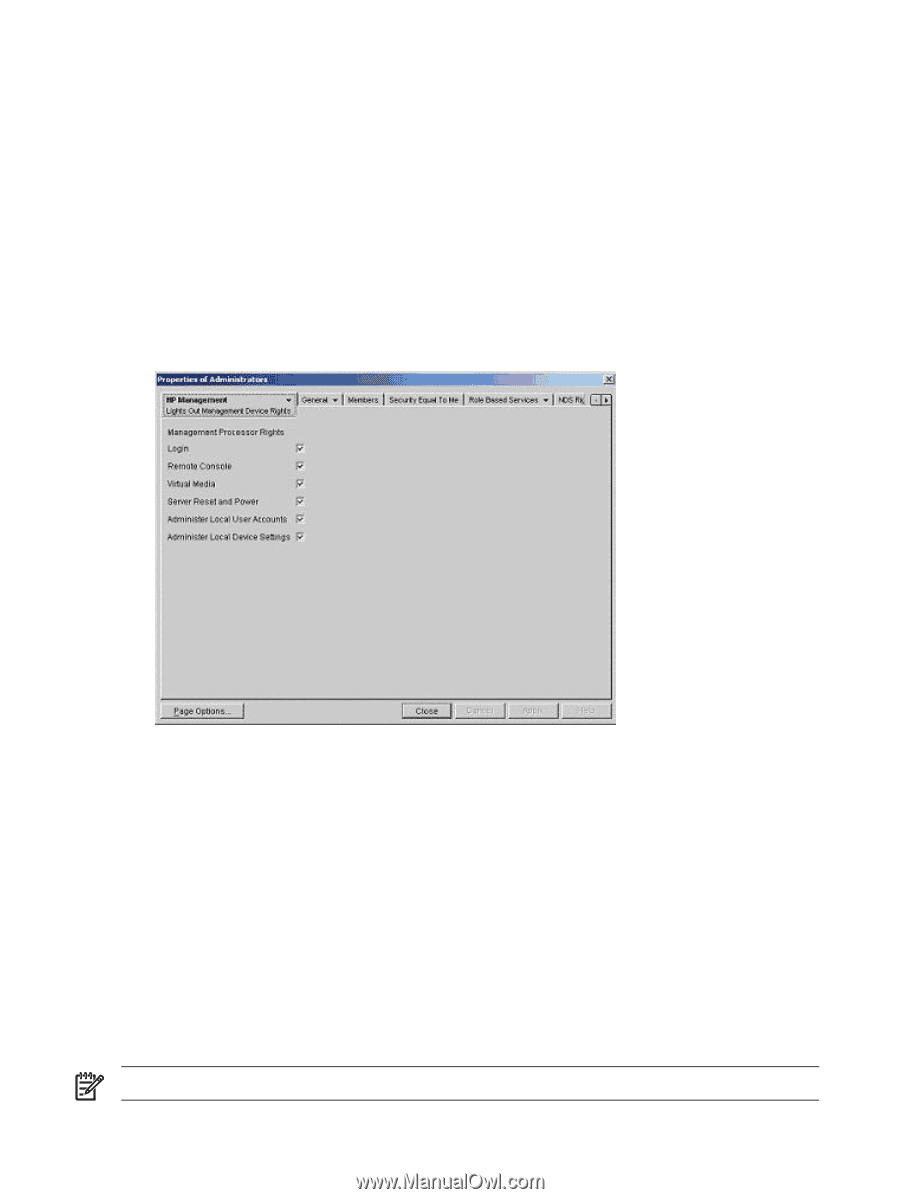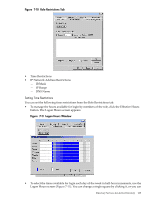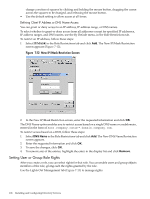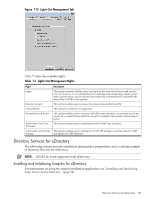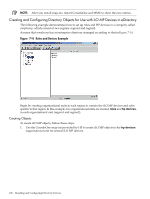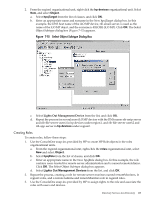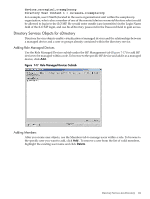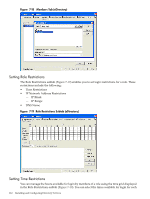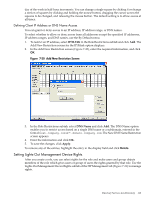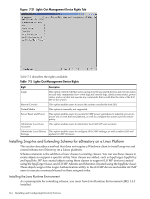HP rp3440 HP Integrity and HP 9000 iLO MP Operations Guide, Fifth Edition - Page 110
Properties, Role Managed Devices, Apply, Members, Close, Login
 |
View all HP rp3440 manuals
Add to My Manuals
Save this manual to your list of manuals |
Page 110 highlights
a. Right-click the remoteAdmins role in the roles organizational unit in the region1 organizational unit, and select Properties. b. Select Role Managed Devices on the HP Management tab, and click Add. c. Using the Select Objects dialog box, browse to the HP devices organizational unit in the region1 organizational unit. Select the three iLO MP objects created in step 2. Click OK and click Apply. d. Add users to the role. Click the Members tab, and add users using the Add button and the Select Object dialog box. The devices and users are now associated. e. To set the rights for the role, use the Lights Out Management Device Rights subtab of the HP Management tab (Figure 7-16). All users within a role will have rights assigned to the role on all of the iLO MP devices managed by the role. In this example, users in the remoteAdmins role are given full access to the iLO MP functionality. f. Select the boxes next to each right, and click Apply. Figure 7-16 Setting Role Rights 4. To close the property sheet, click Close. 5. Using the same procedure as step 3, edit the properties of the remoteMonitors role: a. Add the three iLO MP devices within HP devices under region1 to the Managed Devices list on the Role Managed Devices subtab of the HP Management tab. b. Add users to the remoteMonitors role using the Members tab. c. Using the Lights Out Management Device Rights subtab of the HP Management tab, click the Login checkbox, click Apply and click Close. Members of the remoteMonitors role are now able to authenticate and view the server status. User rights to any iLO MP device are calculated as the sum of all the rights assigned by all the roles in which the user is a member, and in which the iLO MP device is a managed device. Using the preceding examples, if a user is in both the remoteAdmins and remoteMonitors roles, he or she has all rights, because the remoteAdmins role has those rights. To configure an iLO MP device from the previous example and associate it with an iLO MP object, use settings similar to the following on the iLO MP directory settings TUI. NOTE: Use commas, not periods, to separate each component in LDAP Distinguished Names. RIB Object DN = cn=rib-email-server,ou=hp 110 Installing and Configuring Directory Services