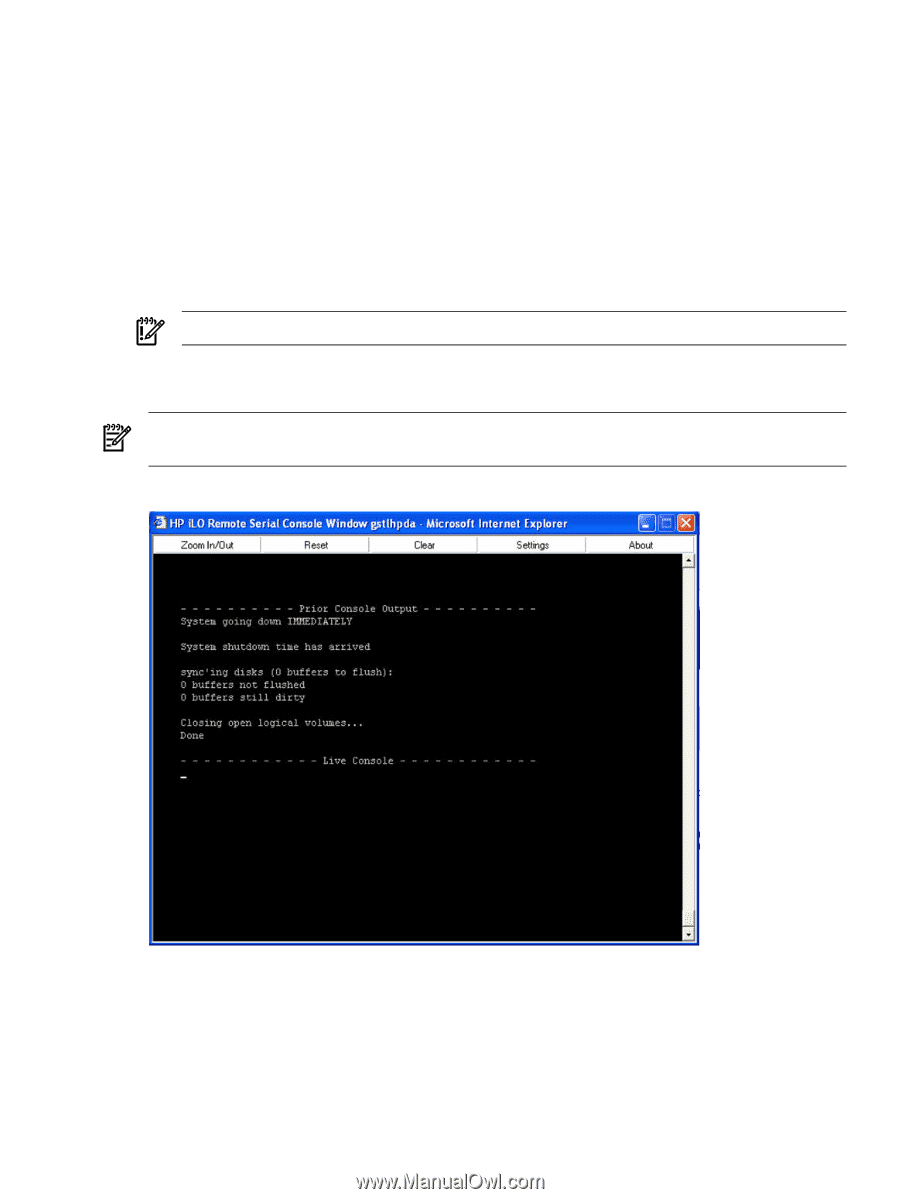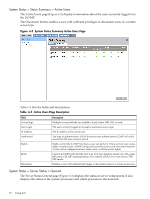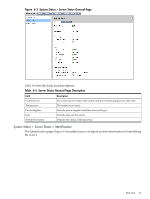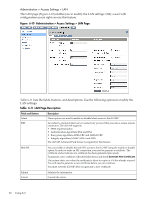HP rp3440 HP Integrity and HP 9000 iLO MP Operations Guide, Fifth Edition - Page 75
IMPORTANT, Remote Console > Remote Serial Console > View Console, Ctrl-Ecf
 |
View all HP rp3440 manuals
Add to My Manuals
Save this manual to your list of manuals |
Page 75 highlights
mirrored users at a time has write access to the console. Write access is retained until another user requests console write access. To get console write access, enter Ctrl-Ecf. To ensure proper operation of the remote serial console, verify the following conditions: • Your emulator can run the supported terminal type. • The iLO MP terminal setting in the applet is correct. • The operating system environment settings and your client terminal type are set properly. • All mirrored consoles are of the same terminal type for proper operation. Supported terminal types are: - VT100 - VT100+ (default terminal type) - VT-UTF8 IMPORTANT: Do not mix hpterm and vt100 terminal types at the same time. To connect to the system console (Figure 6-7), click Launch. The remote serial console window appears. NOTE: If the Launch button is disabled, you do not have the console access right. See the User Administration page under the Administration tab to add this access right. Figure 6-7 Remote Console > Remote Serial Console > View Console Using this feature you can: • View and interact with the boot sequence of your server. • Perform maintenance activities in text mode. • Manage non-graphical mode operating systems. As long as the remote serial console window is open, the iLO MP web GUI does not timeout. The remote serial console window remains open until you sign out of the iLO MP interface using the provided link in the banner, leave the iLO MP site, or refresh the entire page. Web GUI 75