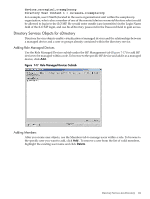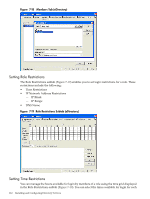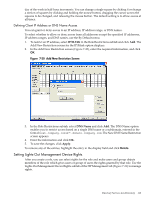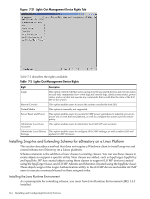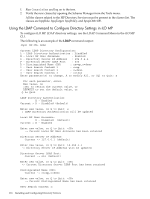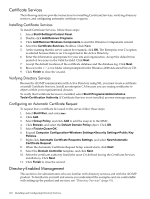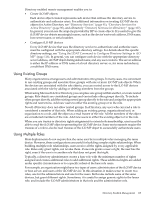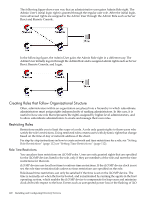HP rp3440 HP Integrity and HP 9000 iLO MP Operations Guide, Fifth Edition - Page 115
Installing Snap-Ins, Extending Schema, Verifying Snap-In Installation and Schema Extension
 |
View all HP rp3440 manuals
Add to My Manuals
Save this manual to your list of manuals |
Page 115 highlights
To ensure you have the correct version of JRE installed on your system, follow these steps: 1. To determine the Java version, execute the following command: # java -version The Java version installed on your system is displayed. 2. If Java is not installed on your system, execute the following command: # rpm -iv j2re-1_4_2_04-linux-i586.rpm NOTE: You can download this rpm file from Java website at http://java.sun.com. 3. Execute the following command if: • Java is installed and the version is older than 1.4.2. • You want to upgrade the Java version and uninstall an older version. # rpm -Uv j2re-1_4_2_04-linux-i586.rpm 4. Add the entry /usr/java/j2re1.4.2_04/bin to the .bash_profile file. Installing Snap-Ins Create the HP directory under the /usr/ConsoleOne/snapins/ directory, and copy the two .jar snap-in files, hpqLOMv100.jar and hpqMgmtCore.jar, to the HP directory. When the hpdsse.sh file is executed, the HP directory is automatically created and the two .jar files are copied to it. NOTE: The hpdsse.sh file is obtained when the Schema.tar tarball is extracted. This process is explained in the Schema Extension section. You can download schema extensions from the HP website athttp://h18013.www1.hp.com/products/servers/management/directorysupp/index.html Select Software and Drivers, and the operating system for the schema extension you want to install. Extending Schema To obtain the hpdsse.sh file, follow these steps: 1. Download the tar file to the Linux system where eDirectory is installed. 2. Extract the tar file to obtain the hpdsse.sh file by executing the following command: # tar -xvf Schema. tar 3. Run this file by executing the following command: # ./hpdsse.sh This command displays instructions. As indicated in the instructions to extend the schema, provide the server name, admin DN, and admin password as command-line arguments. 4. To see the results, view the schema.log file, (created after the schema extension is complete). The log file lists the created classes and attributes. In addition, it indicates if the results succeeded. If the objects already exist, the message Already Exists appears in the log file. The Already Exists message appears only when you try to run the same .sh file after the schema extension is complete. The SSL port (636) is used during the schema extension. You can verify this by running the netstat -nt | grep :636 command while the hpdsse.sh file is being executed. Verifying Snap-In Installation and Schema Extension To verify the installation of snap-ins and the schema extension, follow these steps: Directory Services for eDirectory 115