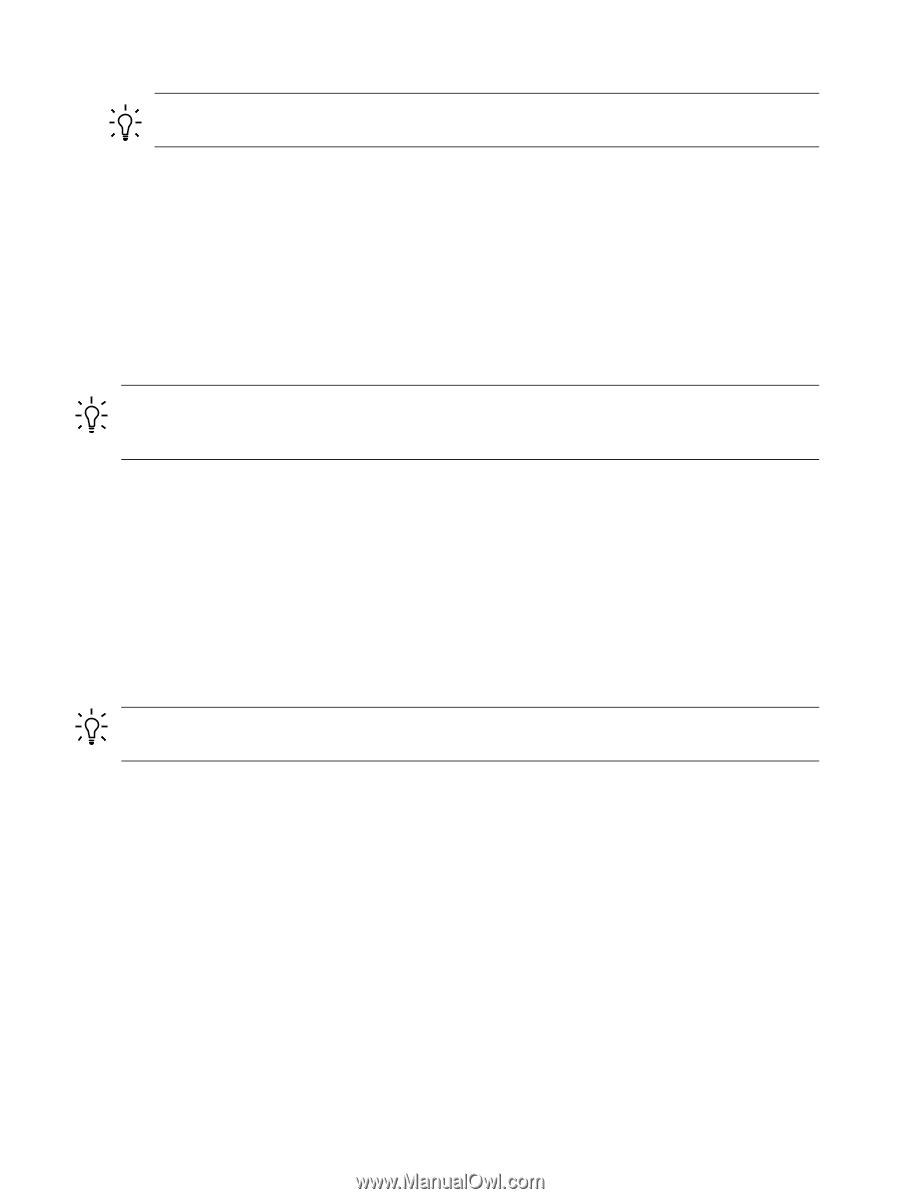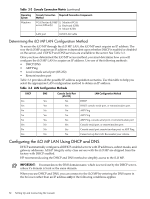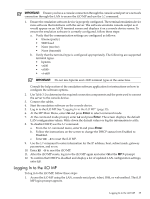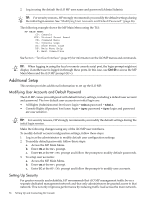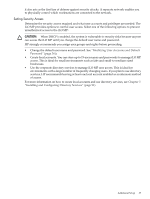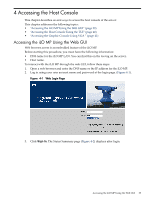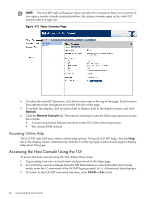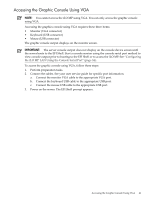HP rp3440 HP Integrity and HP 9000 iLO MP Operations Guide, Fifth Edition - Page 36
Additional Setup, Modifying User Accounts and Default Password, Setting Up Security
 |
View all HP rp3440 manuals
Add to My Manuals
Save this manual to your list of manuals |
Page 36 highlights
2. Log in using the default the iLO MP user name and password (Admin/Admin). TIP: For security reasons, HP strongly recommends you modify the default settings during the initial login session. See "Modifying User Accounts and Default Password" (page 36). The following example shows the MP Main Menu using the TUI: MP MAIN MENU: CO: Console VFP: Virtual Front Panel CM: Command Menu CL: Console Logs SL: Show Event Logs HE: Main Menu Help X: Exit Connection See Section : "Text User Interface" (page 49) for information on the iLO MP menus and commands. TIP: When logging in using the local or remote console serial port, the login prompt might not display if another user is logged in through these ports. In this case, use Ctrl-B to access the MP Main Menu and the iLO MP prompt (MP>). Additional Setup This section provides additional information to set up the iLO MP. Modifying User Accounts and Default Password The iLO MP comes preconfigured with default factory settings, including a default user account and password. The two default user accounts on initial login are: • All Rights (Administrator) level user: login = Admin password = Admin • Console Rights (Operator) level user: login = Oper password = OperLogin and password are case sensitive. TIP: For security reasons, HP strongly recommends you modify the default settings during the initial login session. Make the following changes using any of the iLO MP user interfaces. To modify default account configuration settings, follow these steps: 1. Log in as the administrator to modify default user configuration settings 2. To modify default passwords, follow these steps: a. Access the MP Main Menu. b. Enter CM at the MP> prompt. c. Enter UC at the MP:CM> prompt and follow the prompts to modify default passwords. 3. To setup user accounts: a. Access the MP Main Menu. b. Enter CM at the MP> prompt. c. Enter UC at the MP:CM> prompt and follow the prompts to modify user accounts. Setting Up Security For greater security and reliability, HP recommends that iLO MP management traffic be on a separate dedicated management network and that only administrators be granted access to that network. This not only improves performance by reducing traffic load across the main network, 36 Setting Up and Connecting the Console