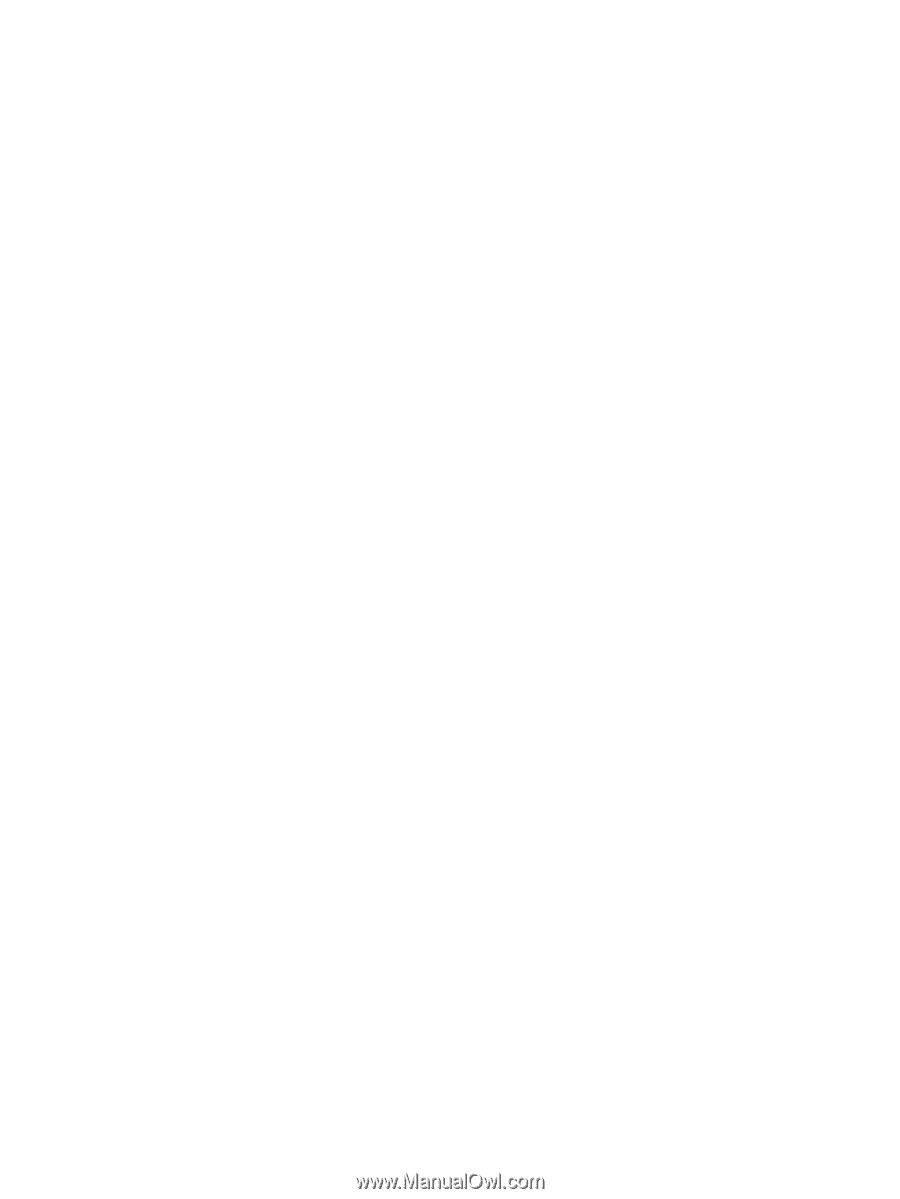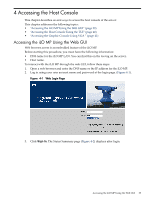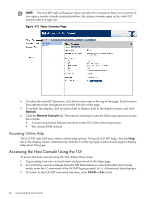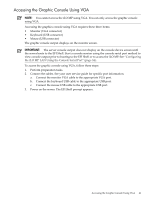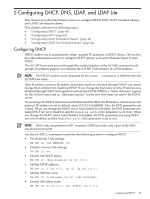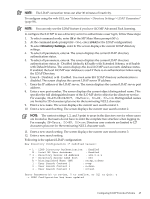HP rp3440 HP Integrity and HP 9000 iLO MP Operations Guide, Fifth Edition - Page 44
Configuring DNS, Configuring LDAP Extended Schema, At the MP Main Menu prompt
 |
View all HP rp3440 manuals
Add to My Manuals
Save this manual to your list of manuals |
Page 44 highlights
• Modify MP gateway address: MP:CM> LC -g 192.0.2.1 (or LC -gateway 192.0.2.1) • Set link state to auto negotiate: MP:CM> LC -link auto (or LC -l a) • Set link state to 10 BaseT: MP:CM> LC -link t • Set Remote Serial Console port address: MP:CM> LC -web 2023 (or LC -w 2023) • Set SSH console port address: MP:CM> LC -ssh 22 (or LC -ss 22) Configuring DNS To use the DNS command to display and modify the DNS configuration, follow these steps: 1. At the MP Main Menu prompt (MP>), enter CM to select command mode. 2. At the command mode prompt (MP:CM>), enter DNS. The screen displays current DNS data. 3. When prompted, enter A to select all parameters. The screen displays the current DHCP for DNS servers status. 4. When prompted, enter Enabled or Disabled. The screen displays the current DHCP for DNS domain name status. 5. When prompted, enter Enabled or Disabled. The screen displays the current register with DDNS server value. 6. When prompted, enter, Yes, or No. The screen displays the current DNS domain name. 7. When prompted, enter a new value. The screen displays the primary DNS server IP address. 8. When prompted, enter a new value. The screen displays the optional secondary DNS server IP address. 9. When prompted, enter a new value. The screen displays the optional tertiary DNS server IP address. 10. When prompted, enter a new value. The DNS configuration is updated as follows: New DNS Configuration (* modified values): * S - DHCP for DNS Servers : Disabled * D - DHCP for DNS Domain Name : Disabled R - Register with DDNS Server : Yes * N - DNS Domain Name : mpdns.company.com * 1 - Primary DNS Server IP : 192.0.2.1 2 - Secondary DNS Server IP : 3 - Tertiary DNS Server IP : Enter parameter(s) to revise, Y to confirm, or [Q] to Quit: Y -> DNS Configuration has been updated [mpserver] MP:CM> Configuring LDAP Extended Schema The following procedure shows how to configure the iLO MP to use a directory server to authenticate a user login using the iLO MP TUI. 44 Configuring DHCP, DNS, LDAP, and LDAP Lite