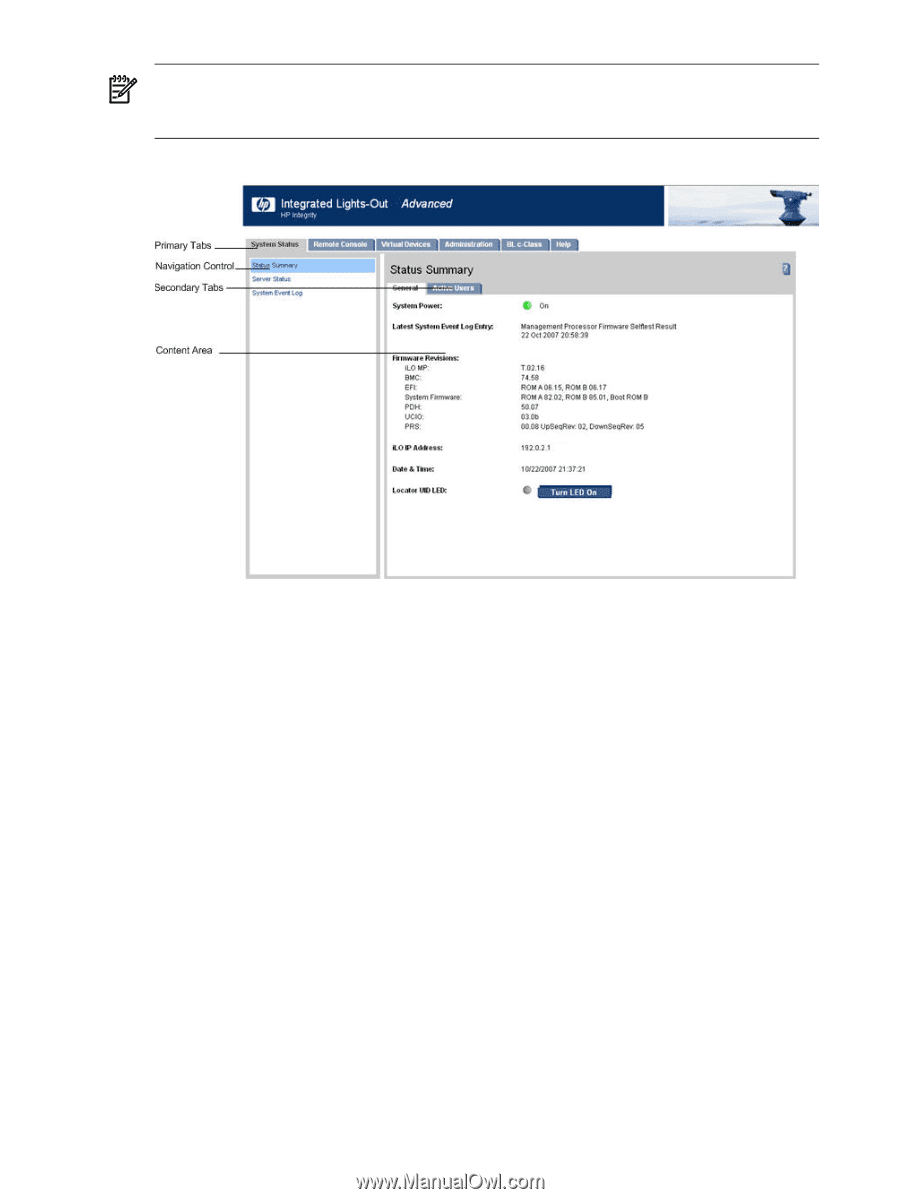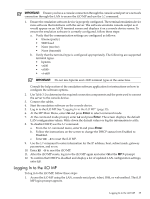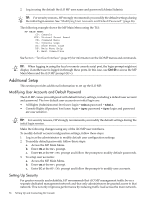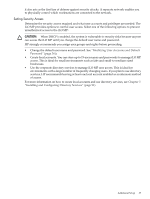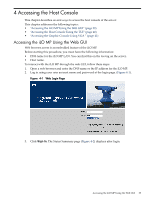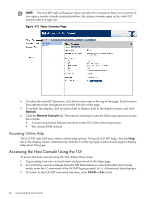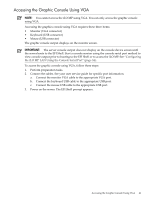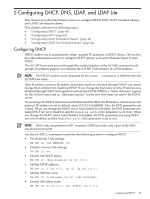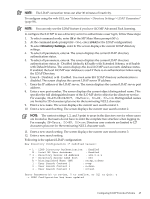HP rp3440 HP Integrity and HP 9000 iLO MP Operations Guide, Fifth Edition - Page 40
Accessing Online Help, Accessing the Host Console Using the TUI - mp commands
 |
View all HP rp3440 manuals
Add to My Manuals
Save this manual to your list of manuals |
Page 40 highlights
NOTE: The iLO MP web GUI session times out after five minutes if there is no activity. If you open a remote console terminal window, the system remains open in the web GUI session until you sign out. Figure 4-2 Status Summary Page 4. To select the web GUI functions, click the function tabs at the top of the page. Each function lists options in the navigation bar on the left side of the page. 5. To update the display, click an option link to display data in the display screen; and click Refresh. 6. Click the Remote Console tab. The remote console provides the following options to access the console: • A serial console that behaves similarly to the TUI of the following section • The virtual KVM console Accessing Online Help The iLO MP web GUI has a robust online help system. To launch iLO MP help, click the Help tab in the display screen. Alternatively, click the ? at the top right corner of each page to display help about that page. Accessing the Host Console Using the TUI To access the host console using the TUI, follow these steps: 1. Log in using your user account name and password at the login page. 2. To switch the console terminal from the MP Main Menu to mirrored/redirected console mode, enter the CO command at the iLO MP login prompt ( MP>). All mirrored data displays. 3. To return to the iLO MP command interface, enter Ctrl-B or Esc and (. 40 Accessing the Host Console