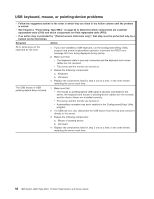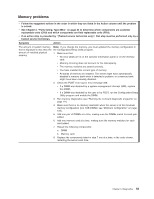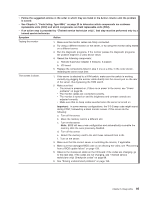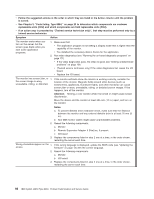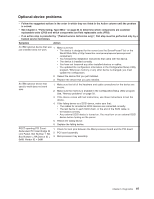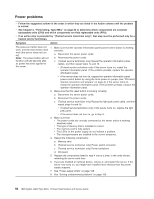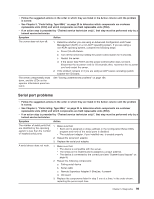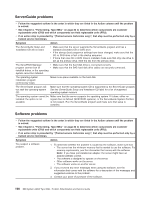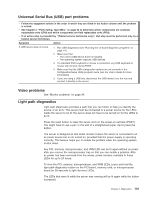IBM 88643RU Service Guide - Page 112
Follow
 |
UPC - 000435958211
View all IBM 88643RU manuals
Add to My Manuals
Save this manual to your list of manuals |
Page 112 highlights
v Follow the suggested actions in the order in which they are listed in the Action column until the problem is solved. v See Chapter 3, "Parts listing, Type 8864," on page 23 to determine which components are customer replaceable units (CRU) and which components are field replaceable units (FRU). v If an action step is preceded by "(Trained service technician only)", that step must be performed only by a trained service technician. Symptom Action The monitor works when you turn on the server, but the screen goes blank when you start some application programs. 1. Make sure that: v The application program is not setting a display mode that is higher than the capability of the monitor. v You installed the necessary device drivers for the application. 2. Run video diagnostics (see "Running the on-board diagnostic programs" on page 111). v If the video diagnostics pass, the video is good; see "Solving undetermined problems" on page 156. v (Trained service technician only) If the video diagnostics fail, reseat the I/O board. v Replace the I/O board. The monitor has screen jitter, or 1. If the monitor self-tests show the monitor is working correctly, consider the the screen image is wavy, location of the monitor. Magnetic fields around other devices (such as unreadable, rolling, or distorted. transformers, appliances, fluorescent lights, and other monitors) can cause screen jitter or wavy, unreadable, rolling, or distorted screen images. If this happens, turn off the monitor. Attention: Moving a color monitor while it is turned on might cause screen discoloration. Move the device and the monitor at least 305 mm (12 in.) apart, and turn on the monitor. Notes: a. To prevent diskette drive read/write errors, make sure that the distance between the monitor and any external diskette drive is at least 76 mm (3 in.). b. Non-IBM monitor cables might cause unpredictable problems. 2. Reseat the following components: a. Monitor b. Remote Supervisor Adapter II SlimLine, if present c. I/O board 3. Replace the components listed in step 2 one at a time, in the order shown, restarting the server each time. Wrong characters appear on the 1. If the wrong language is displayed, update the BIOS code (see "Updating the screen. firmware" on page 13) with the correct language. 2. Reseat the following components: a. Monitor b. I/O board 3. Replace the components listed in step 2 one at a time, in the order shown, restarting the server each time. 96 IBM System x3850 Type 8864: Problem Determination and Service Guide