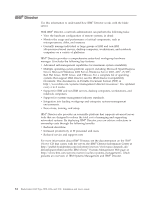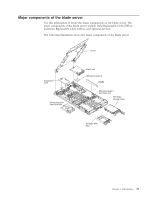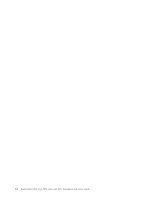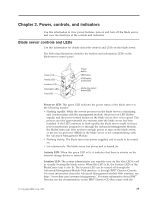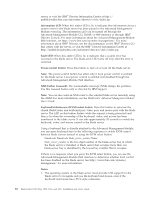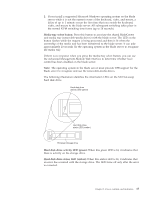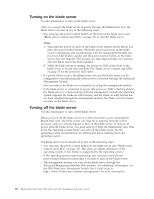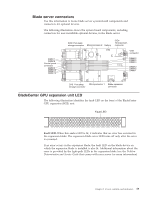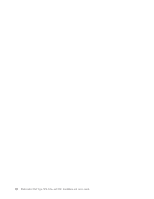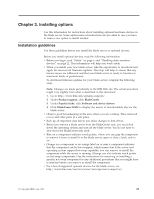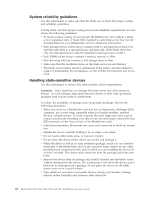IBM HS22 User Guide - Page 31
Media-tray select button, Hard disk drive activity LED green, Hard disk drive status LED amber - switch
 |
UPC - 883436054232
View all IBM HS22 manuals
Add to My Manuals
Save this manual to your list of manuals |
Page 31 highlights
2. If you install a supported Microsoft Windows operating system on the blade server while it is not the current owner of the keyboard, video, and mouse, a delay of up to 1 minute occurs the first time that you switch the keyboard, video, and mouse to the blade server. All subsequent switching takes place in the normal KVM switching time frame (up to 20 seconds). Media-tray select button: Press this button to associate the shared BladeCenter unit media tray (removable-media drives) with the blade server. The LED on the button flashes while the request is being processed and then is lit when the ownership of the media tray has been transferred to the blade server. It can take approximately 20 seconds for the operating system in the blade server to recognize the media tray. If there is no response when you press the media-tray select button, you can use the Advanced-Management-Module Web interface to determine whether local control has been disabled on the blade server. Note: The operating system in the blade server must provide USB support for the blade server to recognize and use the removable-media drives. The following illustration identifies the information LEDs on the SAS hot-swap hard disk drive. Hard disk drive activity LED (green): When this green LED is lit, it indicates that there is activity on the storage drive. Hard disk drive status LED (amber): When this amber LED is lit, it indicates that an error has occurred with the storage drive. The LED turns off only after the error is corrected. Chapter 2. Power, controls, and indicators 17