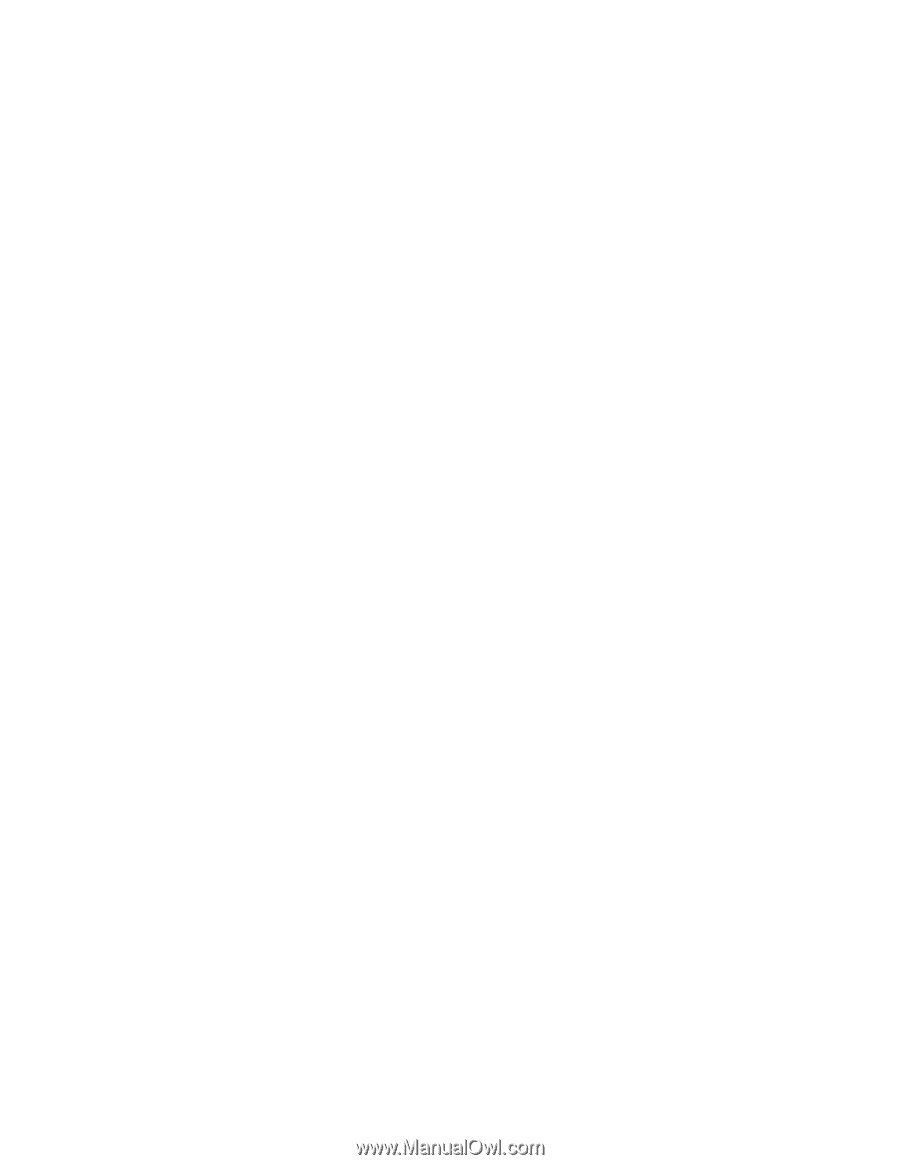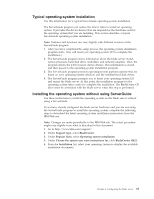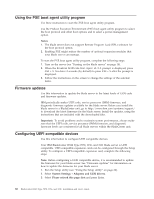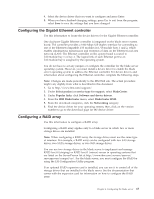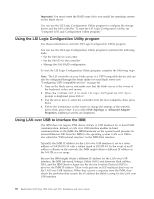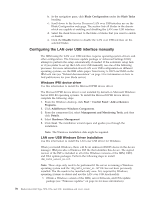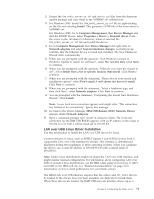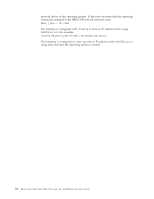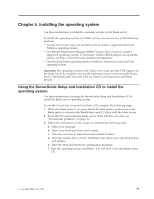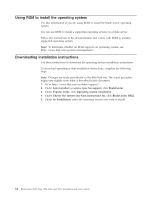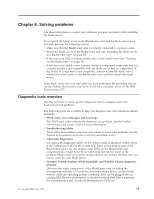IBM HS22 User Guide - Page 84
Configuring the LAN over USB interface manually, Windows IPMI device driver - blade chassis
 |
UPC - 883436054232
View all IBM HS22 manuals
Add to My Manuals
Save this manual to your list of manuals |
Page 84 highlights
b. In the navigation pane, click Blade Configuration under the Blade Tasks heading. c. Scroll down to the Service Processor LAN over USB interface are on the Blade Configuration web page. The section lists all blades in the chassis which are capable of enabling and disabling the LAN over USB interface. d. Select the check boxes next to the blade or blades that you want to enable or disable. e. Click the Disable button to disable the LAN over USB interface on the selected blades. Configuring the LAN over USB interface manually The IMM using the LAN over USB interface requires operating-system drivers and other configuration. The firmware update package or Advanced Settings Utility attempt to perform the setup automatically, if needed. If the automatic setup fails or if you prefer to set up the LAN over USB manually, use one of the following processes. For more information about LAN over USB configuration on different operating systems, see the IBM white paper Transitioning to UEFI and IMM on the IBM web site (see "Related documentation" on page 3 for information on how to find publications for your blade server). Windows IPMI device driver Use this information to install the Microsoft IPMI device driver. The Microsoft IPMI device driver is not installed by default on Microsoft Windows Server 2003 R2 operating systems. To install the Microsoft IPMI device driver, complete the following steps: 1. From the Windows desktop, click Start → Control Panel→ Add or Remove Programs. 2. Click Add/Remove Windows Components. 3. From the component list, select Management and Monitoring Tools, and then click Details. 4. Select Hardware Management. 5. Click Next. The installation wizard opens and guides you through the installation. Note: The Windows installation disk might be required. LAN over USB Windows Driver Installation Use this information to install the LAN over USB driver for Windows. When you install Windows, there will be an unknown RNDIS device in the device manager. IBM provides a Windows INF file that identifies this device. The signed version of the INF is included in all of the Windows versions of the IMM, UEFI, and DSA update packages. Perform the following steps to install ibm_rndis_server_os.inf. Note: These steps only need to be performed if the server is running a Windows operating system and the ibm_rndis_server_os.inf file has not been previously installed. The file needs to be installed only once. It is required by Windows operating systems to detect and use the LAN over USB functionality. 1. Obtain a Windows version of the IMM, server firmware, and DSA update package (see "Firmware updates" on page 66 for more information). 70 BladeCenter HS22 Type 7870, 1936, and 1911: Installation and User's Guide